Alexa Error 701 typically indicates a connection issue between your device and Alexa servers. To resolve it, check your internet connectivity and restart your Alexa-enabled device.
Navigating the complexities of Alexa’s functionalities can be challenging, especially when encountering errors like the dreaded 701. This error can be a significant roadblock for users attempting to streamline their daily routines with Alexa’s assistance. It’s essential to understand that this error is not a dead end but rather a hiccup that often has a simple fix.
By ensuring your device has a stable internet connection and performing a quick restart, you can often get back on track swiftly. Addressing this issue promptly prevents interruptions in controlling smart home devices, streaming music, or accessing your daily briefings, thereby maintaining the seamless experience that Alexa is known for.
Alexa Error 701: Unraveling The Mystery
Alexa Error 701 often leaves users puzzled. It disrupts interactions with Alexa-enabled devices. This post dives deep into its causes, symptoms, and triggers. Understanding these can help fix the error quickly.
Symptoms Of Error 701
Recognizing the symptoms is key to solving the Error 701. Here’s what to look for:
- Alexa fails to respond to voice commands
- Devices show a red light or error message
- Smart home connectivity issues arise
- Unexpected device rebooting occurs
Common Scenarios Triggering The Error
Certain situations commonly lead to Error 701. They include:
| Scenario | Trigger |
|---|---|
| Network Problems | Weak Wi-Fi or disconnections |
| Account Issues | Incorrect Amazon account details |
| Hardware Glitches | Power surges or device defects |
| Software Bugs | Outdated firmware or app versions |
Root Causes Of Error 701
Let’s talk about the root causes of Error 701 on Alexa. This problem can stop Alexa from working right. We will look at two big reasons: network issues and software troubles.
Network Connectivity Issues
Many times, Error 701 happens because Alexa can’t connect to the internet. Here’s why:
- Weak Wi-Fi signal: Alexa needs strong Wi-Fi to work.
- Router problems: Sometimes the router does not work well.
- Outdated settings: Old Wi-Fi settings can cause trouble.
To fix this, try moving Alexa closer to the router. Or, reset your Wi-Fi settings.
Software Glitches And Updates
Software issues can also lead to Error 701. This includes:
- Glitches: Small mistakes in the software can stop Alexa.
- Outdated software: Old versions might not work well.
Make sure Alexa’s software is up to date. Restarting Alexa can also help fix glitches.
Initial Troubleshooting Steps
When Alexa shows an Error 701, it’s time to troubleshoot. Start with simple steps. These help Alexa work again. Try each step and test if the error goes away. Let’s begin.
Restarting Your Alexa Device
Restarting can fix many issues. It’s easy and quick. Follow these steps:
- Unplug the device from power.
- Wait one minute.
- Plug the device back in.
- Wait for Alexa to start up.
Checking Your Internet Connection
A strong internet connection is key. Without it, Alexa won’t work. Make sure your internet is working.
- Check if other devices can connect.
- If not, restart your router.
- Wait for the lights to stabilize.
- Try using Alexa again.
Advanced Solutions
Alexa Error 701 can be tricky. Sometimes, basic troubleshooting won’t fix it. Try these advanced steps.
Resetting Your Alexa Device
A reset might solve Error 701. It’s like giving your device a fresh start. Follow these steps:
- Unplug your Alexa device from the power source.
- Wait 30 seconds. Plug it back in.
- Open the Alexa app on your phone.
- Go to Devices, then Echo & Alexa.
- Select your device. Choose Factory Reset.
- Follow the on-screen instructions.
After resetting, set up your Alexa as new.
Updating Device Firmware
Outdated firmware may cause Error 701. Ensure your device runs the latest version. Here’s how:
- Open the Alexa app.
- Select Devices.
- Pick your device.
- Tap on About.
- Check the current firmware version.
If an update is available, connect your device to Wi-Fi. It will update automatically.
Smart Home Integration Troubles
Smart Home Integration Troubles often start with Alexa Error 701. This error means your Alexa device struggles to connect with smart home gadgets. It’s a common problem but fixable.
Ensuring Device Compatibility
To fix Alexa Error 701, start by checking device compatibility. Not all smart home devices work with Alexa. This is the first step to solve the problem.
- Visit the Alexa app.
- Check the list of compatible devices.
- Make sure your smart device is on the list.
If your device is compatible but still not connecting, move to the next step.
Reconnecting Smart Home Devices
Reconnecting your devices can often fix Error 701. Follow these simple steps:
- Open the Alexa app.
- Go to the ‘Devices’ tab.
- Select your smart device.
- Choose ‘Forget Device’.
- Restart both your Alexa and smart device.
- Re-add the device in the Alexa app.
This process refreshes the connection and often solves the problem.
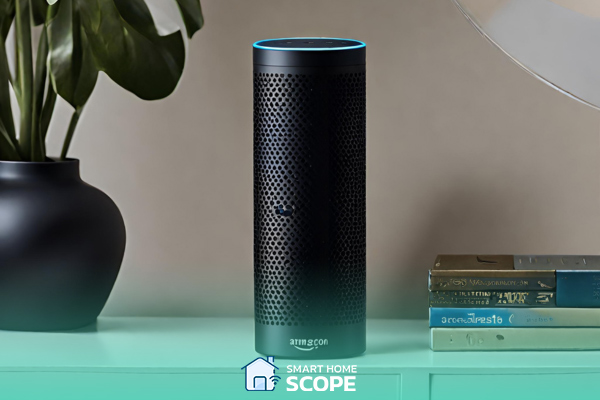
Credit: smarthomescope.com
When To Contact Support
Experiencing Alexa Error 701 can be frustrating. Your smart assistant should make life easier, not harder. There are times when troubleshooting on your own doesn’t cut it. It’s crucial to recognize when expert guidance is necessary. Below are steps to determine the need for support and how to contact the Alexa customer service team.
Assessing The Need For Professional Help
Consider support when:
- Error persists after basic troubleshooting.
- Device shows continuous signs of malfunction.
- Online forums and help articles don’t resolve the issue.
These signs indicate a deeper problem. Professional help is likely required.
How To Reach Alexa Customer Service
Contacting customer service is straightforward. Follow these steps:
- Visit the official Amazon help site.
- Navigate to the ‘Contact Us’ section.
- Select ‘Devices’ and choose your Alexa device.
- Choose the issue related to Error 701.
- Opt for email, phone, or live chat support.
Amazon’s team will provide swift assistance. They are trained to solve Error 701.
Preventing Future Errors
Dealing with Alexa Error 701 can be frustrating. Let’s talk about avoiding it in the future.
Regular Maintenance Tips
Regular check-ups keep devices healthy. Like cars, smart devices need care too.
- Inspect your Alexa device often.
- Clean it to remove dust and debris.
- Restart Alexa every few weeks to refresh its system.
A well-maintained Alexa avoids many common issues.
Keeping Software Up-to-date
Software updates fix bugs and improve performance. They are key to preventing errors.
- Set your Alexa to update automatically.
- Check for updates in the Alexa app regularly.
This ensures your device runs the latest software.

Credit: www.pinterest.com
User Experiences And Solutions
Many Alexa users face Error 701. It’s frustrating. But, people share solutions online. Let’s explore user experiences and solutions for Alexa Error 701.
Community-driven Fixes
User forums buzz with Error 701 discussions. Members swap tips and tricks. Some common advice includes:
- Restart your Alexa device.
- Check internet connection stability.
- Ensure software updates are installed.
- Reset the device to factory settings.
Users often find solutions in these steps. Try them in order.
Sharing Success Stories
Real success stories inspire others. Here are a few:
| User | Problem | Solution |
|---|---|---|
| Emily | Continuous Error 701 | Router restart fixed it. |
| Ajay | After update, Error 701 | Factory reset solved it. |
| Clara | Error 701 at setup | Software update was key. |
These stories show common fixes. Your issue might need similar action.

Credit: www.pinterest.com
Frequently Asked Questions
What Causes Alexa Error 701?
Alexa Error 701 typically indicates a connectivity issue between the device and Amazon servers, often due to network problems or outages.
How Can I Fix Alexa Error 701?
To fix Alexa Error 701, try restarting your Alexa device, checking your internet connection, and ensuring the Alexa app is updated.
Is Alexa Error 701 Common?
While not extremely common, Alexa Error 701 can occur when there are service disruptions or network connectivity issues.
Will Resetting Alexa Fix Error 701?
Resetting Alexa may resolve Error 701 if the issue is related to device-specific glitches or incorrect configurations.
Can Alexa Error 701 Indicate Account Issues?
Yes, Error 701 may sometimes reflect problems with your Amazon account or with the device’s registration status.
Conclusion
Navigating through Alexa Error 701 can be a hassle, but with the right steps, it’s manageable. This guide has aimed to simplify the process, making your interaction with Alexa smoother. Remember, technology glitches are common, but solutions are always within reach.
Keep this guide handy for a quick fix next time Alexa acts up.

