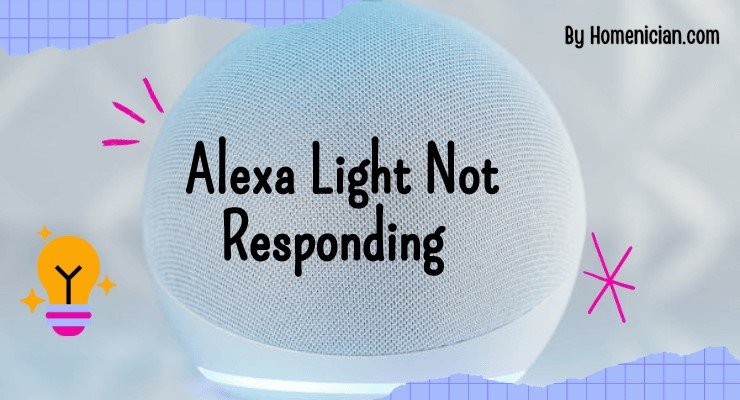If your Alexa light is not responding, check if your device is muted or move it away from walls or background noise. Ensure that your wall switch is on, and try turning the bulb off and on.
If the issue persists, reset your smart light bulb by following the manufacturer’s instructions in their app or website and reconnecting it to Alexa. Network connectivity issues or software updates could also be causing the problem.
Reasons Why Alexa Light Is Not Responding
When it comes to smart home devices, Alexa Light is undoubtedly one of the most popular choices. It allows you to control your lights with just your voice, making your home more convenient and efficient. However, there are times when you might encounter the frustrating issue of Alexa Light not responding. In this blog post, we will explore some of the reasons why this can happen and provide solutions to help you get your lights back up and running.
Muted Device
One common reason why your Alexa light may not be responding is because your device is muted. You can check if your device is muted by looking at the light indicator. If it is red, then your device is muted. To unmute your device, simply press the Action button.
Device Placement Issues
Another possible reason for the the Alexa light not responding is device placement. It is important to ensure that your device is placed in a way that Alexa can hear you clearly. Avoid placing your device near walls, other speakers, or areas with background noise. By moving your device to a more optimal location, you can improve Alexa’s ability to understand and respond to your voice commands.
Wall Switch Off
If your Alexa light is not responding, it is worth checking if your wall switch is turned on. Sometimes, a simple toggle of the wall switch can solve the issue.
Bulb Not Connecting To Speaker Or Display
If your bulb is not responding, it may be because it is not properly connected to the speaker or display. In such cases, try turning the bulb off and on. Allow the bulb up to one minute after receiving power to reconnect to the speaker or display. You can then test your light to see if it starts working again.
Network Connectivity Issues
Network connectivity problems can also cause Alexa light not to respond. Make sure that your device is connected to a stable and reliable Wi-Fi network. If you are experiencing connectivity issues, try restarting your router or reconnecting to your Wi-Fi network. This can often resolve any network-related issues.
Software Updates
Last but not least, software updates can affect the functionality of your Alexa light. Ensure that your device and the Alexa app are up to date with the latest software versions. Making sure that you have the latest updates installed can often resolve any compatibility issues and restore full functionality to your Alexa light.
In conclusion, there can be several reasons why your Alexa light is not responding. By checking for a muted device, addressing device placement issues, ensuring that the wall switch is on, troubleshooting bulb connectivity, resolving network connectivity issues, and keeping your software up to date, you can overcome these challenges and enjoy the convenience of your smart home lighting system.
How To Fix An Unresponsive Alexa Light
If your Alexa light is not responding, there are several potential solutions that you can try to get it working again. Below are some troubleshooting steps that can help you fix an unresponsive Alexa light.
Check If the Device Is Muted
If your Alexa device is muted, the light indicator will be red. To check if your device is muted, press the Action button and see if your Echo device responds. If it does not respond, then your device may be muted. Unmute your device to see if that resolves the issue.
Change Device Placement
Ensure that your Alexa device is placed in an optimal location. Make sure that it is away from walls, other speakers, or any background noise that might interfere with its ability to hear your commands. By changing the placement of your device, you may be able to improve its responsiveness.
Turn On the Wall Switch
Make sure that the wall switch connected to your smart light bulb is turned on. Sometimes, the switch may accidentally get turned off, causing the light bulb to become unresponsive. Check the switch and turn it on if necessary.
Turn The Bulb Off And On
If your smart light bulb is not responding, try turning it off and on again. Sometimes, the bulb may need to reconnect to the speaker or display after receiving power. Wait for a minute after turning it on and see if it starts working.
Reset The Smart Light Bulb
If none of the above steps work, you can try resetting your smart light bulb. To do this, refer to the manufacturer’s instructions specific to your device. This can usually be done through the manufacturer’s companion app or website. Once you have reset the bulb, reconnect it to Alexa in the Alexa app.
Reconnect the smart home device to Alexa
If your smart light bulb is still unresponsive, try reconnecting your smart home device to Alexa. Open the Alexa app and navigate to the devices section. Follow the instructions to reconnect the device to Alexa. This may resolve any connectivity issues and get your Alexa light working again.
By following these troubleshooting steps, you should be able to fix an unresponsive Alexa light. If the issue persists, you may need to contact customer support for further assistance.
Troubleshooting Tips From Users
Users experiencing issues with their Alexa light not responding can try these troubleshooting tips. Firstly, check if the device is muted or move it away from walls or background noise for better reception. Additionally, ensure the wall switch is on, and try turning the bulb off and on again.
If all else fails, consider resetting the smart light bulb and reconnecting it to Alexa.
Lights Randomly Showing As Unresponsive
Some users have reported experiencing issues where their smart lights randomly show as unresponsive in the Alexa app. This can be quite frustrating, especially when you want to control your lights using voice commands. There are a few troubleshooting tips that may help resolve this issue:
Check the connectivity: Ensure that your smart lights are properly connected to your Wi-Fi network. Sometimes a weak signal or a temporary network outage can cause the lights to appear unresponsive. Consider moving your Wi-Fi router closer to the lights or using a Wi-Fi range extender if needed.
Power cycle the lights: Try turning off the power supply to your lights and then turning them back on after a few seconds. This can help reset the connection and fix any temporary issues.
Reset the lights: If power cycling doesn’t work, you may need to reset the lights. Refer to the manufacturer’s instructions on how to reset your specific brand of smart lights. Once the lights are reset, re-add them to your Alexa app and see if they respond properly.
Alexa Showing All Lights As Unresponsive
Another common issue reported by users is when Alexa shows all the lights as unresponsive, even though they were working fine before. If you’re facing this problem, here are some troubleshooting tips you can try:
Check the power supply. Ensure that all the smart lights are properly powered on and receiving electricity. Sometimes a loose power connection or a blown fuse can cause the lights to become unresponsive.
Restart the Alexa device: Sometimes the issue lies with the Alexa device itself. Try unplugging it from the power source, waiting for a few seconds, and then plugging it back in. This can help refresh the device and resolve any software glitches.
Disable and re-enable the skill: If the above steps don’t work, try disabling and re-enabling the smart lights skill in the Alexa app. This can help refresh the connection between the lights and Alexa.
Smart Lights Unresponsive unresponsive to Alexa
If your smart lights are unresponsive to Alexa commands, here are some troubleshooting tips to consider:
Check the smart home hub. If you have a smart home hub, ensure that it is properly connected and functioning. Sometimes a malfunctioning hub can cause connectivity issues with the smart lights.
Update the firmware: Make sure that your smart lights are running on the latest firmware version. Manufacturers often release updates to improve functionality and fix bugs. Check the manufacturer’s website or companion app for any available firmware updates.
Contact customer support: If none of the above steps work, it’s best to reach out to the customer support of both the smart light manufacturer and Alexa. They can provide further assistance and troubleshoot the issue.
Device Is Unresponsive Error In Alexa App
If you are receiving a “Device is unresponsive” error in the Alexa app when trying to control your lights, here’s what you can do:
Check the internet connection. Ensure that your Alexa device is connected to a stable Wi-Fi network. A weak or unstable internet connection can cause the device to appear unresponsive.
Restart your Alexa device: Try restarting your Alexa device by unplugging it from the power source, waiting for a few seconds, and plugging it back in. This can help refresh the device’s connection to the internet.
Confirm the device name: Double-check that the device name in the Alexa app matches the actual name of your smart lights. Sometimes a mismatch can create confusion and cause the device to appear unresponsive.
Disable and re-enable the skill: If the issue persists, try disabling and re-enabling the smart lights skill in the Alexa app. This can help refresh the connection between the device and Alexa.
Remember, troubleshooting steps may vary depending on the brand of smart lights and the specific issue you’re facing. It’s always a good idea to refer to the manufacturer’s instructions or contact their customer support for further assistance.
Frequently Asked Questions
How Do You Fix An Unresponsive Alexa Light?
To fix an unresponsive Alexa light, check if the device is muted and move it away from walls or noise. Ensure the wall switch is on and try turning the bulb off and on. If the issue persists, reset the smart light bulb by following the manufacturer’s instructions.
Also, consider network connectivity or software update problems.
Why Is My Alexa Light On No Response?
The Alexa light may be on with no response due to the device being muted. Make sure the device is not muted by checking if the light indicator is red. If there is no screen, press the Action button to see if the Echo device responds.
Ensure that Alexa can hear you by moving the device away from walls, speakers, or background noise.
Why Is My Smart Light Bulb Not Responding?
If your smart light bulb is not responding, check that the wall switch is on and try turning the bulb off and on again. It may take up to one minute for the bulb to reconnect to the speaker or display.
Make sure there are no obstructions and move your device away from walls or other speakers.
How Do I Reset My Alexa Light?
To reset your Alexa light, follow these steps:1. Make sure your device isn’t muted. Check the red light indicator. 2. Press the Action button on devices without a screen to see if your Echo responds. 3. Move your device away from walls, speakers, or background noise.
4. Check that your wall switch is on and turn the bulb off and on. 5. If the problem persists, reset your smart light bulb through the manufacturer’s companion app or website. Note: Alexa being unresponsive may be due to network connectivity issues or software updates.
Why Is My Alexa Light Not Responding?
If your Alexa light is not responding, check if your device is muted or move it away from walls or any background noise that might affect Alexa’s hearing.
Conclusion
If you’re having trouble with your Alexa Light not responding, there are a few troubleshooting steps you can take. First, make sure your device isn’t muted and move it away from any walls or background noise. Check your wall switch and try turning the light off and on again.
If these steps don’t work, you may need to reset your smart light bulb. Consult the manufacturer’s instructions or reconnect the device to Alexa in the Alexa app. With these tips, you’ll have your Alexa Light back up and running in no time.