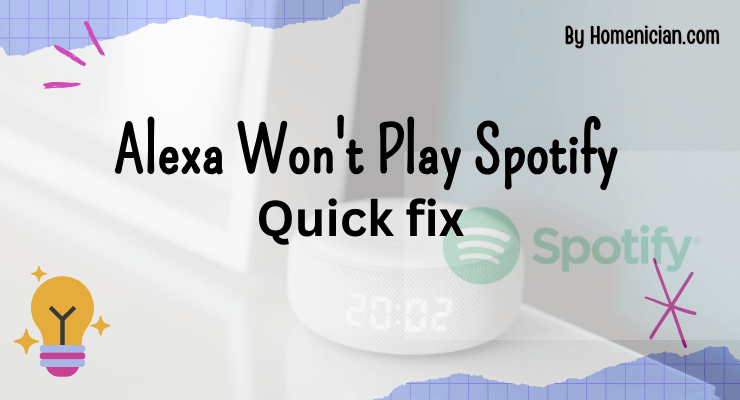Alexa won’t play Spotify due to possible issues between the Alexa app and the music player. Disabling and re-enabling the skill or updating the software may help resolve the problem.
If Alexa is not recognizing a specific playlist, it may be because the playlist name is too generic and Alexa is playing a different result that closely matches the search. Checking the login status and relinking the Spotify account can also fix the issue.
Maintaining a stable internet connection, keeping the Alexa device updated, and checking the Spotify settings are other troubleshooting steps to consider.
Possible Reasons Why Alexa Won’t Play Spotify
If you’re experiencing issues with Alexa not playing Spotify, there could be several reasons behind it. Understanding these reasons can help you troubleshoot and resolve the problem quickly.
Issue With Playlist Name
If you’ve created a playlist with a generic or common name, Alexa might have difficulty identifying it and playing it. When you give a command to Alexa to play a specific playlist, it searches within the entire Spotify catalog for similar results. If the playlist name is too generic, Alexa may play a different result that closely matches the search instead of your intended playlist. To resolve this, try renaming your playlist with a unique and distinct name that is less likely to have similar matches within the Spotify catalog.
Issues With Alexa App And Music Player
Often, the problem lies between the Alexa app and your music player of choice. If Alexa is not playing Spotify, it could be due to compatibility issues or a need for a software update. Disabling and re-enabling the Spotify skill within the Alexa app can help resolve this issue. Additionally, make sure that your Alexa device and Spotify app are both up-to-date. Keeping them updated ensures they work together seamlessly and minimizes any potential compatibility issues.
Login Status And Account Linking
Sometimes, Alexa may not play Spotify because you are logged out of your Spotify account. Check your login status and confirm that you are still logged in. If you find that you have been logged out, try unlinking your Spotify account from Alexa and then re-linking it. This simple step can often resolve any login-related issues and get your Spotify music playing through Alexa again.To summarize, if Alexa won’t play Spotify, consider these potential issues: playlist name confusion, issues between the Alexa app and your music player, and problems with login status and account linking. By addressing these possible reasons, you should be able to troubleshoot and resolve the issue, allowing you to enjoy your Spotify music through Alexa hassle-free.
Troubleshooting Steps For Alexa Not Playing Spotify
If you’re experiencing issues with Alexa not playing Spotify, there are a few troubleshooting steps you can take to resolve the problem. Checking the volume settings and clearing the app cache are two simple but effective solutions to get your music playing again.
Check Volume
One common issue that can cause Alexa not to play Spotify is if the volume of your Echo device is turned all the way down. Check the volume control on your device and ensure it is set to an audible level.
Clear App Cache
Clearing the cache of the Spotify app can help resolve any temporary issues that may be preventing it from playing on Alexa. Here’s how to clear the app cache:
- Open the Alexa app on your mobile device.
- Navigate to the Settings menu.
- Select the Skills & Games option.
- Find and select the Spotify skill from the list.
- Tap on the Disable Skill button and confirm the action.
- After disabling the skill, go back to the Skills & Games menu.
- Find and select the Spotify skill again.
- Tap on the Enable Skill button to re-enable it.
Reopen Spotify App
If clearing the app cache didn’t solve the issue, try reopening the Spotify app on your device. Close the app completely, and then relaunch it to see if that resolves the problem. Sometimes, simply restarting the app can fix any temporary glitches.
Reset Echo Device
If the previous steps didn’t work, you can try resetting your Echo device. Here’s how:
- Locate the reset button on your Echo device. The location may vary depending on the model.
- Press and hold the reset button for about 20 seconds until the light ring turns orange.
- Release the button and wait for the light ring to turn blue.
- Your Echo device will then go through the setup process again.
By resetting your Echo device, you can resolve any potential software or connectivity issues that may be preventing it from playing Spotify.
Additional Solutions To Fix Alexa Not Playing Spotify
If you’re experiencing issues with Alexa not playing Spotify, don’t worry! There are a few additional solutions you can try to fix this problem. In this section, we’ll discuss three common solutions that can help you get Spotify up and running on your Alexa device again.
Check Spotify Settings
One possible reason for Alexa not playing Spotify could be incorrect settings in the Spotify app. To fix this, follow these steps:
- Open the Spotify app on your device.
- Go to Settings.
- Scroll down to “Devices” and tap on it.
- Select “Connect to a device.”.
- Choose your Alexa device from the list.
- Make sure the “Devices” section in the Spotify app shows your Alexa device as connected.
Ensure a stable Connection
A weak or unstable internet connection can also prevent Alexa from playing Spotify. To ensure a stable connection, follow these steps:
- Move your Alexa device closer to the Wi-Fi router.
- Restart your router by unplugging it from the power source for 30 seconds, then plugging it back in.
- Check if other devices connected to the same Wi-Fi network are experiencing any internet issues.
- If possible, connect your Alexa device to a different Wi-Fi network to see if the problem persists.
Keep Alexa And Spotify App Updated
Outdated software can sometimes cause compatibility issues between Alexa and the Spotify app. To ensure both are up-to-date, follow these steps:
- Open the Alexa app on your device.
- Go to the App Store (for iOS) or Google Play Store (for Android).
- Search for “Alexa” and check for any available updates.
- If updates are available, tap on “Update” to install them.
- Open the Spotify app on your device.
- Go to the App Store (for iOS) or Google Play Store (for Android).
- Search for “Spotify” and check for any available updates.
- If updates are available, tap on “Update” to install them.
By checking Spotify settings, ensuring a stable internet connection, and keeping both Alexa and the Spotify app updated, you should be able to resolve the issue of Alexa not playing Spotify. Give these solutions a try and enjoy your favorite music on your Alexa device once again!
Credit: emeraldforhome.com
Frequently Asked Questions On Alexa Won’t Play Spotify
Why Is My Alexa Not Playing Spotify?
If your Alexa is not playing Spotify, it may be due to a generic playlist name or compatibility issues. Check your playlist name and ensure it is not too vague. Additionally, try disabling and re-enabling the Spotify skill or updating your Alexa software.
Make sure your Spotify account is logged in and try unlinking and relinking it with Alexa. Finally, check your internet connection and ensure it is stable.
Why Won T Alexa Play My Playlist On Spotify?
When you ask Alexa to play a playlist on Spotify and it doesn’t work, it could be because the name of the playlist is too generic. Alexa searches for similar results in the Spotify catalog and may play a different playlist that closely matches the search.
Why Is My Alexa Answering Me But Not Playing Music?
If your Alexa is answering you but not playing music, it may be due to issues between the Alexa app and your music player. Try disabling and re-enabling the music player skill or updating your Alexa’s software. It could also be because the name of the playlist is too generic.
Make sure your Spotify account is logged in and check your login status.
Why Does Alexa Stop Playing Music Spotify?
Alexa may stop playing music from Spotify if you are logged out of your Spotify account. Try checking your login status and unlinking and re-linking your account if necessary.
Why Won’t Alexa Play My Spotify Playlist?
When you command Alexa to play a playlist, it searches the Spotify catalog for similar results. If the playlist name is too generic, it may play a different result instead.
Conclusion
If you’re experiencing issues with Alexa not playing Spotify, there are a few potential solutions to consider. One possible reason is that the playlist name might be too generic, causing Alexa to play a different result. Another possibility is that there might be compatibility issues between the Alexa app and your music player.
Disabling and re-enabling the skill or updating the Alexa software could help resolve this. Additionally, checking your Spotify login status and ensuring a stable internet connection can also address the problem. By troubleshooting these factors, you should be able to get Alexa playing your desired Spotify playlist smoothly.