Blink Camera loading times may be slow due to network issues or outdated software. Ensuring a strong Wi-Fi connection and updating the app can help speed up loading.
Experiencing delays with your Blink Camera can be frustrating, especially when quick access is needed. A common culprit behind this sluggish performance is often a weak wireless signal. Your camera’s ability to communicate with the server is vital for swift operation.
Keeping the firmware and app up to date is also crucial, as developers continually refine software to enhance speed and efficiency. Users should check their home network bandwidth since other devices could be consuming the lion’s share of the internet speed, leaving the Blink Camera starved for resources. Regular maintenance checks and optimizing your Wi-Fi network can lead to noticeable improvements in your camera’s loading time.
Introduction To Blink Camera Loading Issues
Blink cameras are popular for home security. Yet, users may experience slow loading times. This affects live feeds and recordings. Quick access is crucial for security. Let’s explore the reasons behind these delays.
The Frustration Of A Slow Camera
A slow-loading camera can be troublesome. It can mean missing critical moments. Users expect instant access. Delays can compromise home safety. It’s key to address this issue promptly.
Common Causes For Delays
- Poor Wi-Fi connection: Slows down communication.
- Outdated software: Can cause performance issues.
- High traffic on network: Delays loading times.
- Camera settings: Incorrect configurations can slow performance.

Credit: www.reddit.com
Evaluating Your Network Connection
Evaluating Your Network Connection is key to solving slow Blink Camera loading times. A weak or unstable connection often causes delays. Let’s check your internet speed and improve Wi-Fi signal strength.
Checking Internet Speed
First, test your internet speed. Use online tools like Speedtest.net. Look for these results:
- Download speed: At least 2 Mbps for basic tasks.
- Upload speed: Minimum 1 Mbps for sending videos.
Slow speeds might mean it’s time to contact your provider.
Improving Wi-fi Signal Strength
Next, boost your Wi-Fi signal. Follow these tips:
- Place your router in a central location.
- Avoid walls and metal objects near the router.
- Update your router to the latest firmware.
- Consider a Wi-Fi extender for larger homes.
These steps often fix slow loading issues with Blink Cameras.
Optimizing Blink Camera Settings
Blink cameras are popular for home security. Users may experience slow loading times. Proper settings can improve performance. This guide explains how to optimize your Blink camera for faster access and better functionality.
Adjusting Video Quality
High video quality settings can slow down camera loading times. Try these steps:
- Open the Blink app.
- Select the camera to adjust.
- Tap on the settings cog.
- Choose video quality.
- Set to ‘Saver’ or ‘Standard’.
Lower settings use less bandwidth. They make for quicker loading.
Reducing Motion Detection Sensitivity
High sensitivity in motion detection can cause delays. Adjust the settings:
- Go to camera settings.
- Find the motion detection section.
- Slide the sensitivity level down.
This reduces alerts. It also speeds up the camera loading process.
Updating Your Blink Camera Firmware
Updating your Blink Camera Firmware can solve the slow-to-load issue. Firmware controls your camera’s functions. An outdated version may slow down your camera. Let’s ensure your Blink Camera operates smoothly with the latest firmware.
Steps To Update Firmware
- Open the Blink app on your device.
- Go to the ‘Settings’ of the camera you wish to update.
- Look for the ‘System Update’ or ‘Update Firmware’ option.
- Tap on it to start the update process.
- Wait for the update to complete before using the camera again.
It’s crucial to keep your camera connected during the update. A stable internet connection is necessary. This ensures a smooth and complete update process.
The Importance Of Regular Updates
Regular firmware updates are vital. They enhance security and performance. Each update brings new features and bug fixes. Your camera stays compatible with the latest tech.
- Boosts performance: Keeps your camera running fast.
- Enhances security: Protects against hacking threats.
- Adds new features: You get the latest camera functions.
Set your Blink app to auto-update. This ensures your camera always has the latest firmware. No more slow loading times. Enjoy a seamless Blink Camera experience.
Clearing The Cache On Your Mobile Device
Is your Blink Camera taking forever to load? One quick fix is clearing the cache on your mobile device. This simple step can make your app run smoother. Let’s see how to do it on both iOS and Android devices.
How To Clear Cache On Ios
Cleaning the cache on an iPhone or iPad helps your Blink Camera app work better. Follow these steps:
- Go to Settings on your device.
- Scroll down and tap Safari.
- Find the Clear History and Website Data option. Tap it.
- Confirm by tapping Clear History and Data.
Note: This will clear cache for all websites, not just Blink Camera.
How To Clear Cache On Android
Android devices let you clear cache for individual apps. Here’s how for Blink Camera:
- Open Settings on your Android device.
- Tap on Apps or Application Manager (this may differ).
- Find and select the Blink app.
- Tap on Storage.
- Hit the Clear Cache button.
Now, your Blink Camera app should load faster!

Credit: smarthomescope.com
Restarting Devices To Resolve Loading Delays
Is your Blink Camera slow to load? Delays can be frustrating. A simple restart might fix this. Let’s explore two effective restart methods.
Power Cycling Your Blink Camera
Power cycling can resolve temporary glitches. Follow these steps:
- Disconnect the camera from power.
- Wait for 10 seconds.
- Reconnect to power.
- Check the camera’s load time.
Rebooting Your Router
Internet issues can cause delays. Try rebooting your router:
- Unplug the router.
- Wait for 30 seconds.
- Plug it back in.
- Wait for the network to restart.
- Test your Blink Camera again.
Exploring Advanced Solutions
Are you facing slow load times with your Blink Camera? You’re not alone. Many users experience this issue. Yet, hope is not lost. Advanced solutions can fix these slow load times. Let’s explore these options to enhance your Blink Camera’s performance.
Using A Wi-fi Extender
Distance from the router can cause slow load times. Walls and floors may block signals. A Wi-Fi extender boosts signal strength. This means faster load times. Place the extender between your camera and router. Aim for an unobstructed path. Your camera should load more swiftly.
Considering A Mesh Network System
A mesh network replaces traditional routers. It uses multiple nodes to cover your space. This ensures a strong signal everywhere. Mesh networks are smart. They route data efficiently. They provide consistent speeds. Your Blink Camera will benefit from this. Load times should improve significantly.
Remember, slow load times are fixable. Use these advanced solutions for better results.
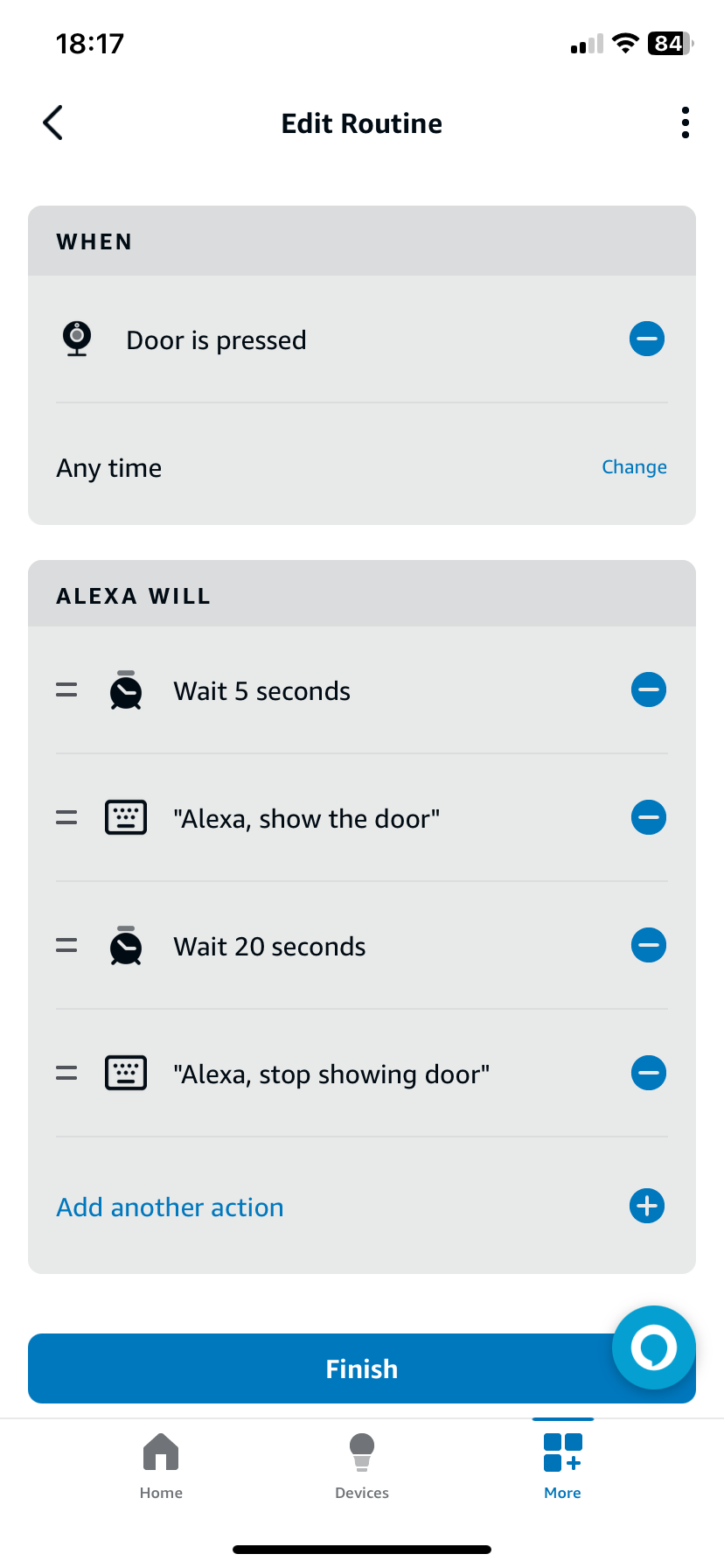
Credit: uk.amazonforum.com
When To Contact Customer Support
If your Blink Camera is slow to load, you might need help. Some issues are too complex to fix alone. It’s time to call customer support when simple troubleshooting fails. Your camera’s performance is crucial for home security. Don’t wait too long to seek professional advice.
Identifying Unsolvable Issues
Common signs of unsolvable issues include:
- Constant loading errors, even after restarting
- Repeated offline status, with no internet issues at home
- Camera fails to record or live stream
These symptoms suggest deeper problems. It’s best to consult experts.
What To Prepare Before Calling Support
Get ready before you call. This helps solve your issue faster.
- Gather account information: Have your login details ready.
- Note error messages: Write down any codes or alerts.
- Check your internet: Know your Wi-Fi speed and stability.
- List previous fixes: Share what you’ve tried so far.
With this preparation, support can assist you more effectively.
Preventing Future Slowdowns
No one likes waiting for their Blink Camera to load. Quick access is key in monitoring your home. Let’s prevent future slowdowns together.
Best Practices For Maintenance
Regular maintenance keeps your Blink Camera speedy. Follow these steps:
- Check Wi-Fi Connection: Ensure it’s strong where your camera is placed.
- Clean Lens Regularly: A clear lens provides faster image processing.
- Restart Device: Do this monthly to refresh your camera’s system.
Staying Informed On Software Updates
Software updates can fix bugs and speed up your camera. Here’s how to stay updated:
- Enable Automatic Updates in your camera settings.
- Subscribe to Blink Update Notifications.
- Regularly check the app for Manual Update Prompts.
By following these tips, you can keep your Blink Camera quick and responsive.
Frequently Asked Questions
Why Is My Blink Camera Slow To Respond?
Blink Cameras may experience delays due to weak Wi-Fi signals, outdated firmware, or overloaded networks. Ensuring a strong connection and regular updates can help.
How To Fix Slow-loading Blink Camera?
Start by rebooting your router and Blink Camera. Update the camera’s firmware and check for any interference that might be affecting your Wi-Fi signal.
What Causes Blink Camera Loading Issues?
Loading issues often stem from low battery power, poor network connectivity, or software glitches. Regular maintenance and optimal placement improve performance.
Can Internet Speed Affect Blink Camera?
Absolutely, slow internet speeds can hinder your Blink Camera’s ability to load quickly and perform smoothly, affecting live streaming and recording quality.
Tips For Optimizing Blink Camera Load Time?
Ensure your Blink Camera has a strong Wi-Fi signal, reduce the number of devices on your network, and position it closer to your router for improved load times.
Conclusion
Wrapping up, slow loading times on Blink cameras can be frustrating. This post aimed to unravel the mystery behind the sluggish response and offered practical solutions to enhance performance. Remember, consistent updates and optimal settings are key. Keep your Blink camera running smoothly with these tips, and capture those important moments without delay.

