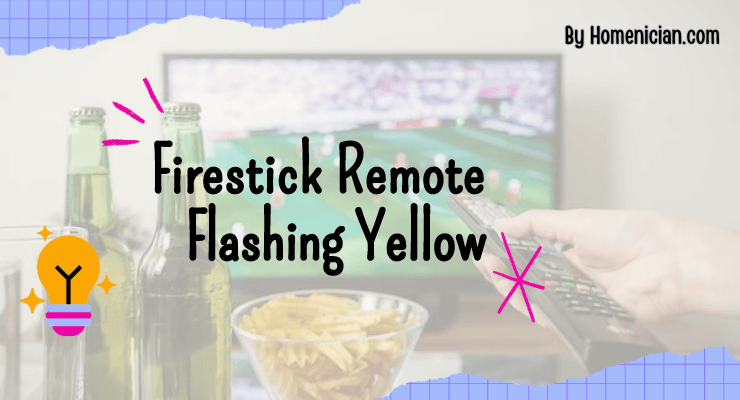The Firestick remote flashing yellow indicates that there is a problem with the remote, such as a low battery or the need to reset it. Restarting the Fire TV device and replacing the batteries in the remote can help resolve the issue.
The Firestick remote flashing yellow can be a frustrating issue to deal with. It often indicates a problem with the remote itself, such as a low battery or the need to reset it. This can prevent you from navigating and controlling your Fire TV device effectively.
However, there are simple steps you can take to fix this problem and get your remote working again. We will explore some common causes of the Firestick remote flashing yellow and provide solutions to resolve the issue. By following these steps, you can quickly get back to enjoying your favorite shows and movies on your Fire TV device.
Understanding Firestick Remote Flashing Yellow
If you’re experiencing a flashing yellow light on your Firestick remote, you might be wondering what it means and how to fix it. In this article, we will delve into the possible causes of the flashing yellow light and provide you with step-by-step solutions to resolve this issue.
What Does The Flashing Yellow Light On The Firestick Remote Mean?
The flashing yellow light on your Firestick remote indicates that the remote is not paired with your Fire TV. This could be due to a variety of reasons, such as a drained battery, network issues, or a malfunctioning remote. Understanding the cause of the flashing yellow light is the first step toward finding a solution.
Possible Causes Of The Flashing Yellow Light
There are several potential causes for the flashing yellow light on your Firestick remote. These include:
- Drained batteries: If the batteries in your remote are low or dead, it can cause the remote to flash yellow.
- Network problems: Issues with your Wi-Fi network connection can prevent the remote from pairing with your Fire TV.
- Faulty remote: In some cases, the remote itself may be malfunctioning, resulting in the flashing yellow light.
How To Fix The Flashing Yellow Light On The Firestick Remote
To resolve the flashing yellow light issue on your Firestick remote, follow these steps:
1. Check the batteries:
Make sure the batteries in your remote are not drained or dead. If they are, replace them with fresh batteries and see if the flashing yellow light persists.
2. Restart your Fire TV:
Restart your Fire TV device by unplugging it from the power source, waiting for a few seconds, and plugging it back in. This can help resolve any network connection issues that may be causing the remote to not pair.
3. Repair the remote:
If the remote is still flashing yellow, you may need to repair it with your Fire TV. Follow these steps:
- Press and hold the Home button on the remote for about 10 seconds.
- Release the Home button when the device restarts or when the “Cannot detect your remote” message appears on the screen.
- Wait for the remote to pair with your Fire TV. The light will turn solid blue once it is successfully paired.
By following these steps, you should be able to fix the flashing yellow light on your Firestick remote and regain control of your Fire TV.
Troubleshooting Firestick Remote Connection
If your Firestick remote is flashing yellow, it can be frustrating and inconvenient. However, there are a few troubleshooting steps you can take to resolve this issue. In this guide, we will walk you through each step to help you get your Firestick remote connection back on track.
Check The Battery Level
The first step to troubleshoot the flashing yellow light on your Firestick remote is to check the battery level. A low battery can cause connectivity issues and result in a flashing yellow light. To check the battery level, follow these steps:
- Open the battery compartment on the back of the remote.
- Remove the batteries and inspect them for any signs of damage.
- If the batteries are low or damaged, replace them with fresh ones.
- Close the battery compartment and check if the flashing yellow light issue persists.
Repair The Remote With The Firestick
If replacing the batteries doesn’t resolve the issue, the next step is to re-pair the remote with the Firestick. Here’s how you can do it:
- Ensure that your Firestick is plugged into the HDMI port of your TV and turned on.
- Press and hold the Home button on the remote for about 10 seconds.
- Release the Home button when the on-screen message says, “Your remote is connected.”
- Check if the flashing yellow light has stopped and the remote is working properly.
Reset The Firestick
If re-pairing the remote didn’t work, you can try resetting the Firestick. Resetting can resolve various software-related issues. Follow these steps to reset your Firestick:
- Go to the home screen of your Firestick and select “Settings” from the menu.
- Navigate to “My Fire TV” or “Device” (depending on your Firestick version) and select it.
- Choose “Reset to Factory Defaults” or “Reset” and confirm your selection.
- Wait for the Firestick to reset and follow the on-screen instructions to set it up again.
- Check if the flashing yellow light issue has been resolved after the reset.
Check For Network Issues
If none of the above steps worked, the issue could be related to your network. Follow these troubleshooting steps to check for network issues:
- Make sure your Firestick is connected to a stable and reliable Wi-Fi network.
- Restart your router by unplugging it from the power source, waiting for a few seconds, and then plugging it back in.
- Wait for your router to fully restart and connect to the internet.
- On your Firestick, go to “Settings” and select “Network.”
- Choose your Wi-Fi network and enter the password if prompted.
- Check if the flashing yellow light issue persists after reconnecting to your Wi-Fi network.
By following these troubleshooting steps, you should be able to resolve the flashing yellow light issue on your Firestick remote and regain seamless connectivity with your Firestick. If the problem persists, you may need to contact Firestick customer support for further assistance.
Preventing Firestick Remote Issues
The Firestick remote flashing yellow can be a frustrating experience for Firestick users. However, by following some simple preventive measures, you can avoid such issues and ensure a smooth and uninterrupted streaming experience. In this article, we will discuss some effective ways to prevent Firestick remote issues.
Keep The Remote And Firestick Updated
Keeping your Firestick remote and the device itself up to date can help prevent remote issues. Regular software updates enhance the performance and stability of the Firestick system, including the remote. To update your Firestick, follow these steps:
- Navigate to the Settings menu on your Firestick.
- Select “My Fire TV” or “Device.”
- Choose “About” and then select “Check for Updates.”
- If an update is available, follow the on-screen instructions to install it.
Maintain A Strong Internet Connection
A stable and strong internet connection is crucial for the smooth functioning of your Firestick remote. Poor connectivity can often lead to remote issues or the flashing yellow light. To maintain a strong internet connection, consider the following:
- Position your Firestick and Wi-Fi router near each other to minimize signal interference.
- Reduce the number of devices connected to your Wi-Fi network, especially those that consume a significant amount of bandwidth.
- Consider using an Ethernet cable instead of Wi-Fi for a more stable connection.
- Regularly restart your router to refresh the connection.
Replace Batteries Regularly
One common cause of remote issues is drained or weak batteries. To avoid this, make sure to replace the batteries regularly. Follow these steps to replace the batteries in your Firestick remote:
- Locate the compartment on the back of the remote.
- Slide the cover in the direction indicated to open the compartment.
- Remove the old batteries and replace them with fresh ones.
- Slide the cover back into place to close the compartment.
Have A Backup Remote
Having a backup remote for your Firestick can be a lifesaver when you encounter issues with your primary remote. It ensures that you can continue using your Firestick without interruption. Consider purchasing an additional remote or using the Fire TV app on your smartphone as a backup.
Frequently Asked Questions
Why Is My Fire Stick Remote Blinking Orange Yellow?
The blinking orange-yellow light on your Fire Stick remote means that it is not paired with your Fire TV. To fix this, restart your Fire TV device and wait until “Cannot detect your remote” appears on-screen. This should resolve the issue.
What Does The Blinking Light On My Fire Stick Remote Mean?
The blinking yellow light on your Fire Stick remote means it is not paired with your Fire TV. Restart your Fire TV device and wait for the “Cannot detect your remote” message to appear on-screen.
How Do You Reset the Remote on a Fire Stick?
To reset the remote on a Fire Stick, follow these steps: Make sure the batteries are properly inserted. Press and hold the home button for at least 20 seconds until the light blinks and the remote resets. Then, re-pair the remote with your Fire Stick.
Why Is My Fire Stick Remote Blinking Three Times?
The Fire Stick remote blinks three times because it is not paired with your Fire TV. Restart your Fire TV device and wait for the “Cannot detect your remote” message to appear on-screen.
Why Is My Fire Stick Remote Blinking Orange Yellow?
The blinking orange-yellow light on your Fire Stick remote indicates that it is not paired with your Fire TV. Try restarting your Fire TV device and waiting for the “Cannot detect your remote” message to appear on-screen.
Conclusion
If you find yourself with a Firestick remote flashing yellow, there are a few steps you can take to resolve the issue. First, try resetting your Fire TV remote and restarting your device. If that doesn’t work, check for low battery levels and replace them if necessary.
Additionally, ensure that your remote is properly paired with your Fire TV. By following these troubleshooting steps, you can fix the issue and get your Firestick remote back to its normal functionality.