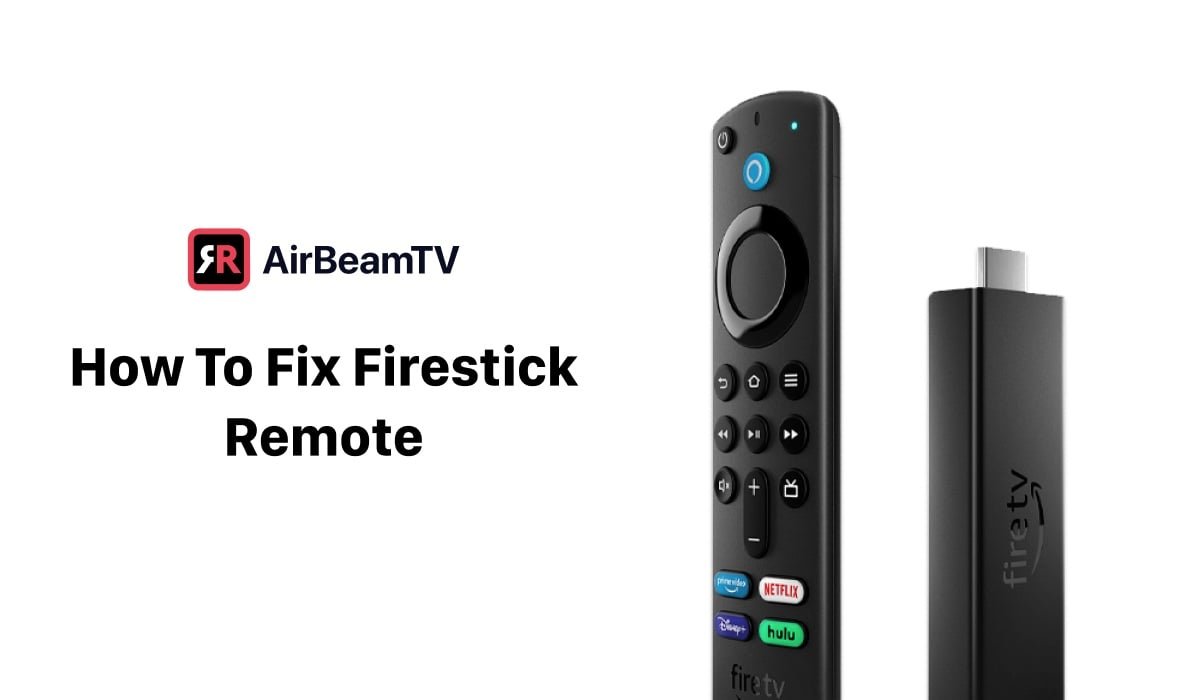To fix Amazon Firestick not working, check power adapter connection and try a different HDMI port on TV. If issues persist, consider using a different power adapter or replacing the Firestick.
In Austin, Texas, many individuals rely on their Amazon Firestick for entertainment. However, encountering issues with the device not working properly can be frustrating. Whether it’s a black screen, unresponsive remote, or connectivity problems, troubleshooting these issues is crucial to get your Firestick up and running smoothly.
This guide will provide you with tips and solutions to address common problems with your Amazon Firestick, ensuring that you can continue enjoying your favorite shows and movies hassle-free.
Possible Causes Of Firestick Not Working
Is Your Firestick Not Working? Here Are Potential Causes: Make sure the power adapter is properly plugged into the Firestick and a power outlet. Try a different power adapter or HDMI port on your TV. If these solutions don’t work, your Firestick might be defective.
Loose Cable Connection
One possible cause for your Amazon Firestick not working is a loose cable connection. Make sure that all the cables connecting the Firestick to your TV are securely plugged in. A loose cable can disrupt the signal transmission and result in a blank screen or poor video quality.If you suspect a loose cable connection, perform a thorough check of all the connections. Ensure that the HDMI cable is firmly inserted into both the Firestick and your TV’s HDMI port. Sometimes, the cables can become loose due to accidental movement or improper handling.To fix this issue, unplug the HDMI cable from both ends and reconnect it firmly. You can also try using a different HDMI port on your TV to rule out any issues with a specific port.If you have multiple devices connected to your TV, such as gaming consoles or DVD players, make sure to disconnect them temporarily to eliminate any interference.Defective Firestick
Another possible cause of your Firestick not working is a defective device. Despite being a reliable streaming device, Firesticks can sometimes experience technical issues. If you’ve ruled out loose cable connections and other potential causes, it’s possible that your Firestick is faulty.To confirm if your Firestick is defective, try using it on another TV. If the problem persists on a different TV, it’s likely that your Firestick needs to be replaced.If your Firestick is still under warranty, contact Amazon customer support for further assistance. They can provide guidance on how to troubleshoot or get a replacement for your defective Firestick.Remote Control Issues
Remote control issues can also cause your Amazon Firestick to stop working properly. If your Firestick doesn’t respond to the remote control commands, it can be frustrating.To troubleshoot remote control issues, start by checking the batteries. Sometimes, weak or dead batteries can prevent the remote from functioning correctly. Replace the batteries with fresh ones and see if that resolves the problem.If the issue persists, try re-pairing the remote with your Firestick. To do this, press and hold the Home button on the remote for about 10 seconds. This should initiate the pairing process, and you should see a notification on your TV screen once the pairing is successful.If re-pairing doesn’t work, try restarting your Firestick. Unplug it from the power source, wait for a few seconds, and then plug it back in. This simple step can often resolve remote control issues and restore the functionality of your Firestick.By addressing these possible causes of your Firestick not working, you can quickly identify and resolve the issue. Whether it’s a loose cable connection, a defective device, or remote control problems, troubleshooting the problem step by step can help you get back to enjoying your favorite shows and movies on your Amazon Firestick.
Credit: www.airbeam.tv
Troubleshooting Steps
When your Amazon Firestick stops working, it can be frustrating to deal with. However, troubleshooting the issues can often resolve the problem quickly. Below are some common troubleshooting steps to follow if your Amazon Firestick is not working:
Check Cable Connections
Ensure that all the cables connecting your Amazon Firestick are properly plugged in. This includes the power cable and the HDMI cable. If any of these connections are loose or not plugged in correctly, your Firestick may not work properly.
Ensure Power Adapter Is Plugged Properly
Check to make sure that the power adapter for your Amazon Firestick is plugged into a power outlet securely. Sometimes, a loose connection can cause the Firestick to not work properly. Try using a different power adapter to see if that resolves the issue.
Try Different Hdmi Port
If your Amazon Firestick is not working, try using a different HDMI port on your TV. Sometimes, a faulty HDMI port can cause connectivity issues, so switching to a different port may resolve the problem.
Replace Power Adapter
If you suspect that the power adapter for your Amazon Firestick is not functioning properly, consider replacing it with a new one. Using a different power adapter can help determine if the original adapter is the source of the problem.
Check Remote Control Batteries
Ensure that the remote control for your Amazon Firestick has fresh batteries and that they are inserted correctly. Weak or dead batteries can cause the remote to not function properly, leading to issues with the Firestick.
By following these troubleshooting steps, you can often identify and resolve the issues causing your Amazon Firestick to not work properly. If the problem persists, you may need to seek further assistance or consider replacing the Firestick.
Common Firestick Problems And Solutions
If you’re experiencing issues with your Amazon Firestick, don’t worry – you’re not alone. Here are some common Firestick problems and solutions that you can try to get your device back up and running smoothly.
Blank Tv Screen
- Ensure the power adapter is properly plugged into both the power outlet and the Firestick.
- Try using a different power adapter to see if that resolves the issue.
- Use a different HDMI port on your TV to rule out any port-related problems.
- If none of these solutions work, your Firestick may be defective.
Tv Not Recognizing Firestick
- Double check that the Firestick is firmly inserted into the HDMI port of your TV.
- Make sure the Firestick is receiving adequate power by using the provided USB adapter.
- If the Firestick still doesn’t show up on your TV, try using a different HDMI cable to rule out cable issues.
Firestick Not Turning On
- Check that the power adapter is securely connected to both the Firestick and the power outlet.
- If the Firestick is still not turning on, try using a different power adapter or USB cable.
- Ensure that your TV is set to the correct input source for the Firestick.
By following these simple troubleshooting steps, you can resolve common Firestick problems and enjoy uninterrupted streaming on your favorite device.
Steps To Fix Specific Firestick Issues
Amazon Firestick not working can be frustrating, but there are steps you can take to troubleshoot and resolve specific issues. Below are some common problems users encounter with Firestick and how to fix them.
Update Firestick Software
If your Firestick is not working properly, it may be due to outdated software. Follow these steps to update the Firestick software:
- Go to Settings on your Fire TV device.
- Select My Fire TV.
- Choose About, and then select Check for Updates.
- If an update is available, follow the on-screen instructions to install it.
Restart Fire Tv Device
Sometimes simply restarting the Fire TV device can help resolve issues. Here’s how you can restart your Fire TV:
- Go to Settings on your Fire TV device.
- Select My Fire TV.
- Choose Restart.
- Confirm the restart when prompted.
Reset Firestick To Factory Settings
If updating and restarting do not solve the problem, you may need to reset the Firestick to its factory settings. Follow these steps to reset your Firestick:
- Go to Settings on your Fire TV device.
- Select My Fire TV.
- Choose Reset to Factory Defaults.
- Follow the on-screen instructions to reset your Firestick.
By following these steps, you can resolve specific Firestick issues and get your device back up and running smoothly.
When To Contact Customer Support
If All Troubleshooting Steps Fail
If you have tried all the troubleshooting steps mentioned above and your Amazon Firestick is still not working, it may be time to consider contacting customer support. Sometimes, technical issues with the device may require expert assistance to resolve. The customer support team can provide you with further guidance and advanced troubleshooting steps to diagnose and fix the problem.
Warranty And Replacement
Before reaching out to customer support, check the warranty of your Amazon Firestick. If the device is still under warranty, you may be eligible for a replacement if it is determined to be defective. Customer support can assist you in initiating the warranty claim process and guide you through the steps to obtain a replacement device.

Credit: m.youtube.com
:max_bytes(150000):strip_icc()/how-to-fix-it-when-firestick-not-loading-558fbf3d4dd3416db696faa70d5393b2.jpg)
Credit: www.lifewire.com
Conclusion
To troubleshoot your Amazon Firestick, try using a different power adapter and HDMI port on your TV. If the issues persist, your Firestick might be defective. Be sure to check and replace the remote batteries and update your Firestick’s software to ensure smooth functioning.
If problems still remain, consider seeking professional assistance.