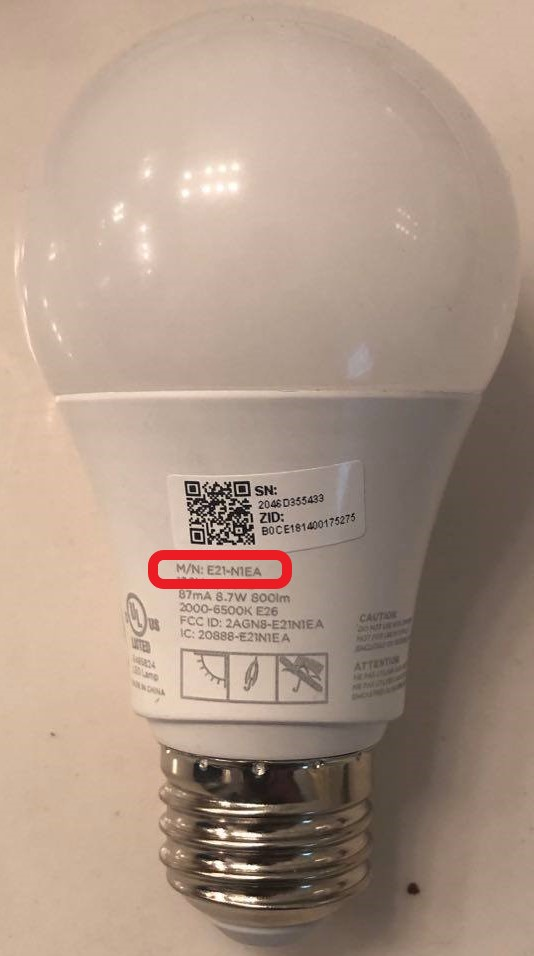To add a Sengled Smart Light Bulb to Alexa, open the Alexa app, go to Devices, click the plus icon, select Add Device, choose Light, and select the Sengled brand. Follow the on-screen instructions for setup.
In today’s smart home era, integrating Sengled Smart Light Bulbs with Alexa can streamline your lighting control experience. With just a few simple steps, you can sync your Sengled bulbs to your Alexa ecosystem, enabling convenient voice-activated commands for effortless light adjustments.
By leveraging the power of technology, you can enhance your living space with personalized lighting settings tailored to your preferences. Let’s delve into the straightforward process of linking your Sengled Smart Light Bulb to Alexa and unlock a new level of smart home convenience and efficiency.

Credit: www.youtube.com
Steps To Add A Sengled Smart Light Bulb To Alexa
To add a Sengled Smart Light Bulb to Alexa, first open the Alexa app and select Devices. Then, tap the plus icon, choose Add Device, select Light, and pick the brand, Sengled. Follow the on-screen instructions for a seamless integration with Alexa.
Check Compatibility
Before adding a Sengled Smart Light Bulb to Alexa, it’s important to check the compatibility of the devices. Ensure that you have a compatible Alexa-enabled device and a Sengled Smart Light Bulb with Bluetooth capability. Confirm that both devices are connected to the same Wi-Fi network.
Set Up The Sengled Smart Light Bulb
To begin the setup process, screw the Sengled Smart Light Bulb into a light fixture and turn it on. Make sure the bulb is within range of your Wi-Fi router. Download and open the Sengled Home app on your smartphone. Create an account or log in if you already have one. Follow the on-screen instructions to add the bulb to the app and connect it to your Wi-Fi network.
Enable The Sengled Skill In Alexa
To enable the Sengled Skill in your Alexa app, open the app and go to the Skills & Games section. Search for “Sengled” and select the Sengled Skill from the results. Click on “Enable” to add the skill to your Alexa account. You may be asked to sign in to your Sengled account if you haven’t done so already.
Connect Sengled Bulb To Alexa
To connect the Sengled Smart Light Bulb to Alexa, open the Alexa app and navigate to the Devices section. Tap on the “+” icon, then select “Add Device.” Choose “Light” and select the brand “Sengled.” Follow the on-screen instructions to discover and connect the Sengled Smart Light Bulb to Alexa. Once the connection is established, you will be able to control the bulb using Alexa voice commands.
Control The Sengled Bulb Using Alexa
With the Sengled Smart Light Bulb successfully connected to Alexa, you can now control it using Alexa voice commands. Simply say, “Alexa, turn on/off [bulb name]” to control the power state of the bulb. You can also dim the lights or change the color by saying specific commands supported by the Sengled Skill.
Troubleshooting Tips
When setting up your Sengled smart light bulb with Alexa, you may encounter some issues. Below are some troubleshooting tips to help resolve common problems.
Resetting The Sengled Light Bulb
If you are experiencing issues with your Sengled light bulb, resetting it can often help resolve the problem. To reset the bulb, follow these steps:
- Turn the light off and on five times in quick succession.
- If done correctly, the bulb will flash three times, pause, and then blink once.
- If it does not flash as described, repeat the process until successful.
Pairing Issues With Alexa
If you are encountering difficulties pairing your Sengled light bulb with Alexa, try the following troubleshooting steps:
- Ensure that your Sengled light bulb is within the compatible range of your Alexa device.
- Check that the Sengled light bulb is installed correctly and powered on.
- Confirm that your Alexa device is connected to the internet and functioning properly.
Other Common Issues
In some cases, you may experience other issues when adding a Sengled light bulb to Alexa. Here are additional troubleshooting tips to consider:
- Check for any firmware updates for your Sengled light bulb or Alexa device.
- Ensure that your Wi-Fi network is stable and working correctly.
- If the issue persists, contact Sengled customer support for further assistance.
Alternative Methods For Adding Sengled Bulb To Alexa
To seamlessly integrate a Sengled smart light bulb with Alexa, you can use the “Sengled Home” skill in the Alexa app and follow the on-screen instructions. Alternatively, add the bulb through the Alexa app by selecting “Lights” and then “Sengled,” and tap “Yes” when prompted if it is a Bluetooth bulb for an effortless setup.
Adding Sengled Bulb Via Alexa App
To seamlessly integrate your Sengled smart light bulb with Alexa, one quick method is through the Alexa app:
- Open the Alexa app on your device.
- Tap on “Devices” in the app.
- Click the “+” at the top-right corner of the screen.
- Select “Light” and then choose Sengled as the brand.
- Follow the on-screen instructions to complete the setup.
Using Sengled Home App
If you prefer using the Sengled Home app to pair your smart bulb with Alexa, follow these steps:
- Download and open the Sengled Home app on your mobile device.
- Select the option to add a new device.
- Choose your Sengled smart light bulb from the list of available devices.
- Follow the in-app instructions to connect the bulb to your Alexa account.
Seeking Support From Sengled
If you encounter any difficulties during the setup process, don’t hesitate to seek assistance from Sengled’s customer support team:
- Contact Sengled customer support via their website or helpline.
- Provide details about your issue and request guidance on adding the Sengled bulb to Alexa.
- Follow the troubleshooting steps recommended by Sengled’s support team.

Credit: www.amazon.com

Credit: www.amazon.com
Conclusion
In just a few simple steps, you can seamlessly integrate your Sengled smart light bulbs with Alexa. With this integration, you can enjoy the convenience and flexibility of voice-controlled lighting in your home. By following the instructions provided in this guide, you can easily enhance the smart capabilities of your home lighting system.