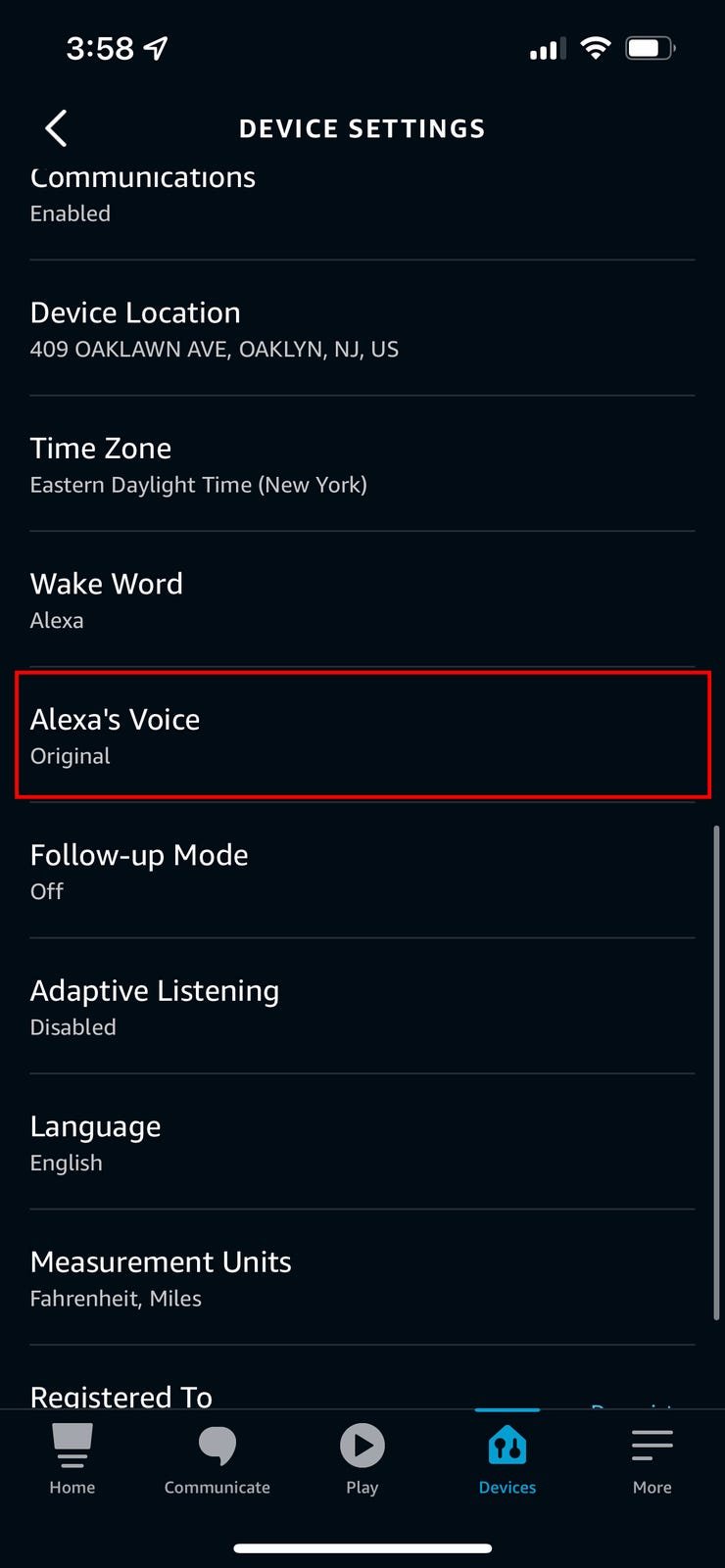To change Alexa’s voice, open the Alexa app on your device and navigate to Device Settings. Select your Alexa device and then tap on Alexa’s voice to choose a new voice.
You can also adjust the speed of Alexa’s voice from this menu. In today’s digital age, personalizing our devices to suit our preferences has become a common practice. With Amazon’s Alexa, users can easily customize their experience by changing Alexa’s voice.
Whether you want a different tone, accent, or even a celebrity voice, Alexa offers a range of options to cater to individual tastes. In this guide, we will explore how to change Alexa’s voice seamlessly, allowing users to enhance their interaction with this smart assistant. Let’s dive into the simple steps to switch up the voice of your Alexa device and elevate your experience.
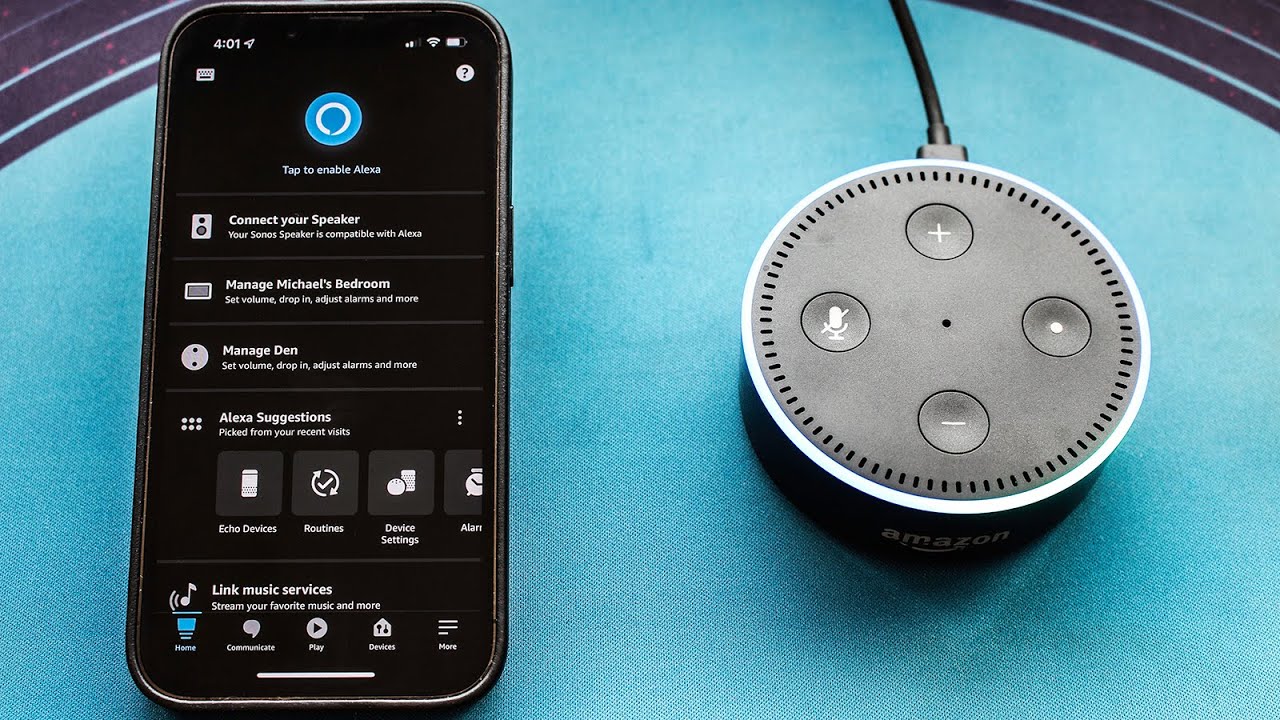
Credit: www.youtube.com
Methods To Change Alexa’s Voice
Changing Alexa’s voice can add a fun and personalized touch to your Echo device. Thankfully, there are a few simple methods you can use to switch up Alexa’s voice to suit your preferences. Whether you prefer a different accent, language, or even a celebrity voice, these methods will guide you through the process.
Using The Alexa App
If you want to change Alexa’s voice using the Alexa app, follow these steps:
- Open the Alexa app on your smartphone or tablet.
- Tap on the “More” tab located at the bottom right corner of the screen.
- From the drop-down menu, select “Settings.”
- Scroll down and tap on “Device Settings.”
- Choose the specific Alexa device you want to change the voice for.
- Scroll down and tap on “Alexa’s Voice.”
- Select a new voice from the available options.
- Additionally, you can also adjust the speed of Alexa’s voice to your preference.
With these simple steps, you can easily change Alexa’s voice to a new and exciting option!
Using Voice Commands
If you prefer a hands-free approach, you can change Alexa’s voice using voice commands. Simply follow these instructions:
- Wake up Alexa by saying the wake word, followed by “change your voice.”
- Wait for Alexa to respond and offer you different voice options.
- Reply with the name of the voice you want to use.
By using these voice commands, you can change Alexa’s voice without needing to access the Alexa app.
Changing Alexa’s Voice Language
Welcome to our guide on changing Alexa’s voice language. Alexa has a variety of voices and languages that you can select to personalize your experience. In this post, we will learn how to change the language setting on your Alexa device and how to get celebrity voices. Let’s dive in!
How To Change The Language
If you want Alexa to speak to you in a different language, follow these steps:
- Open the Alexa app on your smartphone or tablet.
- Navigate to More > Settings > Device Settings and select your Alexa device.
- Tap on Alexa’s voice and choose a new language from the available options.
- You can also adjust the speed of Alexa’s voice from this menu.
How To Get Celebrity Voices
If you’re interested in having a celebrity voice for your Alexa, you can easily purchase one from Amazon:
- Log in to your Amazon account and search for “Alexa celebrity voices.”
- Choose from the list of celebrity voice skills and select the one you prefer.
- Once selected, you can choose whether you want the explicit or clean version of the celebrity’s voice.
Customizing Alexa’s Voice Accent
Customizing Alexa’s Voice Accent: Changing Alexa’s voice accent can add a personalized touch to your interaction with the device, making it more enjoyable and engaging.
Changing Alexa’s AccentChanging Alexa’s Accent
Switching to Different AccentsSwitching To Different Accents
Ordered List- Open the Alexa app on your device.
- Navigate to More > Settings > Device Settings.
- Select your Alexa device.
- Choose the option for changing Alexa’s voice accent.
- Explore the different accent options available.
- Select a new accent to apply to your Alexa device.
- Customizing Alexa’s voice accent can enhance your user experience.
- Changing to a different accent can make interactions with Alexa more fun.
- Exploring various accents allows you to find one that suits your preferences.
- Switching between accents is a simple process within the Alexa app.
To change Alexa's accent:
1. Open Alexa app.
2. Navigate to Settings.
3. Choose Device Settings.
4. Select your device.
5. Change Alexa's voice accent.
6. Enjoy the new accent experience.
:max_bytes(150000):strip_icc()/001-how-to-change-alexas-voice-to-samuel-l-jackson-f9dce38d094549808da5b8a52783e4f5.jpg)
Credit: www.lifewire.com
Changing Alexa’s Voice To A Celebrity Voice
Easily change Alexa’s voice to a celebrity voice by following these steps: Open the Alexa app, go to More > Settings > Device Settings, select your Alexa device, tap Alexa’s voice, and choose a new voice to use. You can also change the speed of Alexa’s voice.
Customize your Alexa experience to have a celebrity voice at your command.
Purchasing Celebrity Voice Skills On Amazon
To get celebrity voices for Alexa:
- Log in to your Amazon account.
- Search for “Alexa celebrity voices”.
- Choose from the list of celebrity voice skills available.
- Select whether you prefer the explicit or clean version.
Activating Samuel L. Jackson’s Voice
To enable Samuel L. Jackson’s voice:
- Say, “Alexa, introduce me to Samuel L. Jackson” or choose the “Hey Samuel” wake word.
- The “Hey Samuel” wake word is compatible with most Echo devices except the first-generation models.
- Users without compatible devices can use “Alexa, ask Samuel” for interaction.
Changing Alexa’s Voice Settings
Changing Alexa’s voice using the Alexa app is a simple and convenient process. To begin, open the Alexa app on your smartphone or tablet. Navigate to “More” and then “Settings.” From there, select “Device Settings” and choose the specific Alexa device you want to modify. Afterward, tap on “Alexa’s Voice” and select your preferred new voice. Additionally, within this menu, you can also adjust the speed of Alexa’s voice to suit your preferences.
If you encounter any challenges or prefer a more hands-on approach, you can change Alexa’s voice using Amazon Customer Service. By saying “Change your voice” to Alexa or by accessing the Alexa app, you can switch between different voice options. To make the modification using the Alexa app, follow these simple steps: open the Alexa app, select “Devices,” choose the specific device, click on “Device Settings,” and then select “Alexa’s Voice.” From there, you can easily pick the desired voice for your Alexa device.
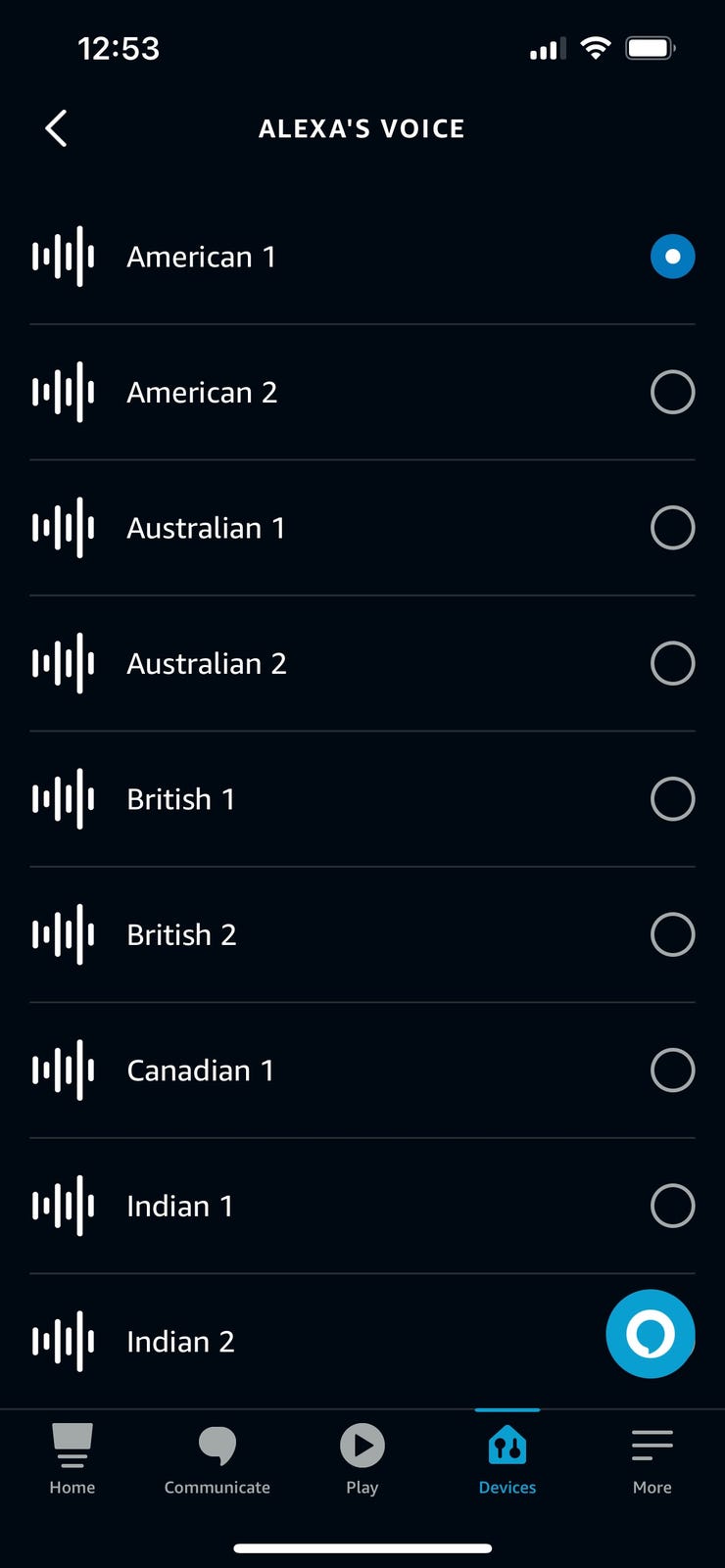
Credit: www.zdnet.com
Conclusion
To change Alexa’s voice, open the Alexa app on your smartphone or tablet. Then go to More > Settings > Device Settings and select your Alexa device. Finally, tap Alexa’s voice and select a new voice to use. You can also change the speed of Alexa’s voice and even add celebrity voices.
It’s a simple process that allows you to personalize your Alexa experience!