To change Alexa wifi setup, open Alexa app, go to Devices > Echo & Alexa, select device, go to Status > Change, select new wifi network. Changing Alexa wifi is a simple process that can be done using the Alexa mobile app on your phone or tablet.
Navigate to the Devices section, select your Echo or Alexa device, locate the wifi settings, and then choose the new wifi network you want to connect to. By following these steps, you can quickly update the wifi setup for your Alexa device with ease.
Changing Wifi On Alexa Using The Alexa App
To change the WiFi on your Alexa device using the Alexa App, navigate to Devices > Echo & Alexa in the app, select your device, and go to Status > Change. Put your Alexa device into Setup mode, tap on your device, and select a new WiFi network to connect to.
Changing WiFi on Alexa using the Alexa AppUsing the Alexa Mobile AppTo change the WiFi on your Alexa device, you can easily utilize the Alexa mobile app on your smartphone or tablet. This app allows you to manage and control all your Alexa devices, including changing the WiFi network.Locating Your DeviceOnce you have opened the Alexa app, navigate to the “Devices” section at the bottom of the screen. Here, you will find a list of all your Alexa devices. Select the specific device that you want to change the WiFi on.Following Onscreen InstructionsAfter selecting your device, go to the “Status” section. Within this section, you will see an option called “Change.” This is where you need to go in order to initiate the WiFi setup process. Tap on “Change” and you will be presented with step-by-step onscreen instructions.Entering Setup ModeTo begin the WiFi setup, you need to put your Alexa device into setup mode. Follow the onscreen instructions, which will guide you on how to enter setup mode. Once your device is in setup mode, it is ready to connect to a new WiFi network.Choosing the New WiFi NetworkAfter entering setup mode, you will be prompted to select a new WiFi network. The Alexa app will display a list of available WiFi networks in your area. Choose the network you want to connect to by tapping on it.Entering Setup ModeOnce you have selected the new WiFi network, you may need to enter the network password. Follow the onscreen instructions to enter the password and complete the setup process. Once done, your Alexa device will be connected to the new WiFi network.By using the Alexa mobile app, changing the WiFi on your Alexa device becomes a simple task. Just follow the steps outlined above and you’ll have your Alexa device connected to a new WiFi network in no time.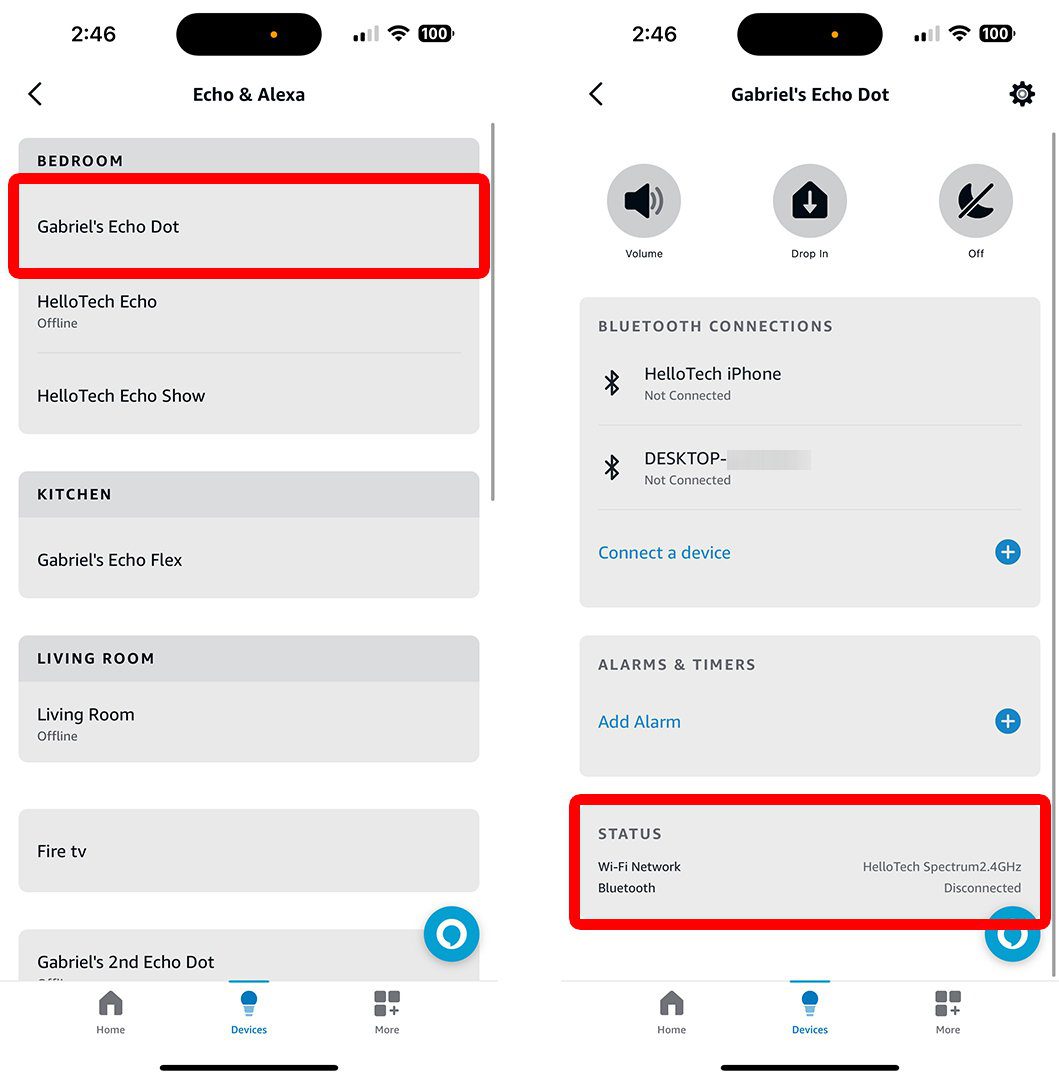
Credit: www.hellotech.com
Changing Wifi On Alexa Without The Alexa App
To change the WiFi setup on Alexa without using the Alexa app, follow these simple steps: open the Alexa app on your mobile device, go to Devices > Echo & Alexa, select your device, and go to Status > Change.
Then, place your Alexa into Setup mode, tap on your device, and select a new WiFi network to join.
Changing WiFi on Alexa without the Alexa AppIn certain situations, you may need to update your Alexa device’s WiFi without using the Alexa app. Whether your phone isn’t immediately available or you prefer not accessing the app, there are other methods to change the WiFi settings on your Alexa device. Here are a few different ways to achieve this via device settings, the Amazon website, and by connecting to previously available networks.“`htmlUsing The Device Settings On The Alexa Device
“` If you find yourself without access to the Alexa app, you can still manage your device’s WiFi settings directly from the device itself. To do this, follow these simple steps:1. Plug in your Alexa device and ensure it is powered on. 2. Locate the action button or the reset button on your Alexa device and press it for approximately 5 seconds. This will put the device into setup mode. 3. Once in setup mode, your Alexa device will enter pairing mode. Follow the device’s verbal instructions to connect to a new WiFi network.“`htmlUpdating Wifi Settings With Amazon Alexa Website
“` Another option to change the WiFi settings on your Alexa device, without using the Alexa app, is by accessing the Amazon Alexa website. Here’s how to do it:1. Go to the Amazon Alexa website and sign in with your Amazon account. 2. Once signed in, navigate to the Devices tab and select your Alexa device. 3. In the Device Settings, locate and click on the WiFi Network option and proceed to update your WiFi settings as needed.“`htmlConnecting To Previously Connected Wifi Networks
“` If you want to reconnect your Alexa device to a network it has been previously connected to, you can do so without using the Alexa app. Simply follow this procedure:1. Put your Alexa device in setup mode by pressing the action or reset button. 2. Once in pairing mode, the device will search for previously connected WiFi networks. When the desired network is found, your Alexa device will automatically connect to it.These methods offer alternatives to changing WiFi settings on your Alexa device, providing convenience and flexibility in managing your device’s connections.Troubleshooting Wifi Connection
Having trouble with your WiFi connection? Learn how to change the WiFi setup on your Alexa device effortlessly with this step-by-step tutorial. Integrate your Alexa with a new WiFi network and enjoy seamless connectivity.
Connecting To A New Wifi Router
Changing the WiFi network on your Alexa device is simple. Follow these steps:
- Open the Alexa app on your phone or tablet.
- Go to Devices > Echo & Alexa.
- Select your device and go to Status > Change.
- Place your Alexa device into Setup mode.
- Tap on your device and select a new WiFi network to join.
Resetting The Alexa Wifi Network
If you need to reset the WiFi network on your Alexa device, here’s what you should do:
- Open the Alexa App on your phone.
- Select Devices at the bottom.
- Select Echo & Alexa, then your device.
- Select Change next to your Wi-Fi network for sign-in details.
- Enter the correct password to reset the WiFi network.
Reconnecting Alexa To Wifi
If you are experiencing issues with Alexa not connecting to the internet, follow these steps:
- Open the Alexa app on your device.
- Locate your Echo device and select it.
- Tap on Device Settings and select Change next to the Wi-Fi Network.
- Reconnect to a previously connected network or add a new one.
Fixing Alexa Not Connecting To The Internet
If Alexa is having trouble connecting to the internet, try these troubleshooting steps:
- Check your WiFi connection and ensure it is stable.
- Restart your router and Alexa device.
- Update the firmware on your Alexa device.
- Reset your WiFi network settings on the Alexa app.
- Contact Amazon Customer Support for further assistance.
Connecting Echo Spot To A Different Wifi Network
If you need to connect your Echo Spot to a different WiFi network, follow these steps:
- Swipe down from the top of the screen on your Echo Spot.
- Select Settings and then Network.
- Select Change next to the WiFi network you are currently connected to.
- Select a new network to connect your Echo Spot.
:max_bytes(150000):strip_icc()/001_connect-echo-and-alexa-to-wi-fi-4158308-5c7d8939c9e77c0001f57ca7.jpg)
Credit: www.lifewire.com
:max_bytes(150000):strip_icc()/001_connect-echo-dot-to-wifi-5198657-026e7a6b63eb409a88288e6fc621d0a5.jpg)
Credit: www.lifewire.com
Conclusion
Changing the WiFi setup for your Alexa device is a straightforward process. With the simple steps provided in this guide, you can ensure a seamless transition to a new network without any hassle. By following these instructions, you can enjoy uninterrupted connectivity and optimal performance from your Alexa-enabled devices.

