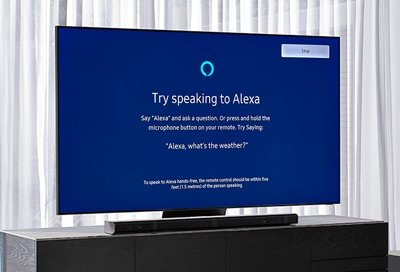To connect Alexa to your Samsung TV, navigate to Settings, General & Privacy, Voice, then enable Amazon Alexa with your credentials. Your Samsung TV is now linked with Alexa, allowing voice control.
Integrating your Samsung TV with Alexa opens up a world of hands-free convenience and control. This seamless connection lets you operate your TV using just your voice commands. No more fumbling for the remote or navigating through menus; with Alexa, you can effortlessly power on your TV, change channels, adjust the volume, and even search for your favorite shows and movies.
In this guide, we’ll walk you through the simple steps to connect Alexa to your Samsung TV, unlocking a whole new level of smart home entertainment.
Connecting Alexa To Samsung Tv Via Smartthings App
Welcome to our guide on how to connect Alexa to your Samsung TV using the SmartThings App. By linking these two powerful devices, you can enjoy seamless voice control over your TV and take your home entertainment experience to the next level. In this section, we’ll walk you through the steps of accessing TV settings, enabling Amazon Alexa, and linking your Samsung account to Alexa.
Accessing Tv Settings
To begin the process, start by pressing the “Home” button on your Samsung TV remote control. Once the TV menu is displayed, navigate to the “Settings” option. Within the settings menu, locate and click on “All Settings.” This will bring you to a new screen where you’ll find various TV settings and options that you can customize to your preferences.
Enabling Amazon Alexa
Once you’re in the TV settings menu, continue by selecting “General & Privacy” followed by “Voice.” In this section, you can enable voice control for your TV. Look for the option labeled “Amazon Alexa” and click on it. You will then be prompted to sign in with your Amazon credentials. After signing in, select “Enable” to activate Amazon Alexa on your Samsung TV.
Linking Samsung Account To Alexa
The last step in connecting Alexa to your Samsung TV via the SmartThings App is to link your Samsung account to Alexa. With this linkage, you’ll be able to control your TV using voice commands through Alexa. To proceed, use the SmartThings App on your smartphone or tablet. Go to the “Menu” (☰) and choose the “Voice assistant” option. From there, select “Amazon Alexa” and follow the prompts to authorize and link your Samsung account.
Once the linkage is complete, you can start enjoying voice-controlled TV with Alexa. Whether you want to change channels, adjust the volume, or even search for your favorite shows, Alexa’s got you covered. Sit back, relax, and experience the convenience of smart, hands-free control over your Samsung TV.
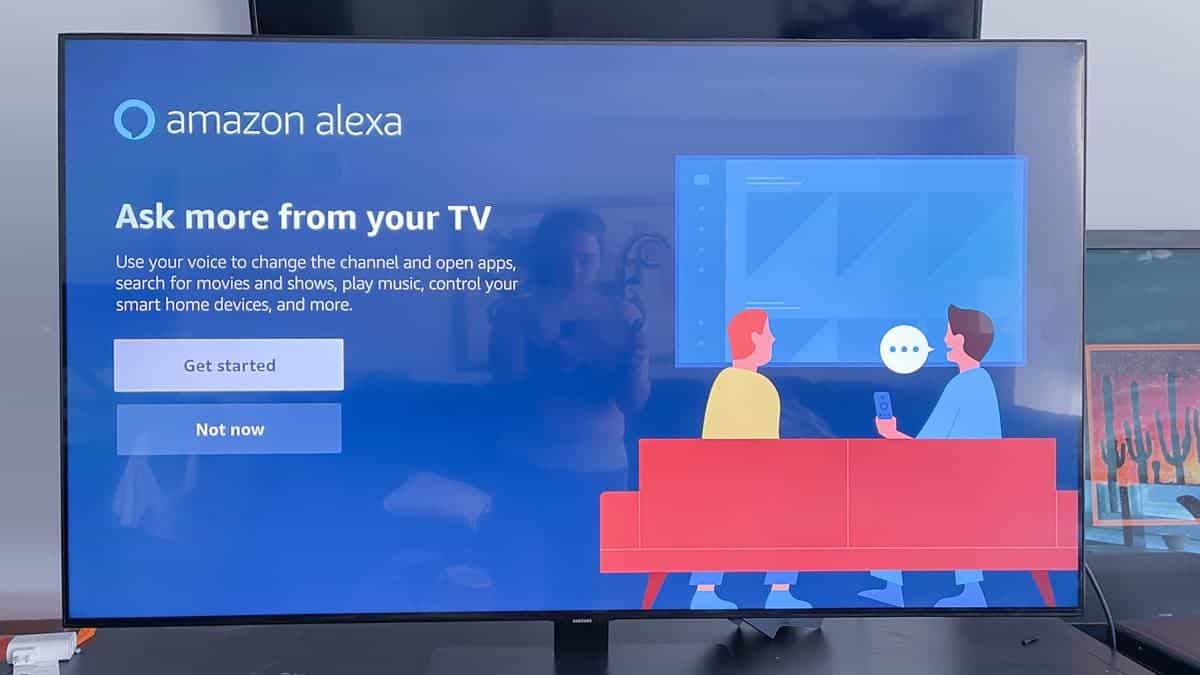
Credit: www.gizchina.com
Connecting Alexa To Samsung Tv Without Smartthings App
Connecting Alexa to your Samsung TV without using the SmartThings app is a seamless process that allows you to control your TV using voice commands. By following a few simple steps, you can link your Samsung TV to Alexa and enjoy hands-free control over your entertainment system.
Accessing Tv Settings
To begin, access the TV settings on your Samsung TV. Use the remote control to press the “Home” button and navigate to “Settings.” From there, proceed to “All Settings” and then select “General & Privacy.” Under “Voice,” choose “Amazon Alexa” and proceed to sign in with your Amazon credentials. Finally, select “Enable” to successfully connect your Samsung TV to Alexa.
Enabling Amazon Alexa
Enabling Amazon Alexa on your Samsung TV is a crucial step to ensure seamless integration. By accessing the TV settings and choosing “Amazon Alexa,” you can conveniently sign in with your Amazon account credentials and proceed to enable Alexa for your Samsung TV.
Linking Samsung Account To Alexa
After enabling Amazon Alexa, the next step is to link your Samsung account to Alexa for a personalized and synchronized experience. By following the prompts, you can effortlessly link your Samsung account to Alexa, further enhancing the functionality and control capabilities of your Samsung TV through Alexa voice commands.
Using Alexa To Control Samsung Tv
Easily control your Samsung TV with Alexa by linking both devices through the “Settings” menu on your Samsung TV. Once linked, you can use your voice to turn the TV on or off, change channels, or control volume with your Amazon Echo or Echo Dot.
Turning On/off The Tv
To turn your Samsung TV on or off with Alexa, simply say, “Alexa, turn on/off the TV.”
Changing Channels
Change channels on your Samsung TV using Alexa by saying, “Alexa, change the channel to [channel name/number].”
Controlling Volume
Adjust the volume on your Samsung TV with Alexa by saying, “Alexa, set the volume to [desired level].”
Opening Apps
Launch apps on your Samsung TV using Alexa by saying, “Alexa, open [app name].”
Searching For Movies And Shows
Search for movies and shows on your Samsung TV with Alexa by saying, “Alexa, search for [movie/show title].”
Playing Music
Enjoy music on your Samsung TV using Alexa by saying, “Alexa, play [song/artist/playlist].”
:max_bytes(150000):strip_icc()/AdddevicetoAlexa-1d1744c36ced491d938a0ddbc19da269.jpg)
Credit: www.lifewire.com
Troubleshooting
To connect Alexa to your Samsung TV, access the “Settings” menu by pressing the “Home” button on your remote. Navigate to “All Settings” > “General & Privacy” > “Voice” and choose “Amazon Alexa. ” Sign in with your Amazon credentials and select “Enable.
” Your Samsung TV is now linked with Alexa.
Smartthings Skill Not Discovering Samsung Tv
If you are facing issues with SmartThings skill not discovering your Samsung TV, try the following steps:
- Ensure both devices are connected to the same Wi-Fi network.
- Check for any firmware updates on both the TV and Alexa device.
- Reboot your router and devices to refresh the connection.
Help With Amazon Alexa And Samsung Smarttv Connection
Having trouble connecting Amazon Alexa with your Samsung Smart TV? Follow these steps:
- Access the Settings on your Samsung TV.
- Navigate to Voice under General & Privacy settings.
- Select Amazon Alexa, sign in with your credentials, and enable it.
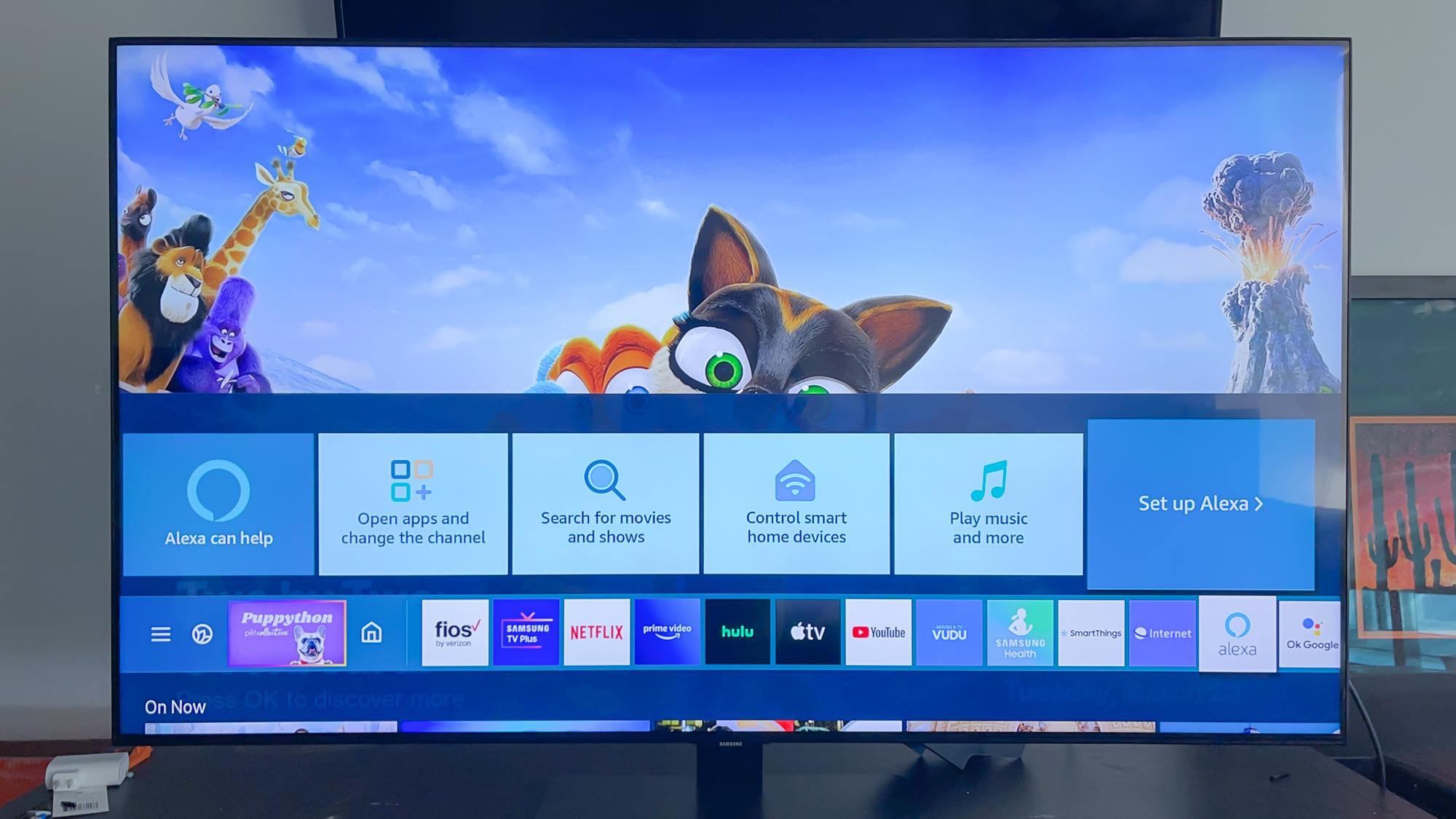
Credit: www.tomsguide.com
Conclusion
In just a few simple steps, you can seamlessly connect Alexa to your Samsung TV. By following the instructions provided, you can enjoy the convenience of controlling your TV with voice commands through Amazon Alexa. With this integration, you’ll enhance your entertainment experience and make everyday tasks more efficient.
Start enjoying the benefits of smart home technology today.