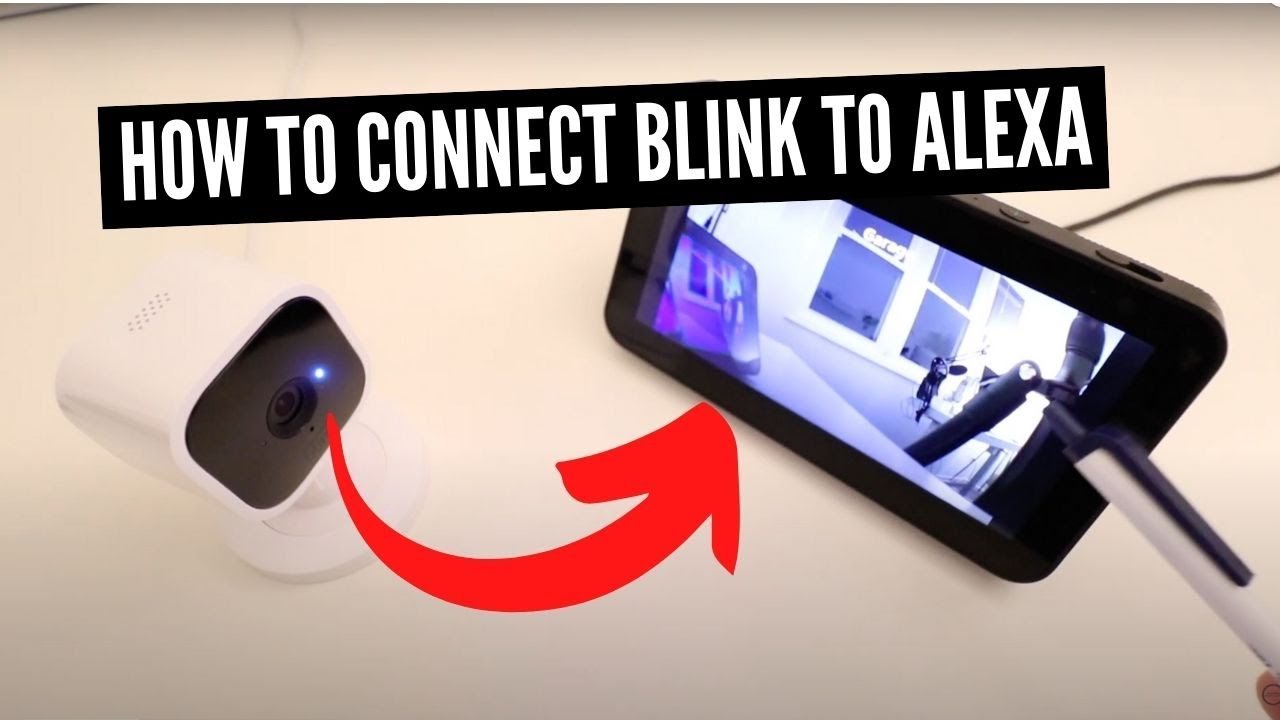To connect a Blink Doorbell to Alexa, first enable the Blink SmartHome skill in the Alexa app. Then, link your Blink account and discover the doorbell device to integrate with Alexa.
Smart home integration elevates the convenience of home security systems. The Blink Doorbell, with its seamless Alexa compatibility, stands out in this tech-savvy era. Homeowners can now manage their doorbell with simple voice commands, thanks to this integration. Setting up the connection is a straightforward process that brings a range of benefits, from live viewing to receiving motion alerts.
The key lies in ensuring that both your Blink and Amazon devices are on the same Wi-Fi network for optimal performance. Embracing this smart home synergy not only enhances security but also adds a layer of sophistication and ease to your daily routines.
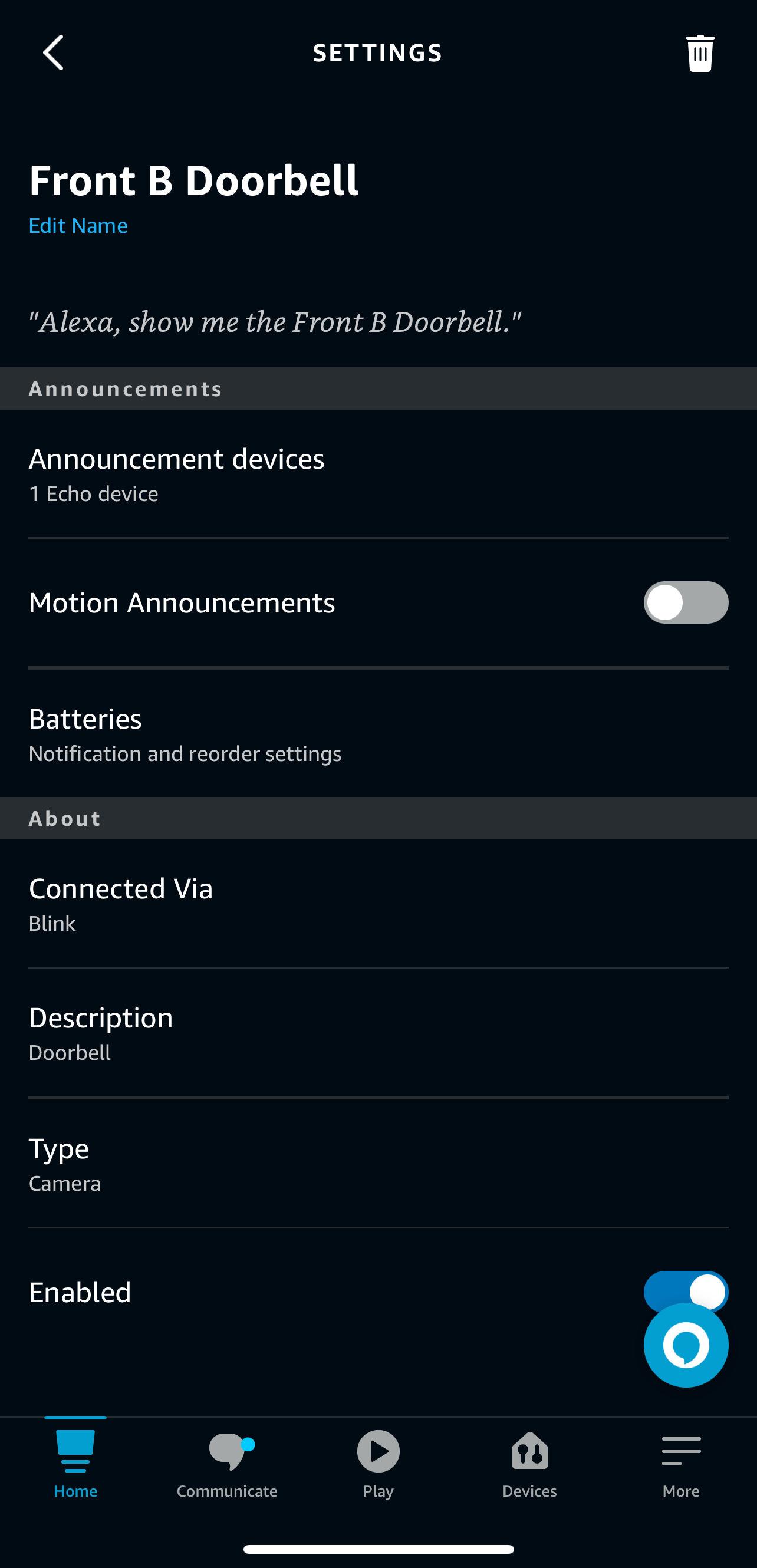
Credit: uk.amazonforum.com
Introduction To Smart Home Integration
Imagine controlling your home with simple voice commands. Smart home integration makes this possible. It connects devices for seamless control. This guide shows how to link Blink Doorbell and Alexa. Get ready for a smarter home.
The Rise Of Home Automation
Home automation is transforming living spaces. It adds convenience and security. People now control lights, locks, and cameras easily. Check out the perks below:
- Effortless control: Manage devices from anywhere.
- Energy savings: Automate lights and thermostats.
- Enhanced security: Monitor entrances in real-time.
Blink Doorbell And Alexa: A Perfect Pair
Combine Blink Doorbell with Alexa for hands-free operation. Enjoy features like:
| Feature | Description |
|---|---|
| Voice Commands | Speak to control your doorbell. |
| Real-Time Alerts | Get notified when someone’s at the door. |
| Live View | Watch your doorstep on Echo Show. |
Stay tuned to learn the setup process. Start enjoying a smarter, safer home today.
Getting Started With Blink And Alexa
Welcome to the exciting world of smart home security with Blink and Alexa. This guide helps you connect your Blink Doorbell to Alexa. Let’s make your home smarter and safer together.
Essential Requirements
Before we start, let’s ensure you have everything needed:
- Blink Doorbell: A must-have.
- Amazon Echo Device: For voice commands.
- Wi-Fi Connection: Keeps devices online.
- Amazon Account: Links your devices.
Got them all? Great! Let’s move to the next step.
The Blink And Alexa Apps
To connect Blink Doorbell with Alexa, follow these steps:
- Download Blink App from your phone’s app store.
- Set up your Blink Doorbell in the Blink App.
- Download Alexa App on your phone.
- Open Alexa App and sign in with your Amazon account.
- Tap Devices > + > Add Device.
- Choose Camera > Blink.
- Follow on-screen instructions to complete the setup.
Once linked, you can use voice commands to control your Blink Doorbell through Alexa. Say “Alexa, show the front door” to see who’s there without lifting a finger!
Step-by-step Connection Guide
Welcome to the ultimate guide on connecting your Blink Doorbell with Alexa. Transform your home into a smart hub with ease. Follow this simple guide to get started.
Installing The Blink Doorbell
Start by installing your Blink Doorbell. Ensure you have a strong Wi-Fi signal and the Blink app installed on your smartphone.
- Unbox the Blink Doorbell and find the mounting bracket.
- Secure the bracket to your door frame or wall.
- Click the doorbell onto the bracket.
- Use the Blink app to connect the doorbell to Wi-Fi.
- Follow in-app instructions to complete the installation.
Setting Up Alexa For First-time Users
New to Alexa? Set up your device with these easy steps. Make sure you have the latest version of the Alexa app.
- Plug in your Alexa device and wait for the ring light.
- Open the Alexa app on your smartphone.
- Tap the ‘Devices’ icon, then the ‘+’ sign to add a device.
- Select ‘Amazon Echo’, and then which Echo device you have.
- Follow on-screen prompts to connect Alexa to Wi-Fi.
- Say “Alexa, discover my devices” or use the app to complete setup.
Now, your Blink Doorbell and Alexa are ready to work together. Enjoy hands-free convenience and enhanced home security.
Linking Your Blink Account To Alexa
Enjoy the convenience of monitoring your doorstep with a simple voice command. Connect your Blink Doorbell to Alexa for hands-free control. Follow these steps to link your Blink account to Alexa.
Navigating The Alexa App
First, open the Alexa app on your smartphone or tablet. Tap the menu icon and choose ‘Skills & Games’. This is where the magic begins.
Authorizing Blink Skill Integration
- In the search bar, type ‘Blink SmartHome’.
- Select the Blink skill from the list.
- Press ‘Enable to Use’ for linking your Blink account.
- Enter your Blink username and password.
- Tap ‘Authorize’ to grant Alexa access to your Blink devices.
Once linked, you can ask Alexa to show the doorbell camera. You can also receive announcements when someone presses the doorbell. Your home just got smarter and more secure.
Customizing Doorbell Settings In Alexa
Connecting your Blink Doorbell to Alexa brings smart home convenience. It allows you to customize settings for a personalized experience. This guide shows how to adjust Alexa’s settings for your Blink Doorbell.
Adjusting Notification Preferences
Get alerts your way by adjusting notification preferences in Alexa. Follow these steps:
- Open the Alexa app on your device.
- Tap ‘Devices’ at the bottom.
- Select ‘All Devices’ and find your Blink Doorbell.
- Tap ‘Announcement Devices’ to choose where you receive alerts.
- Toggle on/off for each device as needed.
Tips: Choose specific devices for alerts. This way, you won’t miss a visitor.
Setting Up Routines For Doorbell Events
Create actions that happen after someone presses your doorbell. Use Routines in the Alexa app. Here’s how:
- Go to the Alexa app.
- Select ‘More’ and tap ‘Routines’.
- Hit ‘+’ to create a new routine.
- Name your routine, like ‘Doorbell Rings’.
- Add the trigger by selecting ‘Smart Home’.
- Choose your Blink Doorbell.
- Set the action, like playing music or turning on lights.
- Save your routine.
Now, your home reacts automatically when someone presses the doorbell.
Troubleshooting Common Setup Issues
Connecting your Blink Doorbell to Alexa enhances your smart home experience. Sometimes setup issues occur. Let’s troubleshoot common problems together.
Wi-fi Connection Problems
Wi-Fi issues can prevent your Blink Doorbell from connecting to Alexa. Follow these steps:
- Check your Wi-Fi signal strength near the doorbell.
- Ensure your Wi-Fi network works with other devices.
- Restart your router and try connecting again.
- Confirm the Blink Doorbell is within range of your Wi-Fi network.
If the problem persists, adjust your router’s settings to allow the Blink Doorbell to connect.
Skill Activation Errors
Errors may occur when activating the Blink Skill in the Alexa app. Resolve them by:
- Opening the Alexa app on your smartphone.
- Searching for the Blink SmartHome Skill.
- Ensuring you’re using the correct Blink account credentials.
- Disabling and re-enabling the Skill if needed.
Check for updates in the Alexa app and your Blink Doorbell firmware.
Enhancing Your Smart Home Experience
Enhancing Your Smart Home Experience just got easier with the Blink Doorbell and Alexa. Enjoy convenience and control at your fingertips. Link your devices for a seamless smart home setup.
Connecting Additional Smart Devices
Make your home smarter with easy steps:
- Open the Alexa app on your phone.
- Tap Devices, then the + icon.
- Choose Add Device.
- Select your Blink Doorbell from the list.
- Follow the on-screen instructions to connect.
Exploring Advanced Alexa Features
Unlock more with Alexa:
- Create routines for automated actions.
- Use voice commands to control your doorbell.
- Set up smart alerts for visitors.
Enjoy a hands-free, stress-free smart home life.

Credit: smarthomescope.com
Maintaining Your Blink-alexa Setup
Maintaining Your Blink-Alexa Setup is crucial for performance. Regular checks ensure smooth operation. Follow these steps to keep your system up-to-date.
Regular Updates For Security
Your Blink Doorbell’s security matters. Stay protected with updates. Here’s how:
- Check for Blink app updates.
- Update your Alexa app regularly.
- Enable auto-updates for ease.
Technical Support And Resources
Need help? Use these resources:
- Visit the Blink support page.
- Contact customer service.
- Explore community forums.
| Resource | Description | Access |
|---|---|---|
| User Manual | Guide for setup and use | Download on Blink |
| FAQs | Common issues and solutions | Read on Blink FAQ |
| Videos | Step-by-step tutorials | Watch on YouTube |

Credit: m.youtube.com
Frequently Asked Questions
Can Blink Doorbell Integrate With Alexa?
Yes, Blink Doorbell seamlessly integrates with Alexa for voice commands and interactions, enhancing smart home convenience.
What Steps Connect Blink To Alexa?
To connect Blink to Alexa, enable the Blink SmartHome Skill in the Alexa app, then discover devices to pair your doorbell.
Is A Skill Needed For Blink Alexa Setup?
A specific skill, the Blink SmartHome Skill, is required for integrating Blink Doorbell with Alexa, available in the Alexa app.
How To Use Alexa For Blink Doorbell Alerts?
After pairing, customize Alexa routines to receive announcements or view the doorbell camera when someone presses your Blink Doorbell.
Can Alexa Display Blink Doorbell Video?
Alexa can display live video from Blink Doorbell on compatible Echo Show devices, Fire TVs, or Fire Tablets upon request.
Conclusion
Connecting your Blink Doorbell to Alexa enhances your smart home experience. It’s a straightforward process that brings convenience right to your doorstep. By following the steps outlined, you can enjoy seamless integration. Remember, a well-connected home is the key to a simpler, more efficient lifestyle.
Start enjoying the benefits of this dynamic duo today.