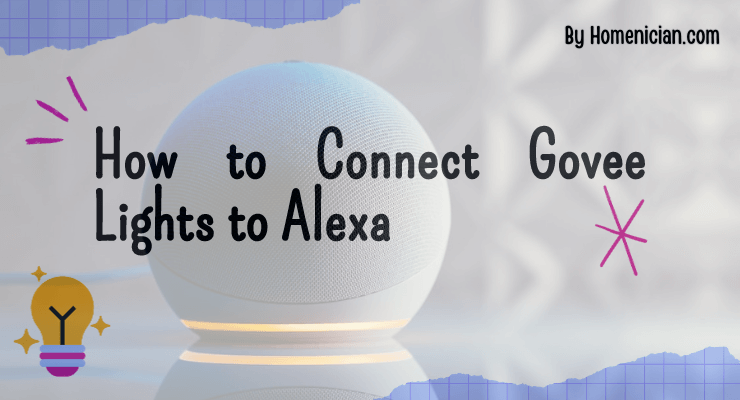To connect Govee lights to Alexa, you need to log out of your Govee account on the Govee Home App, then re-link your account to Alexa. After re-linking, you can log back into your Govee account on the app.
Introducing the process of connecting Govee lights to Alexa is a straightforward task. By following a few simple steps, you can easily integrate Govee lights with Alexa. Firstly, you need to log out of your Govee account on the Govee Home App.
Next, re-link your Govee account to Alexa. Once the re-linking is complete, you can log back into your Govee account on the app. This seamless process allows you to control your Govee lights through Alexa effortlessly. Now, let’s dive deeper into the details of connecting Govee lights to Alexa.
Step-by-step Guide
Connecting your Govee lights to Alexa is a simple process that can be done in just a few steps. Follow this step-by-step guide to seamlessly integrate your smart lights into your Alexa ecosystem.
Install The Govee App
The first step in connecting your Govee lights to Alexa is to install the Govee app on your mobile device. The Govee app is available for both iOS and Android devices and can be downloaded from the respective app stores.
Once you have downloaded and installed the app, open it and create an account if you don’t already have one. Having a Govee account will allow you to control your lights from anywhere, even when you’re not at home.
Link Govee Account To Alexa
Once you have the Govee app set up, the next step is to link your Govee account to your Alexa account. This will enable Alexa to control your Govee lights through voice commands.
- Open the Alexa app on your mobile device.
- Tap on the Devices tab at the bottom of the screen.
- Select the plus icon in the upper-right corner of the screen.
- Tap on Add Device.
- Choose Light from the list of device types.
- Select the Govee brand from the list of available options.
- Follow the on-screen instructions to link your Govee account to Alexa.
Control Govee Lights With Alexa
Once you have successfully linked your Govee account to Alexa, you can now control your Govee lights using voice commands through any Alexa-enabled device.
To control your lights, simply say, “Alexa, turn on the [light name]” or “Alexa, dim the [light name] to 50%”. You can also create routines and scenes in the Alexa app to automate the behavior of your lights based on specific triggers or schedules.
With the ability to control your Govee lights with Alexa, you can easily set the mood in your home, create personalized lighting effects, and enjoy the convenience of hands-free control.
That’s it! Now you know how to connect your Govee lights to Alexa, giving you the power to control your smart lights with just your voice. Experience the future of lighting automation and transform your living space into a smart home with Govee and Alexa.
Troubleshooting
To connect Govee lights to Alexa, first, log out of your Govee account on the Govee Home App, then re-link the account with Alexa. After re-linking, you can log back into your Govee account on the app.
Govee Lights Not Connecting To Alexa
Are you facing issues with connecting your Govee lights to Alexa? Don’t worry, we’ve got you covered. There can be several reasons why your lights are not connecting, but thankfully, there are solutions to troubleshoot the problem.
Resetting Govee Lights And Alexa
If you’re encountering connectivity issues, resetting your Govee lights and Alexa devices can often resolve the problem. Here’s how you can do it:
- Start by unplugging the power supply from your Govee lights.
- Wait for at least 10 seconds before plugging it back in.
- While the lights are off, restart your Alexa device.
- Once your Alexa device has restarted, go to the settings and disable the Govee skill.
- Now, enable the Govee skill again and follow the on-screen instructions to re-link your Govee account to Alexa.
- Once the re-linking process is complete, try controlling your Govee lights through Alexa.
Common Issues And Solutions
Sometimes, even after resetting your devices, you may still face issues with connecting your Govee lights to Alexa. Here are some common problems and their solutions:
| Issue | Solution |
|---|---|
| The Govee lights are not appearing in the Alexa app. | Make sure both your Govee lights and Alexa devices are connected to the same Wi-Fi network. If they are, try resetting your Wi-Fi router and reconnecting both devices. |
| Alexa is not recognizing the voice commands for the Govee lights. | Check if the Govee skill is enabled in your Alexa app. If it is, try disabling and re-enabling the skill to refresh the connection. |
| The Govee lights are not responding to the app commands. | Confirm that your Govee lights are connected to a stable power source. If they are, try resetting the lights using the reset button on the control box. Refer to the Govee user manual for specific instructions on resetting the lights. |
By following these troubleshooting steps and being patient, you can successfully connect your Govee lights to Alexa and enjoy the convenience of voice-controlled lighting.
Frequently Asked Questions
Why won’t Alexa control my Govee lights?
To resolve the issue of Alexa not controlling your Govee lights, log out of your Govee account on the Govee Home App. Re-link your Govee account to Alexa, and then log back into your Govee account on the app.
This should resolve the unresponsiveness of Alexa or Google Home.
How Do You Put Govee Lights in Pairing Mode?
To put Govee lights in pairing mode, follow these steps: 1. Turn on Bluetooth on your phone. 2. Open the Govee Home app and log in to your Govee account. 3. Click on the “+” icon and select “Add Device.”
4. Follow the on-screen instructions to pair your lights with the app.
How do I connect my Alexa to my LED lights?
To connect your Alexa to your LED lights, open the Alexa app, go to Devices, select the plus icon, choose Add Device, select Light, and then select the brand of your LED lights. Follow the on-screen instructions to complete the connection.
What to Do If Your Govee Lights Aren’t Connecting?
To fix Govee lights not connecting, first, log out of your Govee account on the Govee Home App. Then, re-link your account to Alexa. After that, log back into your Govee account on the app. If the lights still won’t pair with Bluetooth, try rebooting your phone or resetting the light strip.
How Do I Connect Govee Lights to Alexa?
To connect Govee Lights to Alexa, first, log out of your Govee account on the Govee Home App. Then, re-link your Govee account to Alexa. After re-linking, you can log back into your Govee Home App.
Conclusion
Connecting your Govee lights to Alexa is a simple process that can be done by following a few easy steps. By installing the Govee app and the Alexa skill, you can effortlessly control your lights using voice commands. With this integration, you can create the perfect ambiance for any occasion with just a few simple voice commands.
So go ahead and enhance your smart home experience by connecting your Govee lights to Alexa today!