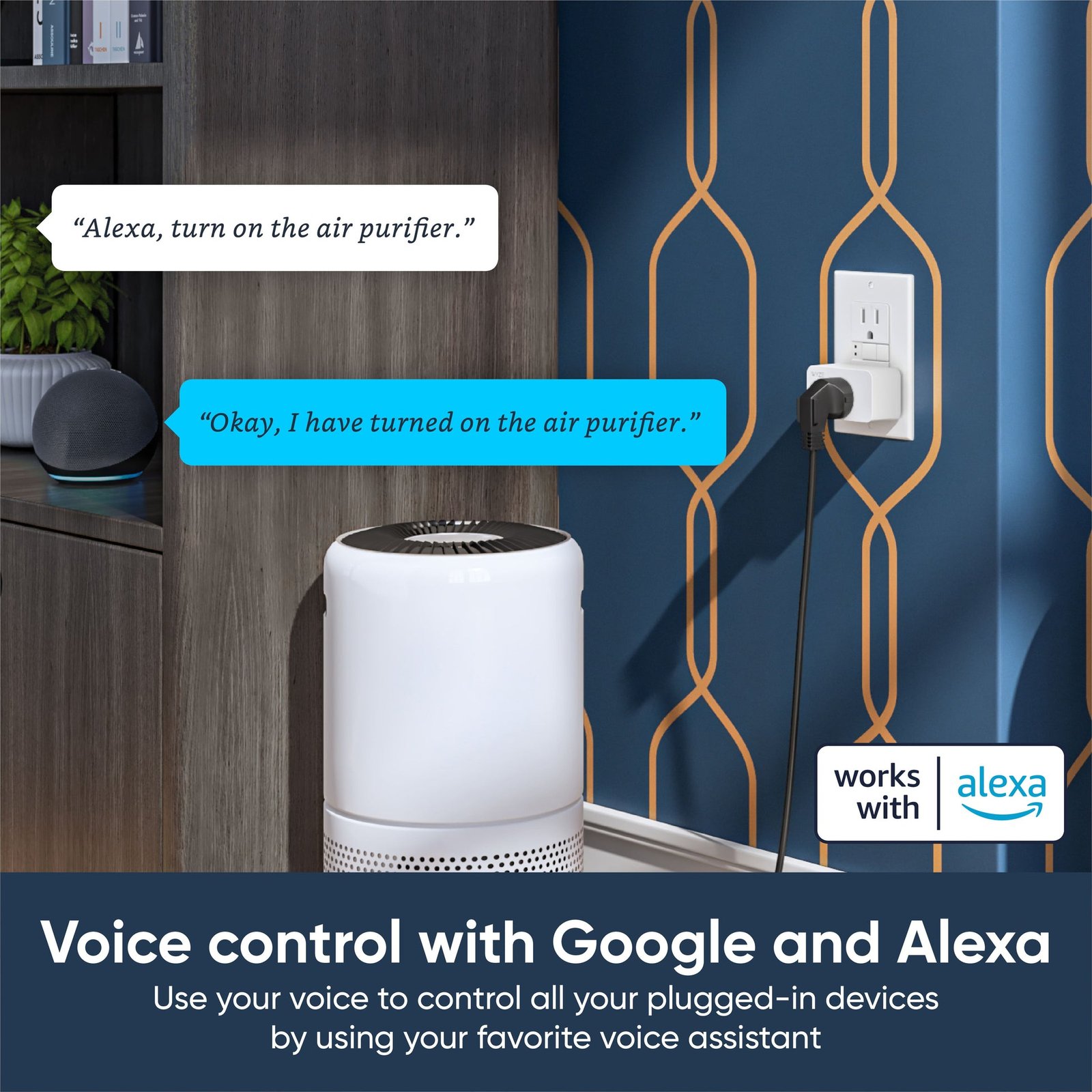To connect your Wyze Plug to your Alexa device, open the Wyze app, go to Account settings, and tap on “Works With” to link Alexa to your Wyze account. You can also enable the Wyze skill by asking Alexa to “Enable Wyze skill” for seamless integration.
Connecting your Wyze Plug to Alexa enhances your smart home experience and allows you to control your devices with voice commands. With these simple steps, you can enjoy the convenience of managing your Wyze Plug through Alexa for a more streamlined and efficient home automation setup.
By following these instructions, you can easily sync your Wyze Plug with Alexa and enjoy the benefits of smart technology at your fingertips.

Credit: www.wyze.com
Connecting Wyze Plug To Alexa
To connect your Wyze Plug to Alexa, start by enabling the Wyze skill in the Alexa app. Then, go to your Wyze app, tap on “Works With,” and link Alexa to your Wyze account. Once connected, you can control your Wyze Plug using voice commands through Alexa effortlessly.
Adding Wyze Skill To The Alexa App
To connect your Wyze Plug to your Alexa device, you’ll first need to add the Wyze Skill to your Alexa app. This skill allows Alexa to communicate with your Wyze smart devices, including the plug. Follow these steps to add the Wyze Skill:- Open the Alexa app on your smartphone or tablet.
- Tap on the menu icon in the top left corner of the screen.
- Select “Skills & Games” from the menu.
- In the search bar, type “Wyze” and tap on the Wyze Skill when it appears.
- Tap on the “Enable” button to add the skill to your Alexa app.
- Once the Wyze Skill is enabled, you will need to link your Wyze account to Alexa.
Linking Wyze To Alexa
After adding the Wyze Skill to your Alexa app, you can proceed to link your Wyze account to Alexa. Here’s how:- Open the Alexa app on your smartphone or tablet.
- Tap on the menu icon in the top left corner of the screen.
- Select “Skills & Games” from the menu.
- In the search bar, type “Wyze” and tap on the Wyze Skill when it appears.
- Tap on the “Settings” button to open the Wyze Skill settings.
- Tap on the “Link Account” button and follow the on-screen instructions to link your Wyze account to Alexa.
Adding Devices To The Wyze App
Once you’ve linked your Wyze account to Alexa, you’ll need to add your Wyze Plug to the Wyze app. Here’s how:- Open the Wyze app on your smartphone or tablet.
- Tap on the “+” icon in the top left corner of the screen to add a new device.
- Select “Plug” from the list of available devices.
- Follow the on-screen instructions to connect your Wyze Plug to your Wi-Fi network.
- Once connected, your Wyze Plug will appear in the list of devices in the Wyze app.
Controlling The Smart Plug With Alexa
With the Wyze Skill and your Wyze Plug set up, you can now control your smart plug using Alexa voice commands. Here are some examples of commands you can use:- “Alexa, turn on [device name].” – This will turn on the Wyze Plug and any device connected to it.
- “Alexa, turn off [device name].” – This will turn off the Wyze Plug and any connected device.
- “Alexa, set the [device name] to [percentage].” – This will set the brightness or power level of a dimmable device connected to the Wyze Plug.
Controlling The Smart Plug With Voice
In addition to controlling your Wyze Plug with Alexa voice commands, you can also control it using the Wyze app on your smartphone or tablet. Simply open the app, select the device you want to control, and use the on-screen controls to turn it on or off, adjust the power level, or set schedules.By following these steps, you can easily connect your Wyze Plug to your Alexa device and start using voice commands to control your smart devices. Enjoy the convenience and simplicity of a smart home setup!
Credit: www.amazon.com
Setting Up Wyze Smart Plugs
To connect your Wyze Plug to your Alexa device, start by opening the Wyze app and navigating to your account settings. Then, tap on “Works With” and link Alexa to your Wyze account. Alternatively, you can also link your Wyze account by asking Alexa to “Enable Wyze skill.
” This will allow you to control your Wyze Smart Plug using Alexa voice commands effortlessly.
Downloading The Wyze App
To set up your Wyze Smart Plug, start by downloading the Wyze app from the App Store or Google Play Store. Once installed, create an account and log in to the app to begin the setup process.
Pairing And Connecting To Wi-fi
After logging in, navigate to the Power & Lighting section in the app and select Wyze Plug. Ensure that Bluetooth is enabled on your phone, then insert the Wyze Plug into an outlet. The status light on the plug will flash blue, indicating it is in pairing mode.
Configuring Device Settings
Once the plug is paired, follow the on-screen instructions to connect to your Wi-Fi network. Ensure that you are using a 2.4GHz Wi-Fi network as the Wyze Plug does not support 5GHz networks. After successfully connecting to Wi-Fi, customize the device settings according to your preferences within the app.
Updating Firmware
It is important to keep your Wyze Plug’s firmware up to date to ensure optimal performance. To update the firmware, navigate to the Device Settings section in the app, and check for any available updates. Follow the prompts to install the latest firmware for your Wyze Plug.
Troubleshooting Issues
If you encounter any issues during the setup process or while using the Wyze Plug, refer to the troubleshooting section in the app for guidance. You can also visit the Wyze website or contact customer support for further assistance in resolving any technical difficulties.
Troubleshooting
To connect your Wyze Plug to your Alexa device, first download the Amazon Alexa app on your smartphone. Sign in to your Amazon account and go to the Skills & Games section to enable the Wyze skill. Follow the prompts to link your Wyze account to Alexa, and you’ll be able to control your Wyze Plug using voice commands through your Alexa device.
Reconnecting Wyze Plugs
If you experience connectivity issues with your Wyze Plugs, try reconnecting them. Unplug the Wyze Plugs from the outlet and then plug them back in. Hold the power button for a few seconds to restart them. Check the Wyze app to ensure they are connected to your Wi-Fi network.Wyze Camera Not Connecting To Alexa
If your Wyze camera is not connecting to Alexa, verify that you have re-enabled the Wyze skill in the Alexa app. Additionally, make sure the camera is powered on before attempting to connect it to Alexa. Access the Wyze app, enter the camera’s live stream, and toggle the camera on if it is off.Wyze Plug Not Working With Alexa
If your Wyze Plug is not responding to Alexa commands, check if it is properly connected to your Wi-Fi network. Ensure that the plug is within range of your Wi-Fi router and that there are no obstructions causing interference. Restart the Wyze Plug by unplugging it and plugging it back in.Consider these troubleshooting steps to resolve any connectivity issues between your Wyze devices and Alexa for a seamless smart home experience.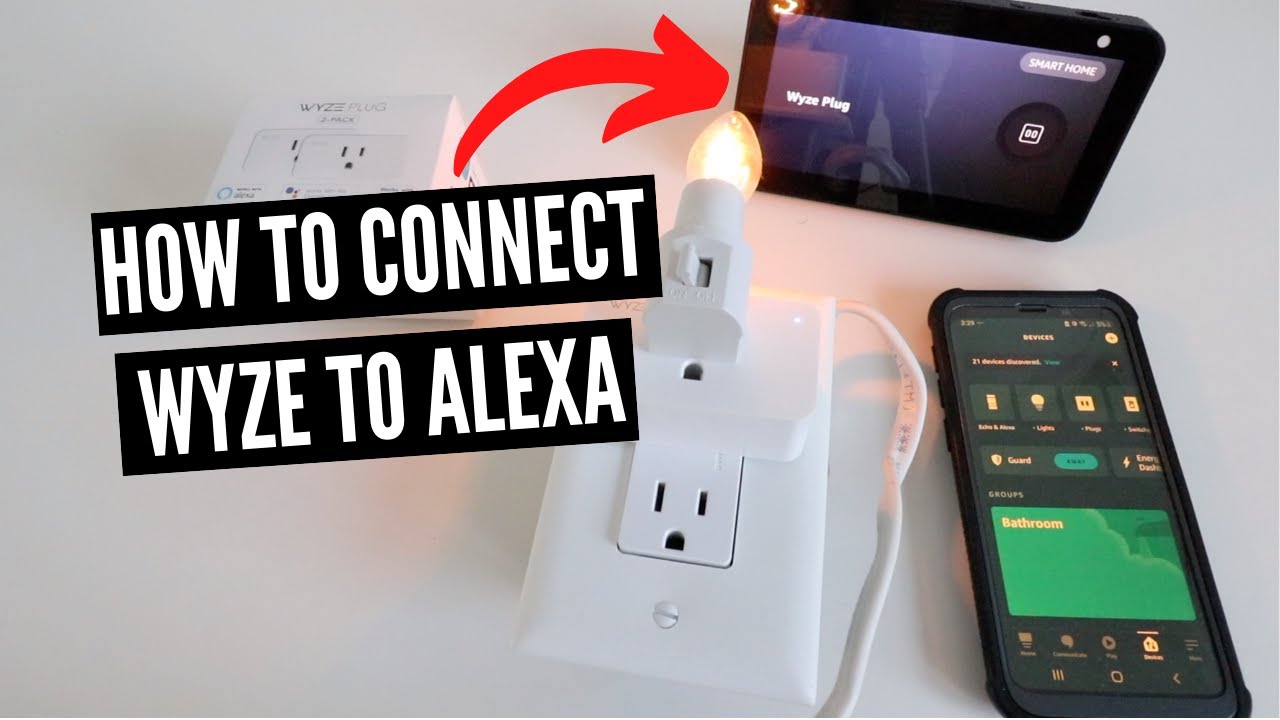
Credit: m.youtube.com
Conclusion
Connecting your Wyze Plug to your Alexa device is a seamless process that enhances your smart home experience. With the Wyze app and Alexa integration, you can effortlessly control your devices with voice commands and enjoy the convenience of home automation.
Simply follow the steps outlined in this guide to start utilizing this powerful combination.