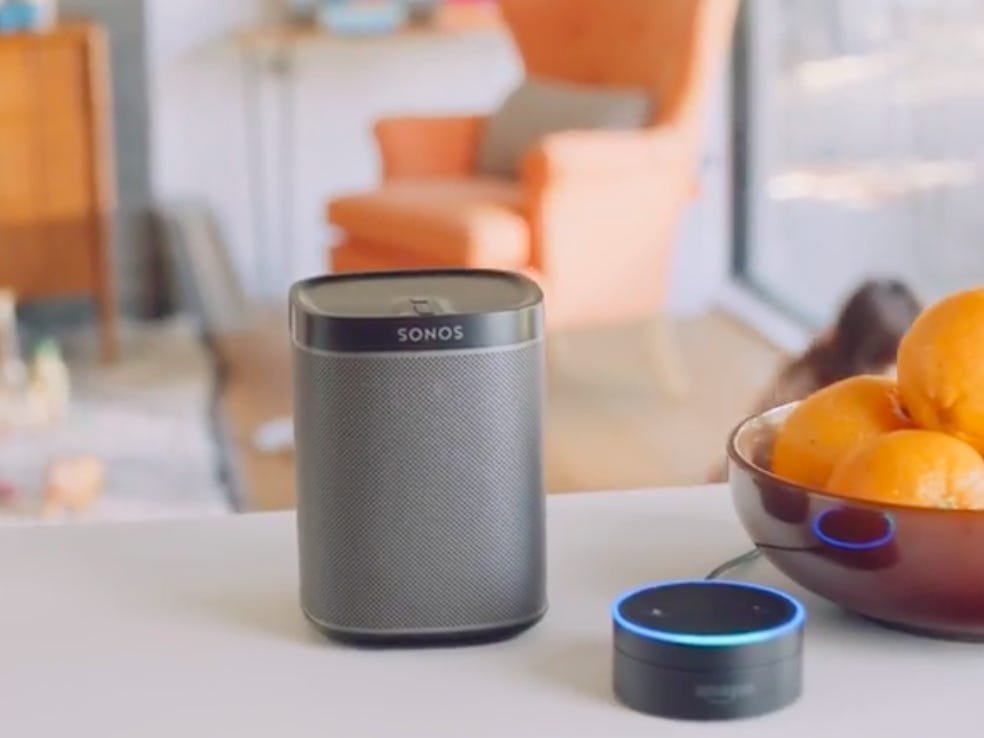To control Sonos with Amazon Alexa, enable the Sonos skill in the Alexa app after signing into your Sonos account. Set up any Amazon Alexa device to control Sonos by adding the service in the Sonos app.
With this integration, you can easily command your Sonos speakers using Alexa’s voice control capabilities. Enjoy seamless interaction between these two smart devices for an enhanced audio experience in your home setup. By following these simple steps, you can unlock the full potential of your Sonos speakers with the convenience of Amazon Alexa control at your fingertips.
Let’s explore how this easy setup can transform the way you enjoy music and entertainment in your living space.
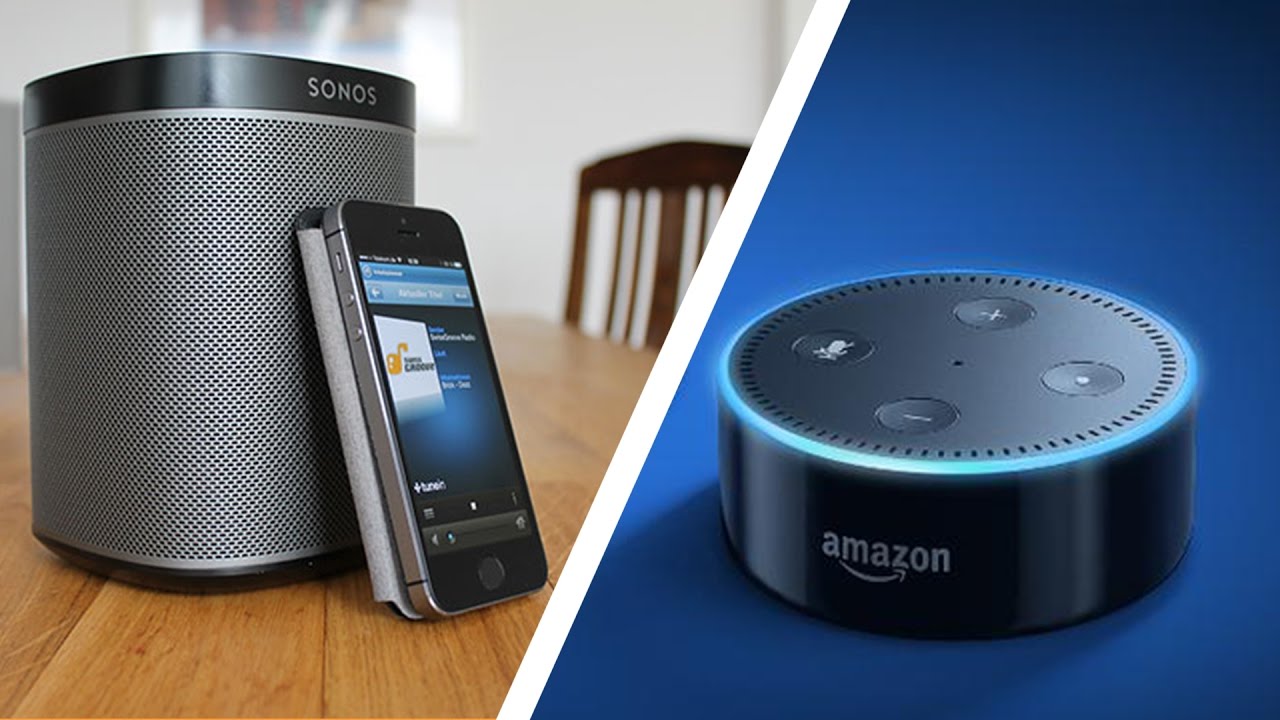
Credit: www.youtube.com
Setting Up Alexa With Sonos Speakers
Learn how to control your Sonos speakers with Amazon Alexa by setting up Alexa built-in on Sonos. Open the Sonos app, go to Settings > Services & Voice > Add a Service > Amazon Alexa > Add Amazon Alexa, and follow the prompts to sign in and enable the Sonos skill.
Enjoy the convenience of voice control with Sonos and Alexa.
Enabling The Sonos Skill
To control your Sonos speakers with Amazon Alexa, you’ll need to enable the Sonos skill. Follow these simple steps to get started:- Open the Sonos app for iOS or Android.
- From the Settings tab, tap Services & Voice.
- Select Add a Service.
- Choose Amazon Alexa from the options.
- Tap Add Amazon Alexa.
- You will be redirected to the Alexa app.
- Tap Enable to use and sign in to your Sonos account.
- Finally, enable the Sonos skill.
Setting Up An Amazon Alexa Device
Now that you’ve enabled the Sonos skill, it’s time to set up your Amazon Alexa device to control your Sonos speakers. Follow these steps:- Ensure your Amazon Alexa device is connected and powered on.
- Download and open the Alexa app on your smartphone or tablet.
- Sign in to your Amazon account.
- Go to the Devices tab in the Alexa app.
- Press Choose speakers.
- Select all the Sonos products you want to control with Alexa.
- Now, when you ask Alexa to play music, it will stream through all the selected Sonos speakers.
Troubleshooting Issues With Sonos And Alexa Integration
Sometimes, you may encounter issues while integrating Sonos and Alexa. Here are a few troubleshooting tips to help you resolve them:- Check if the microphone switch on your voice-enabled Sonos speaker is turned on.
- Verify the status light above the microphone button. If it’s off, tap the button to re-enable the microphone or voice service.
- If Alexa commands are not working, try repeating the command after re-enabling the microphone or voice service.
- If you’re still experiencing problems, make sure your Sonos and Alexa devices are on the same network and try restarting both devices.
- If the issue persists, refer to the Sonos support website for further assistance.
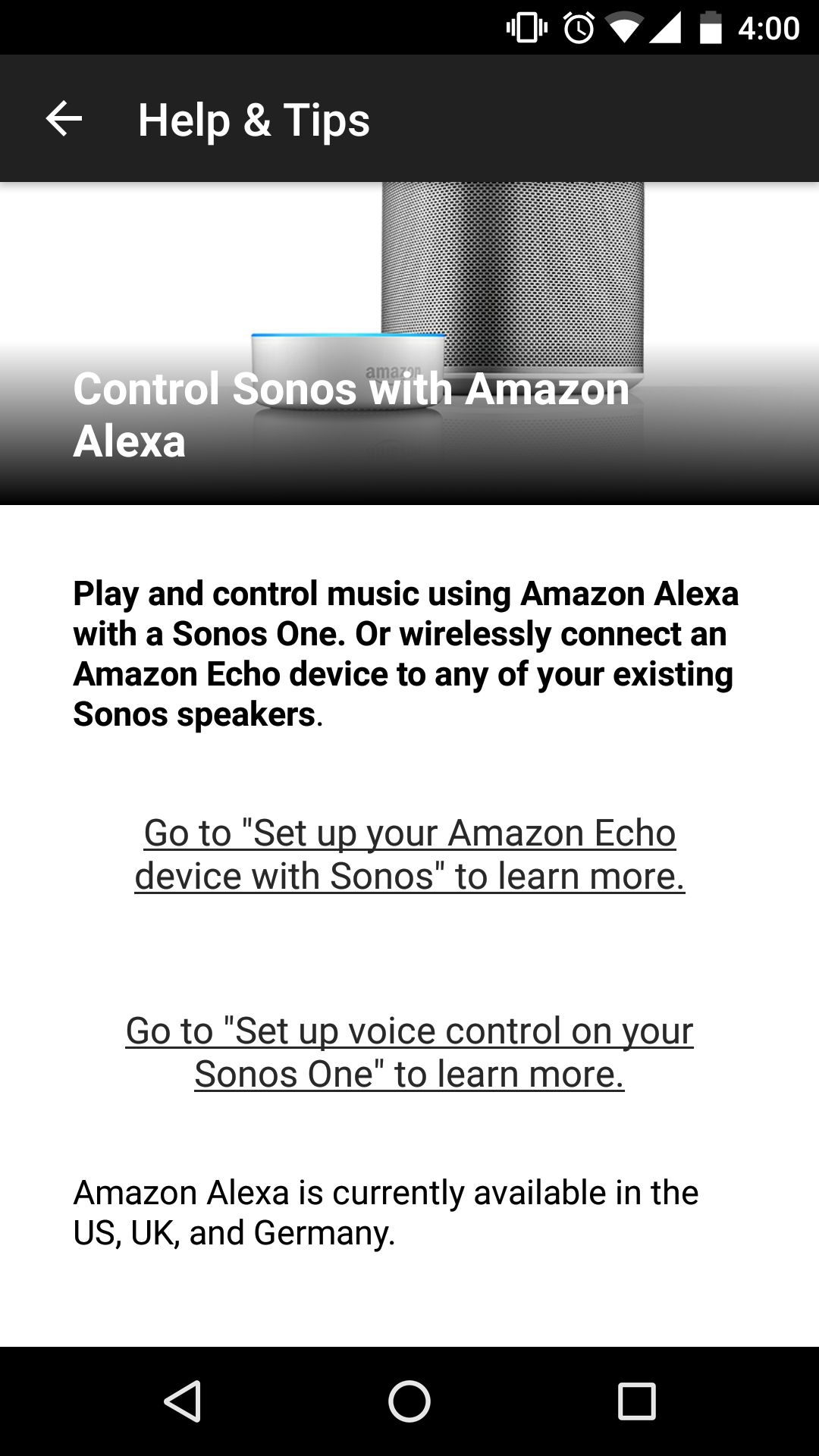
Credit: en.community.sonos.com
Controlling Sonos With Amazon Echo
Sonos speakers are known for their high-quality sound, but did you know that you can control them with Amazon Echo? By using the Sonos skill for Amazon Echo, you can seamlessly integrate your Sonos speakers with Alexa to enjoy voice-controlled music streaming and more. Below, we’ll explore how to make the most of this feature and cover some caveats you should be aware of when using Amazon Echo with Sonos.
Using The Sonos Skill For Amazon Echo
Enabling the Sonos skill for Amazon Echo is the first step to unlocking the full potential of voice control for your Sonos speakers. To get started, open the Sonos app on your iOS or Android device. From the Settings tab, navigate to Services & Voice, then select Add a Service and choose Amazon Alexa. You will then be redirected to the Alexa app, where you can sign in to your Sonos account and enable the Sonos skill. Once successfully enabled, you can start using your Amazon Alexa device to control your Sonos speakers with simple voice commands.
Caveats With The Amazon Echo Skill
While the Sonos skill for Amazon Echo offers convenient voice control, there are some caveats to be mindful of. For instance, if your voice-enabled Sonos speaker has a physical microphone switch, ensure that it is turned on. Additionally, if you encounter issues with Alexa commands not working on Sonos, check the status light above the microphone button and re-enable the microphone or voice service if necessary. By understanding these potential challenges, you can troubleshoot effectively and ensure a smooth user experience.
Using Amazon Echo With A Cable
If you prefer to use Amazon Echo with a physical connection to your Sonos speaker, you can do so with the right cable. By leveraging the proper cable, you can seamlessly integrate your Amazon Echo device with your Sonos speakers to enjoy voice-controlled music playback and other functionalities. Be sure to select the appropriate cable and follow the required steps for a seamless setup and optimal performance.
Troubleshooting Sonos And Alexa Integration
Learn how to control your Sonos speakers using Amazon Alexa with these troubleshooting tips. Set up the Sonos skill in the Alexa app, connect your Sonos system to Alexa, and enjoy voice control of your music with ease.
Ensuring Sonos Microphone And Voice Service Are Enabled
If your voice-enabled Sonos speaker has a physical microphone switch, verify it’s on. Also, check the status light above the microphone button. If it’s off, tap the button to re-enable the microphone or voice service.Fixing Alexa Commands Not Working On Sonos
If you encounter issues with Alexa commands on Sonos, ensure the Sonos skill is properly set up on your Amazon account. Check device connectivity and reconnect if needed.Playing Music On All Sonos Speakers With Alexa
To play music on all Sonos speakers using Alexa, navigate to the Devices tab in the Alexa app and select Choose speakers. Pick all Sonos products you want to group for music playback.By following these troubleshooting tips, you can seamlessly integrate your Sonos system with Amazon Alexa for a smooth and enjoyable home audio experience.
Credit: manifesto.co.uk
Using Amazon Alexa To Control Sonos Tv Setup
Controlling your Sonos TV setup with Amazon Alexa provides a seamless and convenient way to enjoy your entertainment system hands-free. With just a few voice commands, you can effortlessly manage your Sonos speakers and enhance your viewing experience.
Controlling Sonos Tv With Alexa Commands
When it comes to controlling your Sonos TV setup using Alexa, you can use a variety of simple and intuitive voice commands. Whether you want to adjust the volume, play a specific track, or switch between different audio sources, Alexa makes it easy to control your Sonos system without lifting a finger.
Enabling Alexa For Sonos Tv Setup
To start using Alexa with your Sonos TV setup, ensure that your Sonos speakers are connected to your Alexa-enabled device. Follow these steps to set up Alexa for Sonos:
- Open the Sonos app on your iOS or Android device.
- Go to Settings and navigate to Services & Voice.
- Select Add a Service and choose Amazon Alexa.
- Tap on Add Amazon Alexa and sign in to your Sonos account when prompted.
- Enable the Sonos skill in the Alexa app to link your Sonos system with Alexa.
Using Alexa To Play Music On All Sonos Speakers
If you want Alexa to play music on all your Sonos speakers simultaneously, you can create a speaker group within the Alexa app. This allows you to broadcast music to multiple Sonos devices at once, enhancing the audio experience throughout your home.
Additional Resources And Tips
Learn how to control your Sonos speakers with Amazon Alexa and enhance your listening experience. Access additional resources and tips on setting up Alexa voice control for Sonos speakers to enjoy hands-free music control and seamless integration with your smart home devices.
Master the art of managing Sonos with Alexa for ultimate convenience and entertainment.
How To Control Sonos Speakers With Alexa
Controlling your Sonos speakers with Alexa is simple and convenient. By setting up the Sonos skill in the Alexa app and connecting your Sonos system to Alexa, you can easily manage your music and audio playback with just your voice. This seamless integration allows you to enjoy a hands-free experience and harness the power of voice control to play, pause, skip, and adjust the volume of your Sonos speakers effortlessly.
Connecting Sonos Speakers To Alexa
To connect your Sonos speakers to Alexa, open the Sonos app on your iOS or Android device and navigate to the Settings tab. From there, tap on Services & Voice, then select Add a Service and choose Amazon Alexa. Follow the prompts to enable the Sonos skill within the Alexa app and sign in to your Sonos account. Once the Sonos skill is enabled, you can set up your Amazon Alexa device to start controlling your Sonos system with voice commands. With this setup, you can enjoy the convenience of hands-free control and elevate your listening experience with ease.
Conclusion
Control Sonos with ease using Amazon Alexa. Enjoy seamless voice commands for your Sonos system. Streamline your music control and elevate your home entertainment experience. With these simple steps, you can integrate Alexa and Sonos effortlessly. Transform your living space into a smart, interconnected haven with the power of voice control.