To delete Alexa history, open the Alexa app, tap More, Settings, Privacy, Alexa Privacy, Review Voice History, select recordings to delete. Deleting Alexa history is a simple process that can help maintain your privacy and control the data stored by your Amazon Echo device.
By following a few steps within the Alexa app, you can easily manage and delete your voice recordings to ensure that unwanted data is removed from your account. This guide will provide you with a clear and concise overview of how to delete your Alexa history efficiently and effectively.
Let’s dive into the details of managing your Alexa data and maintaining your privacy.
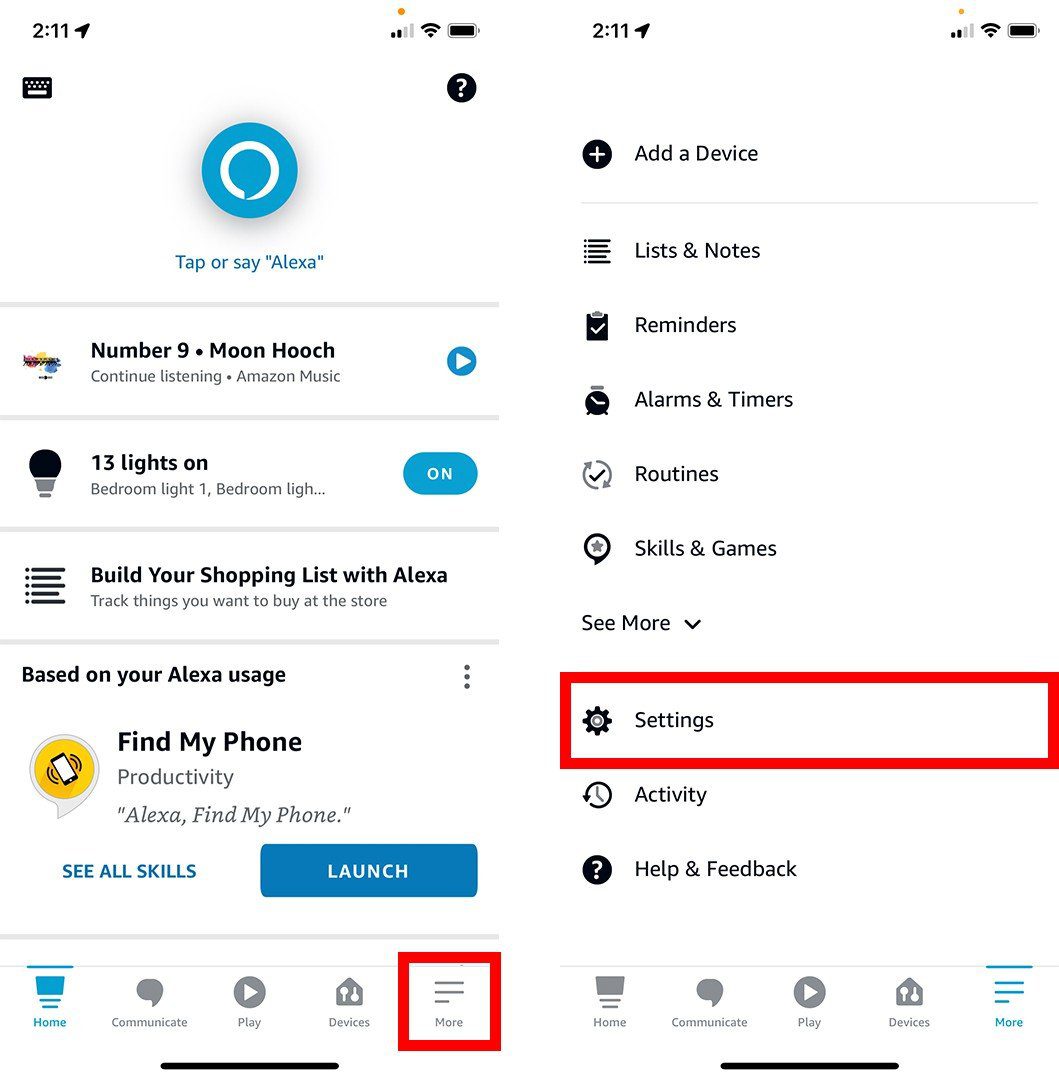
Credit: www.hellotech.com
Why Delete Alexa History
To protect your privacy, learn how to delete Alexa history by following simple steps. Open the Alexa app, go to More > Settings > Alexa Privacy > Review Voice History, then tap on the recordings you want to delete or remove all recorded data.
Take control of your Alexa’s history now.
Privacy Concerns
Deleting your Alexa history is crucial for maintaining your privacy. Alexa records and stores all the voice commands and conversations you have with it. This data can include personal information, such as your address, phone number, or even sensitive financial details.
That being said, it is essential to clear your Alexa history regularly to prevent any potential breaches of your privacy. By doing so, you can take control of your personal information and ensure it remains confidential.
Clearing Storage Space
Another reason to delete your Alexa history is to free up storage space. Alexa keeps a vast amount of voice recordings, and over time, this can take up a considerable portion of your device’s memory.
By regularly deleting your Alexa history, you can optimize the performance of your device and ensure that it has sufficient storage space to operate efficiently. It also allows Alexa to function more effectively by not being overwhelmed with unnecessary data.
Follow these simple steps to delete your Alexa history:
- Open the Alexa app on your device.
- Go to ‘Settings’.
- Select ‘Alexa Privacy’.
- Choose ‘Review Voice History’.
- Filter by date range, device, or voice ID if needed.
- Select the voice recordings you want to delete or delete all voice recordings for the selected criteria.
- Confirm the deletion.
By following these steps, you can easily manage and delete your Alexa history, ensuring both your privacy and storage space are taken care of.
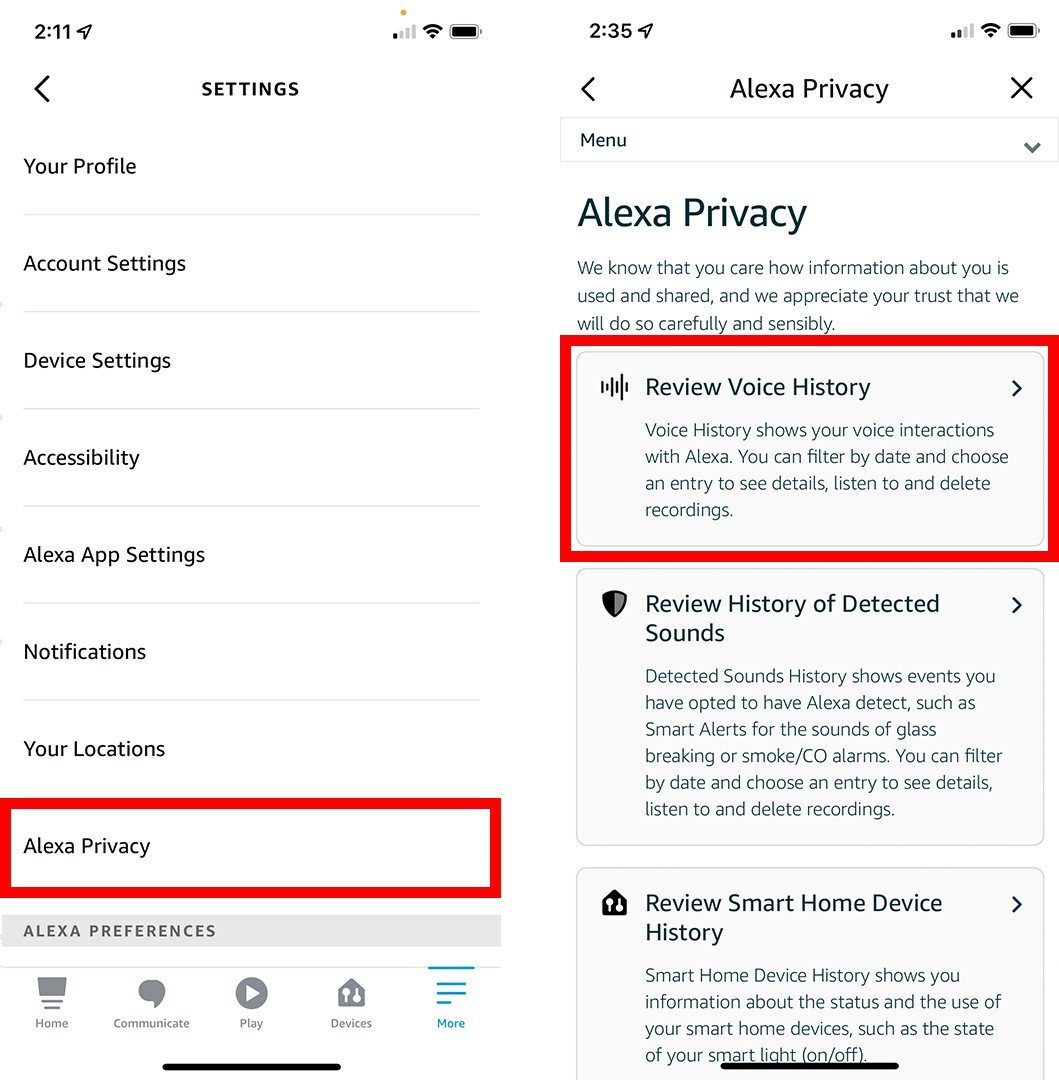
Credit: www.hellotech.com
Methods To Delete Alexa History
If you are concerned about your privacy and want to maintain control over the data stored by your Alexa device, you may wish to delete your Alexa history. There are various methods to accomplish this, whether it be through the Alexa app or by using voice commands. Let’s explore these methods in detail.
Using The Alexa App
When using the Alexa app, you have the ability to review and delete voice recordings for specific dates, devices, or voice IDs. Follow these steps to delete your Alexa history through the app:
- Open the Alexa app on your device.
- Select “More” and then navigate to “Settings”.
- Choose “Alexa Privacy”.
- Select “Review Voice History” and use the options to filter by date, device, or voice ID.
- Choose the voice recordings you want to delete or select the option to delete all voice recordings for the specified date range, device, or voice ID.
Using Voice Commands
Another convenient way to manage your Alexa history is by using voice commands. You can enable deletion by voice, allowing you to instruct Alexa to delete your voice recordings. Here’s how to do it:
- Initiate the Alexa app on your device.
- Access “More” and then select “Settings”.
- Choose “Alexa Privacy” and then “Manage Your Alexa Data”.
- Turn on the “Enable deletion by voice” option.
Step-by-step Guide: Using The Alexa App
Deleting your Alexa history can help protect your privacy and ensure that unwanted recordings are not stored. In this guide, we will walk you through the step-by-step process of using the Alexa app to review and delete your voice history.
Open The Alexa App
To begin, open the Alexa app on your mobile device. Ensure that you are logged in to your Amazon account to access the necessary settings.
Go To Settings
Once you have opened the app, navigate to the settings menu. This is typically represented by a gear icon and is where you can adjust various preferences and privacy settings.
Select Alexa Privacy
Within the settings menu, locate and select the option for Alexa Privacy. This will direct you to a section dedicated to managing your privacy settings related to Alexa.
Review And Delete Voice History
Within the Alexa Privacy settings, you will find the option to review your voice history. Here, you can choose to delete specific recordings or clear your entire voice history to maintain your privacy.
Step-by-step Guide: Using Voice Commands
Learn how to delete your Alexa history with this step-by-step guide. Open the Alexa app, go to More, select Settings, and then Alexa Privacy. From there, you can review and delete your voice history recordings, either individually or in bulk.
Say goodbye to unwanted recordings and maintain your privacy easily.
Enable Deletion By Voice
In order to enable deletion by voice on your Alexa device, you need to follow these steps:
- Open the Alexa app on your device.
- Go to the ‘More’ tab and select ‘Settings’.
- Choose ‘Alexa Privacy’ from the list of options.
- Select ‘Manage Your Alexa Data’.
- Toggle the switch to turn on ‘Enable deletion by voice’.
Ask Alexa To Delete Voice History
Once you have enabled deletion by voice, you can now ask Alexa to delete your voice history by following these simple voice commands:
- Say, “Alexa, delete my voice history for today” to remove all voice commands recorded on the current day.
- To delete specific recordings, you can say, “Alexa, delete recording [specific date or time]“.
Additional Tips And Considerations
When it comes to managing your Alexa history, there are a few additional tips and considerations that you should keep in mind. These tips can help you further enhance your privacy and ensure that your Alexa device operates in line with your preferences.
Disabling Voice Recording
If you are concerned about the privacy implications of voice recordings, disabling voice recording can be an effective measure. By turning off voice recording, you can prevent Alexa from capturing and storing your voice commands and interactions. To do this, navigate to the settings of your Alexa device and locate the option to disable voice recording. By taking this action, you can exert greater control over your privacy and limit the collection of voice data by your Alexa device.
Regularly Reviewing And Clearing History
It’s essential to establish a habit of regularly reviewing and clearing your history on Alexa. This practice can help you stay informed about the data that is stored and take necessary steps to remove any recordings that you no longer want to retain. By periodically reviewing your history, you can ensure that outdated or unnecessary recordings are promptly deleted, reducing the risk of unauthorized access to your personal information.

Credit: www.pcmag.com
Conclusion
To maintain privacy and manage data, deleting Alexa history is essential. By following a few simple steps, users can easily clear their voice recordings. Doing so not only enhances privacy but also ensures a sense of control over personal information.
With the help of this guide, users can efficiently manage their Alexa data.

