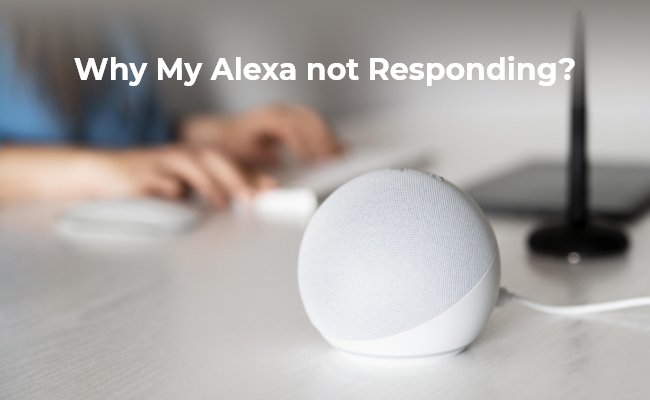If your Amazon Alexa device isn’t responding to your voice, chances are you’re facing a microphone problem. Fixing an Amazon Alexa mic problem often involves checking simple settings, performing basic troubleshooting, or addressing more advanced software issues.
This guide will walk you through comprehensive steps to diagnose and resolve common microphone issues. You can ensure your Alexa device hears your commands clearly and responds promptly.
Don’t let a silent Alexa disrupt your smart home experience. We’ll help you get your device back to peak performance.
Understanding How Alexa’s Microphones Work
Before diving into fixes, it helps to understand how Alexa listens. Most Alexa devices use an array of multiple microphones.
These microphones work together. They use beamforming technology to detect your voice. This helps to filter out background noise.
This advanced system aims to pinpoint your voice. It allows Alexa to hear you even from across the room. When this system malfunctions, Alexa struggles to process your commands.
Common Causes of Amazon Alexa Mic Problems
Several factors can lead to your Alexa device not picking up your voice. Understanding these causes is the first step in learning how to fix Amazon Alexa mic problem.
Identifying the root cause can save you time. It helps in applying the correct solution directly.
Device Muted or Unplugged
This is often the simplest and most overlooked issue. Alexa devices have a physical mute button.
- Identifying a Muted Device: Look for a red light ring or bar on your Alexa device. This red indicator typically means the microphone is off.
- Unmuting: Press the microphone button on top of your device. This button usually has a microphone icon. The red light should disappear, indicating the microphone is active again.
- Power Connection: Ensure your device is securely plugged into a working power outlet. An unplugged or loosely connected device won’t function at all.
Environmental Interference and Placement
Alexa’s sophisticated microphones can still be overwhelmed. Excessive background noise or poor placement can hinder its ability to hear you.
- Background Noise: Noisy environments, like a room with a loud TV, music, or chattering people, can make it hard for Alexa to distinguish your voice.
- Device Placement: Placing Alexa in a corner, behind furniture, or too close to a wall can obstruct its microphones. This affects its listening capabilities.
- Distance: If you’re consistently too far from the device, Alexa might struggle to hear you. Optimal range is usually within 10-15 feet.
Mic Hardware Damage
Physical damage can directly impact microphone functionality. This is a more serious issue but less common.
- Physical Impact: If your Alexa device has been dropped or subjected to any form of physical trauma, the internal microphone components could be damaged.
- Liquid Exposure: Spilled liquids can short-circuit or corrode the delicate microphone array.
- Wear and Tear: Over time, components can degrade, though this is rare for newer devices.
Alexa App Settings and Software Glitches
Sometimes, the problem isn’t with the hardware but with the software or settings.
- Microphone Permissions: The Alexa app manages device settings. Incorrect or disabled microphone permissions within the app can prevent Alexa from listening.
- Outdated Firmware: Old device software can contain bugs that affect microphone performance. Regular updates are crucial.
- Temporary Software Glitches: Like any electronic device, Alexa can experience temporary software hiccups that disrupt normal operations.
Step-by-Step Troubleshooting to Fix Amazon Alexa Mic Problem
Now that we’ve covered the common causes, let’s dive into practical troubleshooting steps. These solutions range from simple checks to more in-depth procedures.
1. Check the Mute Button and Indicator Light
This is the absolute first thing you should check. It’s a common oversight.
- Locate the Mute Button: On most Echo devices, it’s a button with a microphone icon.
- Observe the Light Ring: If the light ring or bar is solid red, the microphone is muted.
- Press to Unmute: Press the mute button once. The red light should turn off, and Alexa should be ready to listen.
- Test: Say “Alexa” and see if the blue light ring appears, indicating it’s listening.
2. Verify Power Connection
A stable power supply is essential for all functions, including the microphone.
- Check the Adapter: Ensure the power adapter is fully inserted into both the Alexa device and the wall outlet.
- Try a Different Outlet: Plug the device into another known working electrical outlet to rule out a faulty wall socket.
- Inspect the Cable: Look for any visible damage to the power cable or adapter.
3. Optimize Device Placement and Reduce Noise
Improve Alexa’s listening environment for better performance.
- Move Away from Noise: Relocate your Alexa device away from sources of significant background noise. This includes TVs, stereos, washing machines, or loud conversations.
- Central Location: Place the device in a central, open location in the room. Avoid corners, shelves crammed with items, or behind large furniture.
- Clear Line of Sight: Ensure there are no major obstructions between you and the device.
- Ideal Height: Position Alexa at roughly ear level when you’re speaking, if possible.
4. Power Cycle Your Alexa Device
A simple restart can often clear minor software glitches.
- Unplug: Disconnect the power adapter from your Alexa device.
- Wait: Leave it unplugged for at least 30 seconds. This ensures a full power discharge.
- Plug Back In: Reconnect the power adapter.
- Allow to Boot: Wait for the device to fully boot up. The light ring will usually cycle through colors before settling.
- Test: Once booted, try giving Alexa a command.
5. Check Microphone Settings in the Alexa App
Ensure the app isn’t inadvertently disabling the mic.
- Open Alexa App: Launch the Amazon Alexa app on your smartphone or tablet.
- Navigate to Devices: Tap the ‘Devices’ icon in the bottom navigation bar.
- Select Your Device: Tap ‘Echo & Alexa’, then choose the specific device experiencing issues.
- Check Device Settings: Look for settings related to the microphone or voice processing. Ensure “Far-field request” or similar options are enabled if available for your model. While there isn’t usually a direct “mic on/off” toggle in the app (that’s the physical button), ensuring all voice-related features are active is important.
- Update App: Ensure your Alexa app itself is updated to the latest version from your device’s app store.
6. Update Alexa Device Firmware
Keeping your device’s software current is vital for optimal performance and bug fixes.
- Automatic Updates: Alexa devices typically update automatically overnight when connected to Wi-Fi.
- Trigger an Update: You can try to manually trigger an update by saying “Alexa, check for software updates.”
- Leave Device On: Ensure your device is powered on and connected to Wi-Fi for an extended period. This gives it time to download and install updates.
7. Adjust Microphone Sensitivity (If Available)
Some Alexa devices or skills might offer sensitivity adjustments.
- Explore Device Settings: In the Alexa app, navigate to your device’s settings. Look for any options related to “Voice Sensitivity” or “Wake Word Sensitivity.”
- Experiment: If you find such a setting, try adjusting it. Increasing sensitivity might help if Alexa isn’t hearing you. However, too high can lead to false activations.
- Specific Skills: Certain third-party skills might have their own microphone-related settings. Check those if the problem occurs only with specific skills.
8. Reset Your Alexa Device to Factory Defaults
This is a more drastic step and should be considered if other troubleshooting fails. It will erase all personal settings and data.
- Different Reset Methods: The reset process varies by Echo model.
- Echo Dot/Standard Echo: On many models, press and hold the ‘Action’ button (the one with the circle icon) for 25 seconds. The light ring will turn orange, then blue, then off and back to orange.
- Echo Show: On Echo Show devices, swipe down from the top of the screen, tap ‘Settings’, then ‘Device Options’, and finally ‘Reset to Factory Defaults’.
- Re-setup: After a factory reset, you will need to set up your Alexa device again using the Alexa app, just like when it was new.
Advanced Considerations for Specific Alexa Models
While the general troubleshooting steps apply to most devices, some models have unique aspects.
Echo Show Devices
These devices have screens, which can introduce different issues.
- Screen Obstruction: Ensure the screen and surrounding bezel are clean. Dirt or smudges near the mic holes (usually on top or front) can impair performance.
- Camera Privacy Shutter: Some Echo Show models have a physical camera shutter. While primarily for the camera, ensure it’s not inadvertently blocking any mic holes.
Echo Studio and High-Fidelity Devices
These devices often have more advanced mic arrays. They are designed for superior sound.
- Acoustic Environment: Due to their audio focus, the placement for Echo Studio is even more critical. Avoid placing them in enclosed spaces that can muffle sound or create echoes.
- True Stereo Pairing: If you have two Echo Studios paired for stereo, ensure both are functioning correctly. A mic issue on one could affect the pair’s overall responsiveness.
Tips to Prevent Amazon Alexa Mic Problems
Proactive measures can help maintain your Alexa’s microphone health and prevent future issues.
- Optimal Placement: Always place your Alexa device in a clear, central location away from walls and excessive background noise. This ensures the mic array has the best chance to hear you.
- Gentle Handling: Treat your device with care. Avoid dropping it or exposing it to harsh impacts, which can damage internal components, including the microphones.
- Keep it Clean: Regularly wipe down your Alexa device with a soft, dry cloth. Ensure no dust or debris accumulates over the microphone holes.
- Regular Software Updates: Keep the Alexa app and your Echo device’s firmware updated. Updates often include bug fixes and performance improvements for the microphone.
- Stable Power Supply: Use only the official Amazon power adapter. Ensure the device is connected to a stable power source to prevent unexpected issues.
- Avoid Extreme Environments: Keep your Alexa away from extreme temperatures or high humidity, which can negatively affect electronics.
When to Contact Amazon Support
If you’ve tried all the troubleshooting steps above and your Alexa device still has a microphone problem, it’s time to reach out for professional help.
Amazon Support can offer more specific diagnostics. They can also guide you through potential repair or replacement options if hardware damage is suspected.
- Gather Information: Before contacting support, have your device’s serial number ready. Note down all the troubleshooting steps you’ve already attempted.
- Warranty Check: Check if your device is still under warranty. This could save you money on repairs or replacements.
- Contact Channels: You can usually contact Amazon support via their website, phone, or chat.
Frequently Asked Questions
What does a red ring on Alexa mean?
A red light ring on your Alexa device typically indicates that the microphone is muted. This means Alexa cannot hear or respond to your voice commands. To unmute, simply press the microphone button on your device.
Why is my Alexa not responding to “Alexa”?
If Alexa isn’t responding to its wake word, it could be due to a muted microphone, excessive background noise, poor device placement, or a temporary software glitch. Try unmuting the device, moving it to a quieter spot, or power cycling it.
Can I adjust Alexa’s microphone sensitivity?
While there isn’t a universal “mic sensitivity” slider for all Alexa devices, you can improve its listening by optimizing placement and reducing noise. Some advanced settings or specific skills might offer wake word sensitivity adjustments within the Alexa app.
How do I know if my Alexa mic is broken?
If you’ve tried all software and placement fixes, and Alexa still doesn’t respond to any voice commands (even after a factory reset), it’s possible the microphone hardware is damaged. Look for physical damage or contact Amazon support for diagnosis.
Does a factory reset fix Alexa mic problems?
A factory reset can resolve deep-seated software bugs or corrupted settings that might be affecting the microphone. However, it will not fix physical hardware damage. It should be considered a last resort after other troubleshooting steps have failed.
How often should I update my Alexa device?
Alexa devices usually update automatically when connected to Wi-Fi. It’s good practice to ensure your device is powered on and connected regularly so it can receive these crucial firmware updates, which often include performance and bug fixes.
Conclusion
Dealing with an unresponsive Alexa can be frustrating, but knowing how to fix Amazon Alexa mic problem empowers you to troubleshoot effectively. From checking the simple mute button to performing a factory reset, a range of solutions exists to restore your device’s listening capabilities.
By systematically working through these steps, optimizing your device’s environment, and keeping its software updated, you can often resolve microphone issues yourself. Remember, if all else fails, Amazon Support is there to provide further assistance.
Embrace the convenience of seamless voice control once again. Enjoy a fully functional and hassle-free Alexa experience in your smart home.