To fix Echo Dot no sound, unplug and restart it. Check Wi-Fi connection and perform a factory reset if needed.
Facing issues with your Echo Dot where there is no sound coming out of the device? This common problem can be frustrating, especially if you frequently use your Echo Dot for music or voice commands. But don’t worry, there are simple steps you can follow to troubleshoot and resolve this issue.
By implementing some basic troubleshooting techniques, you can quickly get your Echo Dot back to producing sound as intended. In this guide, we will walk you through the steps to fix the no sound problem on your Echo Dot, ensuring you can enjoy seamless audio playback and uninterrupted voice interaction with Alexa.

Credit: www.amazon.com
Why Is There No Sound On Echo Dot?
Not being able to hear sound from your Echo Dot can be frustrating. There are several potential reasons why this might be happening. In this section, we will explore the most common causes of no sound on Echo Dot, and discuss the solutions to fix the issue.
Restarting Your Echo Dot
If your Echo Dot is not producing any sound, one of the simplest troubleshooting steps you can try is to restart the device. Just follow these steps to restart your Echo Dot:
- Unplug the power adapter from the back of the Echo Dot.
- Wait for about 10 seconds.
- Plug the power adapter back into the Echo Dot.
- Wait for the device to power back on.
This simple restart can often resolve minor software glitches and restore sound to your Echo Dot.
Checking Your Wi-fi Connection
Another possible reason for no sound on your Echo Dot is a weak or unstable Wi-Fi connection. To check your Wi-Fi connection, follow these steps:
- Open the Alexa app on your smartphone or tablet.
- Navigate to the “Settings” menu.
- Select your Echo Dot from the list of devices.
- Check the Wi-Fi signal strength shown on the device screen.
- If the signal strength is low, try moving your Echo Dot closer to your Wi-Fi router or access point.
- If the signal strength is good, restart your Wi-Fi router and modem to ensure a fresh connection.
A stable and strong Wi-Fi connection is essential for your Echo Dot to function properly and deliver sound.
Factory Resetting Echo Dot
If the above steps did not resolve the issue, you may need to perform a factory reset on your Echo Dot. This will restore the device to its original settings and can often fix more complex software problems. Here’s how to factory reset your Echo Dot:
- Locate the small reset button on the bottom or back of your Echo Dot.
- Using a paperclip or similar tool, press and hold the reset button for about 15 seconds.
- The light ring on your Echo Dot will change colors and eventually turn orange, indicating that the reset is in progress.
- Wait for the device to reset and restart. This process may take a few minutes.
After the factory reset is complete, you will need to set up your Echo Dot again and reconnect it to your Wi-Fi network. Hopefully, this will resolve the no sound issue.

Credit: www.youtube.com
Troubleshooting Audio Issues On Echo Dot
If you’re facing audio issues with your Echo Dot, it can be frustrating. However, there are a few troubleshooting steps you can take to resolve this problem. Here’s how you can troubleshoot audio issues on your Echo Dot:
Checking If The Device Is Muted
If you’re not getting any sound from your Echo Dot, the first thing to do is to check if the device is muted. The light indicator on the device turns red when it’s muted. To unmute the device, simply press the Action button. If the device responds, it means it was muted, and you should now have sound coming from your Echo Dot.
Moving The Device Away From Walls Or Speakers
It’s important to ensure that your Echo Dot is not placed too close to walls or other speakers, as this can affect its audio output. Background noise can also impact the device’s ability to hear your commands clearly. Hence, move the device away from walls, other speakers, or any background noise to see if this resolves the audio issue.
Unplugging And Replugging The Device
Another simple troubleshooting step is to unplug your Echo Dot from the power source and then plug it back in after waiting for a minute. Sometimes, a hard reset can help to clear any bugs or issues that might be causing the audio problems. On unplugging and replugging, check if the sound output is restored.
Common Problems And Fixes For Echo Dot
If your Echo Dot is experiencing issues with sound, there are several common problems you may encounter along with simple fixes to resolve them.
Echo Dot Not Responding To Microphone Button
If your Echo Dot is not responding to the microphone button, try pressing it to activate the device and try again. If the issue persists, restart your Echo Dot by unplugging and plugging it back in.
Echo Dot Lights Flashing But No Sound
If the lights on your Echo Dot are flashing but there is no sound, check to ensure the device is not muted. The light indicator will be red when the device is muted. Press the Action button to see if your Echo device responds.
Echo Dot Not Playing Sound From Its Speaker
If your Echo Dot is not playing sound from its speaker, try moving the device away from walls, speakers, or background noise to ensure Alexa can hear you properly. Restart the device by unplugging and plugging it back in if the issue persists.
Possible Solutions To Fix No Sound On Echo Dot
To fix the issue of no sound on Echo Dot, try restarting the device by unplugging and plugging it back in. Make sure the device is not muted and check for any Bluetooth connection issues. Also, ensure that the Echo Dot is connected to a stable Wi-Fi network.
Increasing The Volume Level
If you are facing no sound issues with your Echo Dot, try increasing the volume level using voice commands or the physical buttons on the device.
Disabling The Do Not Disturb Mode
To troubleshoot no sound on your Echo Dot, disable the Do Not Disturb mode, which may be preventing sound output.
Power Cycling The Echo Dot
Power cycle your Echo Dot by unplugging it for a few seconds and then plugging it back in to see if this resolves the sound issue.
How To Troubleshoot Echo Dot Not Responding To Questions
If your Echo Dot is not responding to questions, it can be frustrating. However, there are straightforward troubleshooting steps you can take to resolve this issue. Below are some methods to fix the problem of your Echo Dot not responding to questions.
Checking The Volume Settings
One of the common reasons for the Echo Dot not responding to questions is the volume settings being too low or muted. To check the volume settings:
- Ensure the Echo Dot volume is not on mute; a red light indicator on the device signifies it’s muted. Press the volume up button to increase the volume.
- Verify the volume level using the Alexa app on your mobile device. Adjust the volume slider to the desired level.
Ensuring The Device Is Connected To The Internet
Another reason for your Echo Dot not responding to questions could be an issue with the internet connection. To ensure the device is connected to the internet:
- Check if your Wi-Fi network is working properly and if the Echo Dot is connected to it.
- Perform a speed test to check the internet connectivity and make sure it meets the recommended speed for Echo Dot operation.
Restarting The Echo Dot
Restarting the Echo Dot can often resolve issues with it not responding to questions. To restart the device:
- Unplug the Echo Dot from the power source and wait for a few seconds before plugging it back in.
- After restarting, check if the device responds to questions and commands.
By following these troubleshooting steps, you can effectively address the issue of your Echo Dot not responding to questions and improve its functionality.
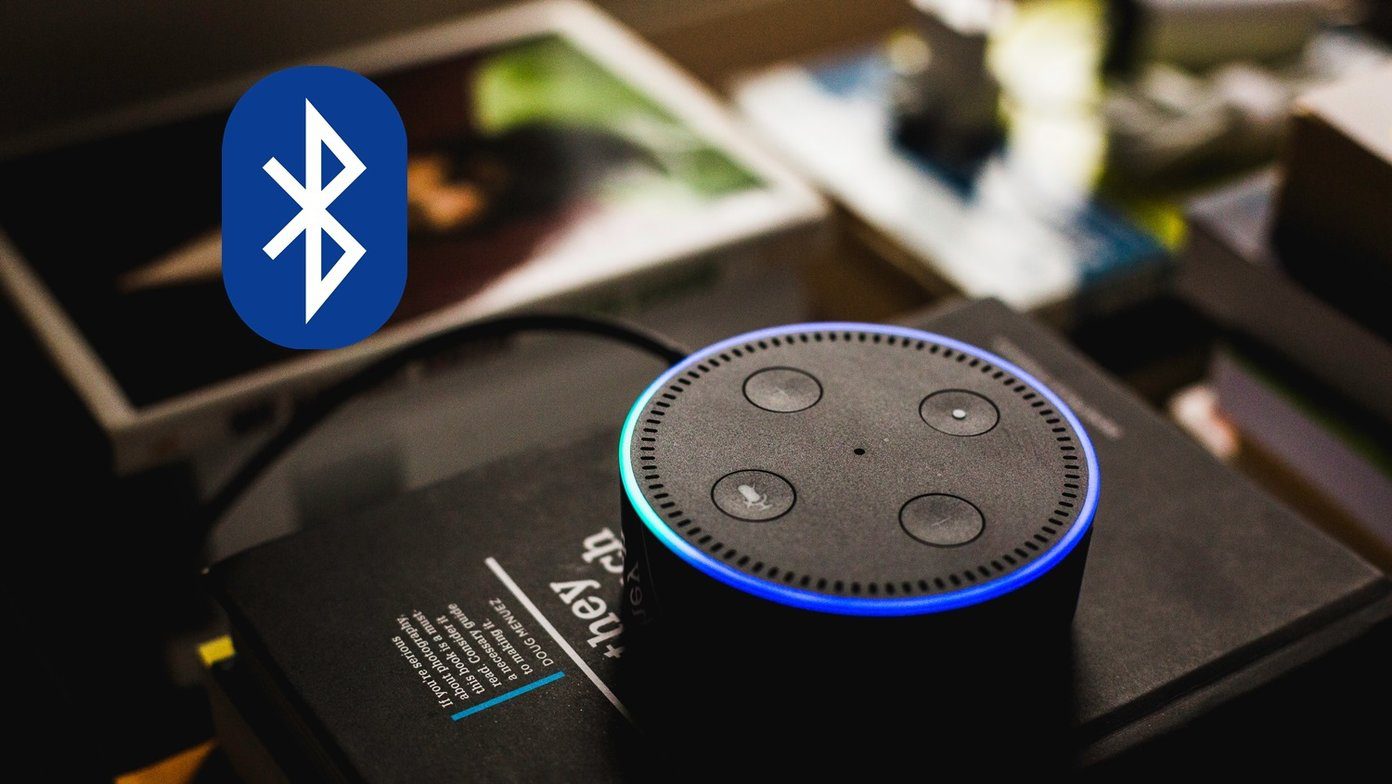
Credit: www.guidingtech.com
Conclusion
In troubleshooting Echo Dot sound issues, following these steps can help resolve the problem. Unplugging and restarting the device, checking Wi-Fi connection, and conducting a factory reset are effective solutions. Additionally, ensuring the device isn’t muted and detecting potential Bluetooth connectivity complications are vital in addressing sound problems with Alexa.

