To fix Alexa not working on the Firestick, ensure Fire TV software is updated and check the microphone on the remote. Follow these troubleshooting steps to restore Alexa functionality on your Firestick.
Having the latest software version is crucial for smooth Alexa operation on your Fire TV Stick. Additionally, check the microphone on your remote to ensure proper functionality. By following these simple steps, you can resolve any issues with Alexa on your Firestick and enjoy seamless voice control features.
Ensure a hassle-free user experience by keeping your device updated and checking the remote’s microphone.
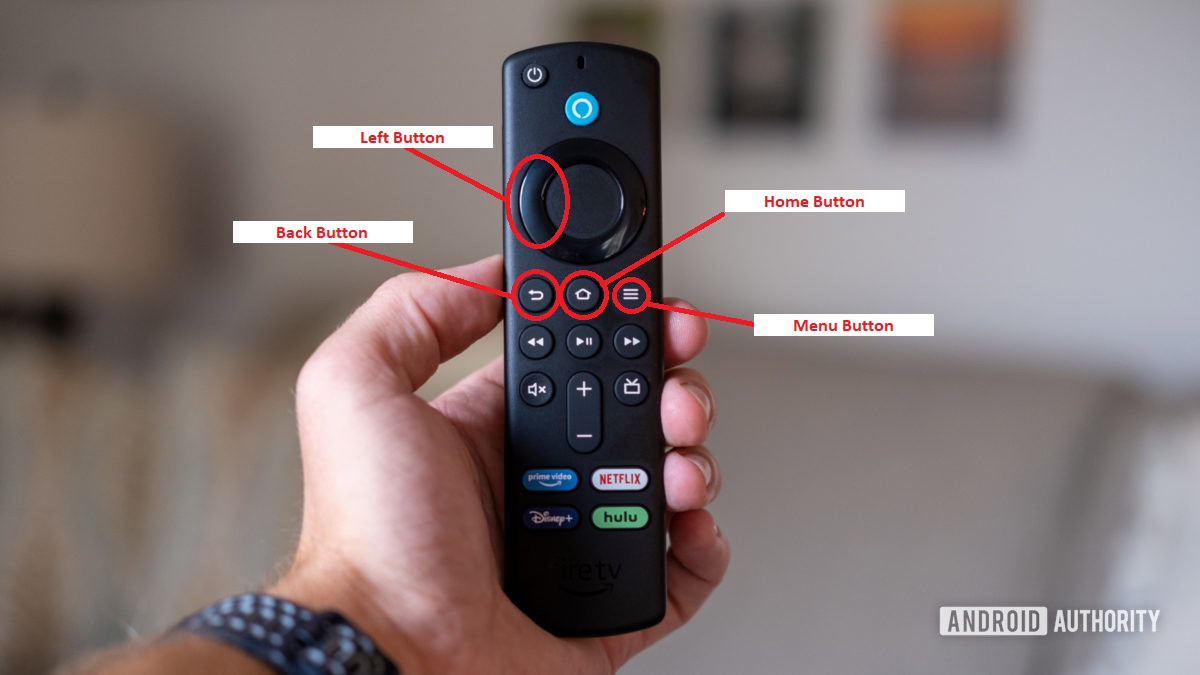
Credit: www.androidauthority.com
Reasons Why Alexa Is Not Working On Firestick
If Alexa is not working on your Firestick, there could be a few reasons. First, make sure your Fire TV stick’s software is up-to-date. Additionally, check if the microphone on your Fire TV remote is working, as this could affect the Alexa voice search.
To fix these issues, go to Settings > My Fire TV > About > Check for Updates and troubleshoot the remote’s microphone.
Outdated Software
To troubleshoot Alexa not working on Firestick, one of the common reasons could be outdated software. To fix this issue, follow these steps:
- Go to Settings on your Fire TV stick.
- Select My Fire TV.
- Choose About.
- Select Check for Updates to see if there are any available updates.
Microphone Issue
If the microphone on your Fire TV remote is not working, it can result in Alexa voice search not functioning. Follow these steps to resolve the issue:
- Ensure that your Fire TV remote’s batteries are properly inserted and functional.
- If the issue persists, try replacing the batteries.
- If the problem still persists, consider resetting the Fire TV remote. To do so, hold down the Home button for about 10 seconds until the LED light on the remote starts flashing. Wait for the remote to pair again with your Fire TV.
Wi-fi Network Connection
A weak or unstable Wi-Fi network connection can also cause Alexa not to work on your Firestick. Follow these steps to troubleshoot the issue:
- Ensure that your Alexa-enabled device and Fire TV are connected to the same Wi-Fi network.
- Check that your Wi-Fi network is stable and has a strong signal strength.
- If necessary, try restarting your router to refresh the connection.
Software Compatibility Issues
Compatibility issues between different software versions can also lead to Alexa not working on Firestick. To resolve this problem:
- Make sure that both your Fire TV and Alexa app have the latest software versions installed.
- If there are any available updates, install them on both devices.
- If the problem persists, try force-closing the Alexa app and restarting your Fire TV and Alexa-enabled device.
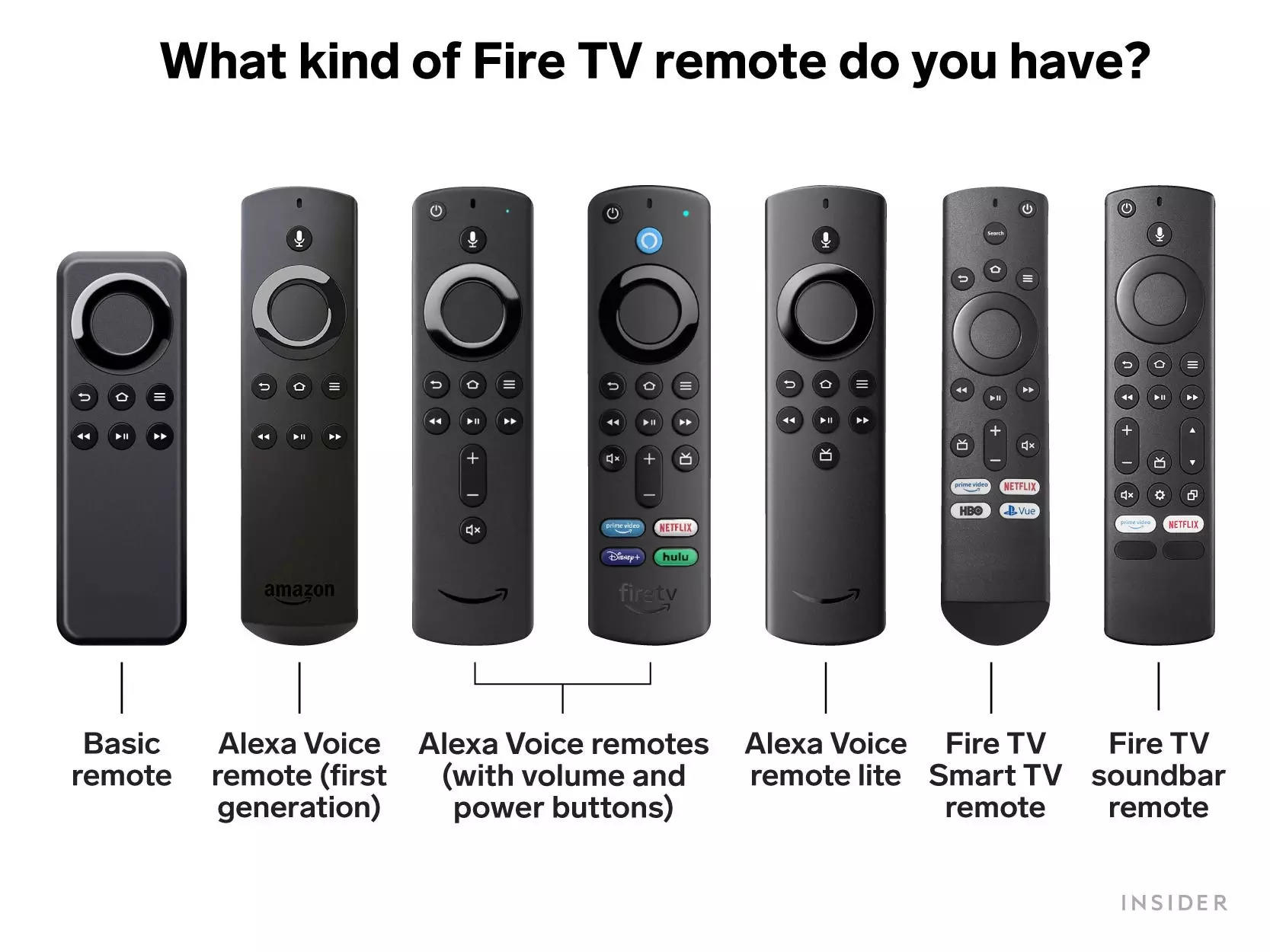
Credit: www.businessinsider.in
Steps To Fix Alexa Not Working On Firestick
Having trouble with Alexa not working on your Firestick? Make sure your Firestick’s software is up to date by checking for updates in the settings. If the microphone on your remote is not working, the Alexa voice search may not work either.
Check For Software Updates
If your Alexa is not working on the Firestick, it might be due to outdated software. To resolve this, go to Settings > My Fire TV > About > Check for Updates to see if there are any available updates. Updating the software may fix the issue.
Reset Fire Tv
If the software update does not solve the problem, try resetting your Fire TV. You can do this by going to Settings > My Fire TV > Reset to Factory Defaults. This may help in resolving any software glitches causing Alexa to malfunction.
Reset The Remote
Occasionally, the Alexa not working issue can be attributed to a malfunctioning remote. To fix this, simply hold down the Home button for about 20 seconds. After resetting the remote, check if Alexa starts working again.
Deregister And Re-register Device
If the above steps do not work, consider deregistering and re-registering the Firestick device in your Amazon account. This can be done in the Settings > My Account section of the Fire TV menu.
Check Cec Setting
Ensure that the Consumer Electronics Control (CEC) setting on your Fire TV is enabled. This setting allows Alexa to communicate with other devices connected to the TV. To do this, navigate to Settings > Display & Sounds > CEC settings and ensure it is turned on.
Factory Reset Fire Tv
If all else fails, performing a factory reset on your Fire TV may resolve the Alexa not working issue. Go to Settings > My Fire TV > Reset to Factory Defaults and follow the on-screen instructions.
Purchase New Remote
If none of the above methods work, it may be time to purchase a new remote. A faulty remote might be the root cause of the Alexa malfunction, and replacing it could be the final solution to get Alexa working on your Firestick again.
Additional Solutions For Alexa Not Working On Firestick
Let’s explore some additional solutions for Alexa not working on Firestick to enhance your streaming experience.
Link Fire Tv And Alexa Device
Open the Alexa app, navigate to Settings, select TV & Video, then Fire TV. Follow the on-screen instructions to link your devices.
Force Close The Alexa App
If Alexa is still not working, force close the app on your Firestick and reopen it to see if the issue resolves.
Restart Fire Tv And Alexa-enabled Device
Power cycle both your Fire TV and Alexa-enabled device by turning them off, waiting a few moments, and then turning them back on.
Check Wi-fi Network Connection
Ensure that both your Alexa-enabled device and Fire TV are connected to the same Wi-Fi network for seamless communication.
Update The Software On Fire Tv
Keep your Fire TV’s software up to date by navigating to Settings, My Fire TV, About, and then selecting Check for Updates.
Fixing Alexa Voice Commands On Fire Tv Blaster
If you’re facing issues with Alexa voice commands on Fire TV Blaster, troubleshoot by linking your Fire TV and Alexa device and ensuring software updates are current.
Common Issues With Alexa On Firestick
Facing issues with Alexa on your Firestick? If Alexa isn’t working, ensure your Fire TV software is up-to-date. If the remote’s microphone is malfunctioning, the Alexa voice search won’t work. Try troubleshooting or resetting the devices to resolve the issues.
For more detailed solutions, check out relevant online resources and tutorials.
Blue Light Not Responding
If the blue light on your Firestick remote is not responding, it may indicate a connectivity issue between Alexa and the Firestick. Try resetting the remote by removing and reinserting the batteries.
Mute And Volume Buttons Not Working
When the mute and volume buttons on your Firestick remote are unresponsive, it can be frustrating. Ensure that the remote is paired correctly with the Firestick and check for any physical damage to the buttons.
No Response To Voice Commands
If Alexa is not responding to your voice commands on the Firestick, it could be due to a software glitch. Restart the Firestick and ensure that the microphone on the remote is functioning properly.
Firestick Remote Voice Button Not Working
If the voice button on your Firestick remote is not working, it may prevent you from utilizing Alexa’s voice commands. Try re-pairing the remote with the Firestick and check if there are any obstructions blocking the microphone.
“`
In case of persistent issues, consider contacting customer support for further assistance.
Enabling Alexa On Firestick And Troubleshooting
Facing issues with Alexa not working on your Firestick? Start by checking for software updates on your Fire TV stick. Ensure the microphone on your remote is functioning. Try linking your Alexa device and Fire TV or follow troubleshooting steps online for a quick fix.
How To Enable Alexa On Firestick
To enable Alexa on Firestick, follow these simple steps:
- Ensure that your Firestick is connected to a Wi-Fi network.
- Press and hold the home button on the Firestick remote.
- Select “Voice” when prompted to enable Alexa voice control.
- Follow the on-screen instructions to complete the setup.
Alexa Not Responding To Tv Commands
If Alexa is not responding to TV commands, try the following troubleshooting steps:
- Check if the microphone on the Firestick remote is working properly.
- Make sure there are no obstructions blocking the remote’s signal to the Firestick.
- Restart your Firestick and try using Alexa voice commands again.
Fire Tv Not Compatible For Home Theater Setup
If you are experiencing issues with Fire TV not being compatible for home theater setup, consider the following:
- Ensure that your home theater devices are compatible with Fire TV.
- Check for any firmware updates for your home theater devices.
- Contact Amazon customer support for further assistance.
Credit: www.tiktok.com
Conclusion
Troubleshooting the Alexa not working on Firestick can be resolved by checking for updates, resetting the remote, and ensuring both the Firestick and Alexa device are on the same Wi-Fi network. By following these simple steps, you can easily restore Alexa functionality and enjoy seamless voice commands on your Firestick.

