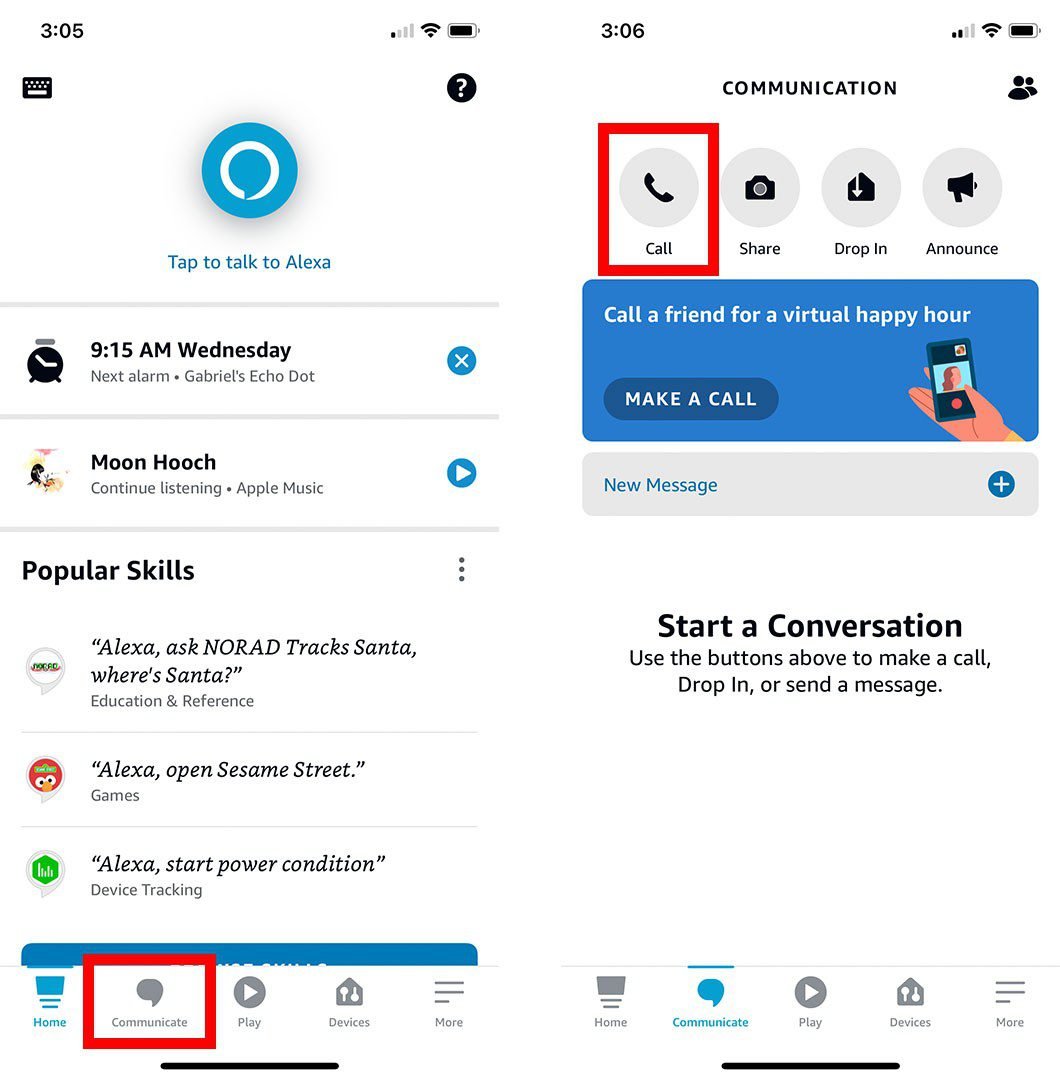To make phone calls with Alexa, open the Alexa app, tap Communicate, then Call, enter your phone number, verification code, and call your contacts. Using Echo Connect and a compatible device, Alexa can call anyone through your home phone landline, distinguishing your number on their caller ID.
Additionally, on an Echo Show, swipe down and select Communicate, then Call a contact to make a call. You can link Alexa to your cellphone carrier for incoming calls on any Echo device. Confirm device connectivity and app updates if experiencing call issues with Alexa.
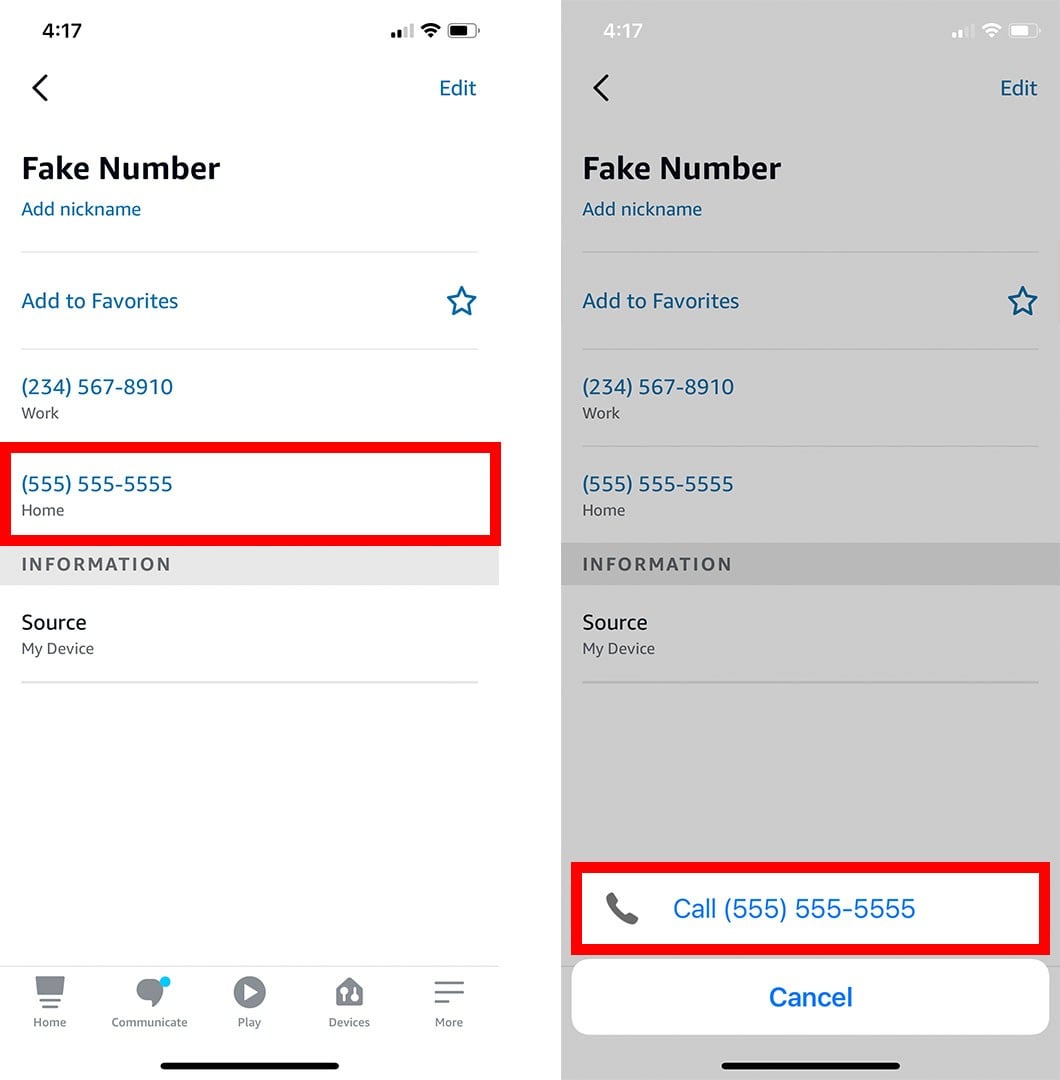
Credit: www.hellotech.com
Setting Up Phone Calls With Alexa
Learn how to easily make phone calls with Alexa, the popular virtual assistant. Follow the step-by-step instructions on setting up phone calls and syncing your contacts to start making hands-free calls using your Echo device.
To start making phone calls with Alexa, you’ll need to set up a few things to ensure a seamless experience. This includes downloading the Alexa app, updating it to the latest version, and verifying your internet connection. Let’s take a closer look at each step.Downloading The Alexa App
Before you can start using Alexa to make phone calls, you’ll need to download the Alexa app on your smartphone or tablet. Follow these simple steps:- Open the app store on your device.
- Search for “Alexa” in the search bar.
- Tap on the official “Amazon Alexa” app.
- Click on the “Download” or “Install” button.
Updating The Alexa App
To ensure smooth functionality and access to all the latest features, it’s important to update the Alexa app to the latest version. Here’s how you can do it:- Open the app store on your device.
- Search for “Alexa” in the search bar.
- If an “Update” button is available, tap on it. If not, it means you already have the latest version.
Verifying Internet Connection
Before you start making phone calls with Alexa, it’s crucial to verify that your device is connected to the internet. Here’s a quick way to do it:- Ensure you are connected to Wi-Fi or have a stable cellular data connection.
- Open the Alexa app on your device.
- Check the top bar or settings to see if it indicates a strong internet connection.
- If there are any connection issues, troubleshoot your network or contact your internet service provider for assistance.

Credit: www.techhive.com
Making Phone Calls
With the advancement of smart home technology, Alexa offers a convenient way to make phone calls hands-free using just your voice. Whether you want to call a contact from your phone, dial a landline number, or even make Skype calls, Alexa has got you covered. Let’s explore the different ways to make phone calls with Alexa.
Calling Contacts
Using Alexa, you can easily call your contacts directly from your synced phone’s address book. Simply say “Alexa, call [contact name]”, and Alexa will initiate the call for you. This feature is especially handy when you need to make quick calls without having to physically dial the numbers.
Calling Landline Numbers
Alexa allows you to call landline numbers using devices like the Echo Connect, which connects to your phone line. Upon setup, you can command Alexa to call any landline number by saying “Alexa, call [phone number]”. This functionality extends the reach of Alexa’s calling capabilities beyond just digital contact entries.
Making Skype Calls
In addition to traditional phone calls, Alexa also supports making Skype calls if you have the Skype app integrated with your Alexa device. By saying “Alexa, call [Skype contact name]”, you can easily connect with your Skype contacts via Alexa, adding another dimension to the communication possibilities.
Using Echo Show For Phone Calls
Make phone calls with Alexa using the Echo Show. Simply swipe down and select Communicate, then choose Call and select the contact you want to call. It’s a convenient and hands-free way to stay connected.
Swiping Down To Communicate
Selecting Contacts
Making Video Calls
`Using Echo Show for Phone CallsAre you looking to easily make phone calls with your Alexa device? The Echo Show offers a convenient way to stay connected with your loved ones. Here’s how you can utilize its features for phone calls.Swiping Down to CommunicateWhen using your Echo Show, simply swipe down from the top of the screen to access the communication menu. This intuitive gesture allows you to quickly navigate to the call features.Selecting ContactsWith the Echo Show, you can easily select the contact you want to call from your synced contacts list. By having your contacts readily available, you can initiate calls with just a few taps on the screen.Making Video CallsOne of the standout features of the Echo Show is its ability to make video calls. Simply select the contact you wish to connect with and choose the video call option for a more immersive communication experience.By leveraging the Echo Show for phone calls, you can enjoy seamless communication with your friends and family. Utilize these easy steps to make the most out of your Alexa device’s calling capabilities.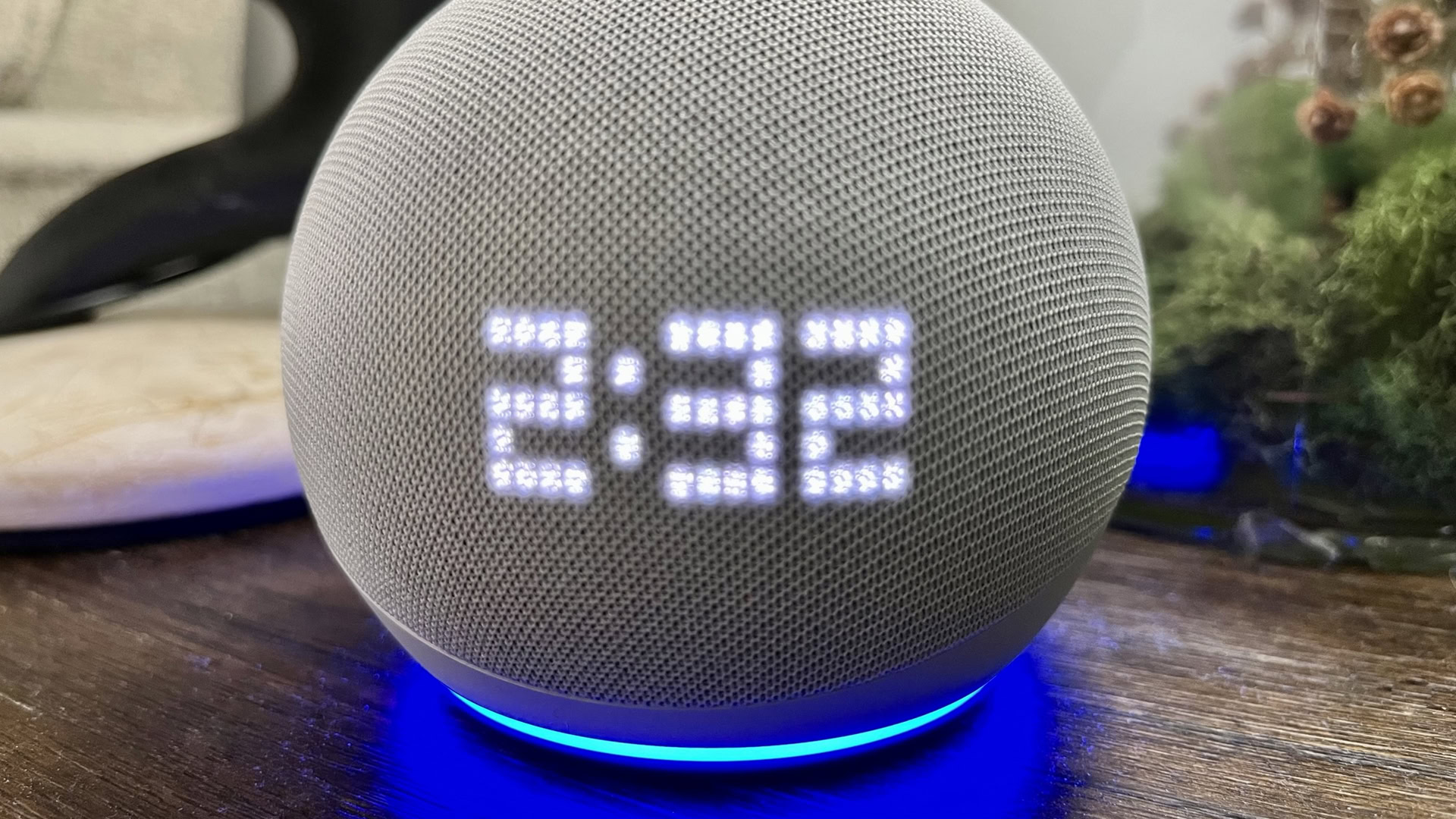
Credit: www.androidauthority.com
Troubleshooting Phone Call Issues With Alexa
Experiencing phone call issues with Alexa? Ensure your device is connected to the internet and the Alexa app is up to date. Confirm that Alexa heard you correctly, and troubleshoot the problem using the Alexa app. You can also set up Alexa calling in the app to make phone calls to your contacts.
Confirming Internet Connection
Ensuring your device is connected to the Internet is crucial for making successful phone calls with Alexa. You can check the status of your Internet connection by looking at the Wi-Fi indicator on your Alexa device.Verifying Alexa Heard Correctly
It’s essential to confirm that Alexa correctly heard the command or phone number you provided. You can do this by reviewing the voice command history in the Alexa app and checking for any misinterpretations.Updating Alexa App
Keeping your Alexa app up to date is important for a seamless calling experience. Make sure you have the latest version of the Alexa app installed on your device to access all the latest features and improvements.Troubleshooting phone call issues with Alexa can be frustrating, but by following these steps, you can ensure a smooth calling experience. Confirm your Internet connection, verify Alexa heard correctly, and update the Alexa app to troubleshoot and resolve any phone call problems efficiently.Linking Mobile Phone Account To Alexa
Linking your mobile phone account to Alexa opens up a world of hands-free communication possibilities. You can seamlessly make and receive calls, send messages, and use many other communication features through your Alexa-enabled devices. To begin using these features, you need to link your mobile phone account to your Alexa app and give the necessary permissions.
Opening Alexa App
To start the process, open the Alexa app on your mobile device. The app icon usually appears as a white outline of a speech bubble on a blue background. Once you have located the app on your device, tap to open it.
Selecting ‘communicate’
Upon opening the Alexa app, navigate to the ‘Communicate’ tab. This tab is where you can access all the communication features of Alexa, including calling and messaging. Tap on the ‘Communicate’ tab to proceed to the next step.
Granting Permissions For Calling And Messaging
After selecting the ‘Communicate’ tab, you will need to grant permissions to Alexa for calling and messaging. Ensure that you grant all necessary permissions to allow Alexa to handle calls and messages effectively. This may include access to contacts, microphone, and other relevant functions.
By following these steps, you will successfully link your mobile phone account to Alexa, enabling seamless communication through your Alexa-enabled devices.
Conclusion
Phone calls with Alexa brings convenience to a new level. By utilizing your Echo device, you can easily make calls to contacts. With seamless integration, Alexa simplifies communication. Now, staying connected has never been easier. Embrace the future with Alexa and enjoy effortless calling at your fingertips.