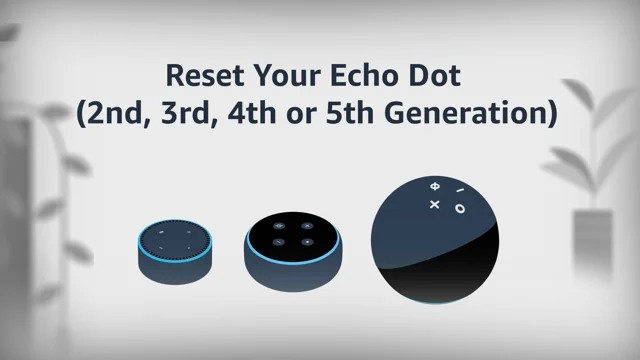Learning how to reset your Echo Dot is an essential skill for any owner, providing a straightforward solution to various technical hiccups.
A reset can resolve connectivity issues, improve performance, or completely wipe personal data before transferring ownership.
This comprehensive guide will walk you through the different reset methods, ensuring your device operates smoothly and securely.
Why You Might Need to Reset Your Echo Dot
Resetting your Echo Dot can be a powerful troubleshooting step or a necessary action for device management.
Understanding the common scenarios that call for a reset helps you decide when and how to perform this action.
Troubleshooting Connectivity and Performance Issues
- Wi-Fi Problems: If your Echo Dot struggles to connect to your home Wi-Fi, drops connections frequently, or fails to respond to commands due to network issues, a reset can often clear these problems.
- Unresponsive Device: When your Echo Dot becomes unresponsive, freezes, or exhibits unusual behavior, a reset can clear corrupted temporary data and restore its functionality.
- Audio Glitches: Occasional sound issues, such as distorted audio or complete silence, might be resolved with a fresh start.
Preparing for New Ownership or Security
- Selling or Gifting: If you plan to sell or give away your Echo Dot, performing a factory reset is crucial. This ensures all your personal data, linked accounts, and settings are completely erased, protecting your privacy.
- Moving Homes: While often just a Wi-Fi update is needed, a full reset can be beneficial if you’re moving to an entirely new network environment and want to start fresh.
- Account Issues: If you’re experiencing persistent problems with your Amazon account linking or smart home integrations, a reset can sometimes resolve underlying conflicts.
Understanding Different Echo Dot Reset Methods
There isn’t just one way to reset an Echo Dot; the best method depends on your specific needs.
We’ll cover a quick restart, changing Wi-Fi settings, and two types of factory resets.
Soft Reset (Restarting Your Echo Dot)
Before attempting a full reset, always try a simple restart.
This often resolves minor glitches without erasing any data.
- Unplug: Simply unplug your Echo Dot from its power source.
- Wait: Wait for about 30 seconds.
- Plug Back In: Plug the power adapter back into the Echo Dot and the wall outlet.
- Observe: Allow the device a minute or two to boot up.
A soft reset is quick, easy, and preserves all your settings and data.
Changing Wi-Fi Settings via the Alexa App (Not a Full Reset)
If your only issue is connecting to a new Wi-Fi network, you don’t necessarily need a full factory reset.
The Alexa app allows you to update network details while retaining your device’s settings and preferences.
This is how to update your Echo Dot’s Wi-Fi without a full data wipe:
- Open the Alexa App on your smartphone or tablet.
- Tap the Devices icon at the bottom right.
- Select Echo & Alexa.
- Choose your specific Echo Dot device from the list.
- Tap the Settings icon (gear) in the top right corner.
- Scroll down and under “Wireless,” select Wi-Fi Network.
- Follow the on-screen instructions to put your Echo Dot into Wi-Fi setup mode (usually by pressing and holding the Action button).
- Select the new Wi-Fi network you wish to connect to and enter the password.
Your Echo Dot will then reconnect to the new network, keeping all your other settings intact.
How to Reset Your Echo Dot Manually (Physical Factory Reset)
A manual factory reset is the most common and effective way to completely wipe your Echo Dot and restore it to its original out-of-the-box state.
This method uses the physical buttons on the device itself.
Identifying Your Echo Dot Model
While the reset process is largely consistent across generations, knowing your model can sometimes help locate the correct buttons.
- Echo Dot 1st & 2nd Generation: Look for the “Microphone Off” button and the “Volume Down” button on the top of the device.
- Echo Dot 3rd, 4th, & 5th Generation: The button combination remains the same: “Microphone Off” (often represented by a circle with a line through it) and “Volume Down” (minus sign).
The method described below applies to most Echo Dot models.
Step-by-Step Guide: Performing a Manual Factory Reset
To fully reset an Echo Dot and erase all personal data, follow these precise steps:
- Locate the Buttons: On the top of your Echo Dot, find the Microphone Off button (often a circle with a line through it) and the Volume Down button (a minus sign).
- Press and Hold: Simultaneously press and hold both the Microphone Off button and the Volume Down button.
- Observe the Light Ring: Continue holding the buttons. The light ring around the top of your Echo Dot will first turn orange, then briefly turn off and on again, and finally turn blue. This entire process can take about 20-30 seconds.
- Release Buttons: Once the light ring turns blue, you can release the buttons. The blue light indicates that the device has entered setup mode.
- Confirmation: Alexa will announce, “Hello! Your device is ready for setup.” This confirms the factory reset is complete.
Your Echo Dot is now completely wiped and ready to be set up as if it were brand new.
How to Reset Your Echo Dot Using the Alexa App (Deregistering)
Another way to achieve a “factory reset” from an account management perspective is to deregister the device through the Alexa app.
This removes the Echo Dot from your Amazon account and prepares it for a new owner or a fresh setup under your own account.
Deregistering Your Device for a Fresh Start
This method is particularly useful if you no longer have physical access to the device or want to manage it remotely.
- Open the Alexa App on your smartphone or tablet.
- Tap the Devices icon at the bottom right.
- Select Echo & Alexa.
- Choose your specific Echo Dot device from the list.
- Tap the Settings icon (gear) in the top right corner.
- Scroll down to the “Registered To” section.
- Tap Deregister.
- Confirm your decision when prompted.
Once deregistered, the Echo Dot will automatically perform a factory reset, clearing all personal data and settings.
It will then enter setup mode, waiting for a new account registration.
What Happens After You Reset Your Echo Dot?
Understanding the implications of a reset is important before you proceed.
A factory reset effectively reverts your Echo Dot to its original state.
Data Erasure and Settings Removal
- Personal Information: All personal data, including your voice profiles, linked smart home devices, calendar integrations, and shopping lists, will be erased.
- Wi-Fi Settings: The device will forget all previously connected Wi-Fi networks.
- Account Linkage: Your Amazon account will be unlinked from the device.
- Customizations: Any custom settings, alarms, timers, or routines specific to that Echo Dot will be removed.
Entering Setup Mode
After a factory reset, your Echo Dot will enter “setup mode,” indicated by a spinning orange or blue light ring.
It will then need to be set up again from scratch using the Alexa app, just like a new device.
You’ll need to reconnect it to your Wi-Fi, link it to your Amazon account, and reconfigure any smart home devices or services.
Troubleshooting Common Reset Issues
While resetting an Echo Dot is usually straightforward, you might encounter a few hurdles.
Here are some common issues and their solutions.
Echo Dot Not Responding to Button Presses
If your Echo Dot doesn’t react when you press the buttons, try these steps:
- Ensure Power: Confirm the device is properly plugged in and receiving power. The light ring should show some activity.
- Hold Longer: Sometimes, you need to hold the buttons for slightly longer than expected, up to 30 seconds.
- Try a Soft Reset First: Unplugging and replugging the device can sometimes clear a temporary freeze, allowing the buttons to function again.
Light Ring Not Changing Color
The light ring is your visual confirmation during the reset process.
If it doesn’t change as expected:
- Check Button Combination: Double-check that you are pressing the correct buttons (Microphone Off and Volume Down simultaneously).
- Consistent Pressure: Ensure you are applying firm, consistent pressure to both buttons.
- Environmental Factors: Make sure the device isn’t overheating or in a very cold environment, which could affect its responsiveness.
Resetting but Still Experiencing Issues
If you’ve performed a factory reset but your Echo Dot still isn’t working correctly:
- Network Interference: Your Wi-Fi network might be the problem. Try resetting your router and modem.
- Account Glitch: Try deregistering the device from your Amazon account via the Alexa app, even if you performed a physical reset.
- Contact Amazon Support: If all troubleshooting steps fail, the device might have a hardware issue. Contact Amazon customer support for further assistance.
Frequently Asked Questions
How long does it take to reset an Echo Dot?
A manual factory reset typically takes about 20-30 seconds of holding the buttons, followed by a minute or two for the device to enter setup mode. The entire process of wiping and preparing for setup is quite fast.
Does resetting an Echo Dot delete everything?
Yes, a factory reset (manual or via deregistration) deletes all personal data, saved Wi-Fi networks, linked accounts, and custom settings, restoring the device to its original factory state.
What do the lights mean when resetting?
During a manual reset, the light ring will turn orange, then briefly off/on, and finally blue. The orange light indicates the start of the reset, and the blue light signifies that the device is in setup mode and ready to be configured again.
Can I reset my Echo Dot without the app?
Yes, you can perform a full factory reset of your Echo Dot manually by pressing and holding the Microphone Off and Volume Down buttons on the device itself. The Alexa app is not required for this method.
Why won’t my Echo Dot reset?
If your Echo Dot isn’t resetting, ensure it’s powered on, you’re pressing the correct buttons simultaneously, and holding them for long enough (up to 30 seconds). If it remains unresponsive, try a simple power cycle (unplug/replug) first.
Do I need to reset my Echo Dot if I’m just changing Wi-Fi?
No, you generally don’t need a full factory reset just to change Wi-Fi. You can update your Wi-Fi network settings through the Alexa app, which preserves all your other device settings and data.
Conclusion
Knowing how to reset your Echo Dot is an invaluable skill for maintaining its performance, troubleshooting issues, and ensuring your privacy.
Whether you’re facing connectivity problems, preparing to sell your device, or simply want a fresh start, the methods outlined in this guide provide clear, actionable steps.
By understanding the different reset options and their implications, you can confidently manage your Echo Dot.
Remember, after a factory reset, your device will be ready for a new setup, allowing you to enjoy all its smart features once more.
[/START_ARTICLE]