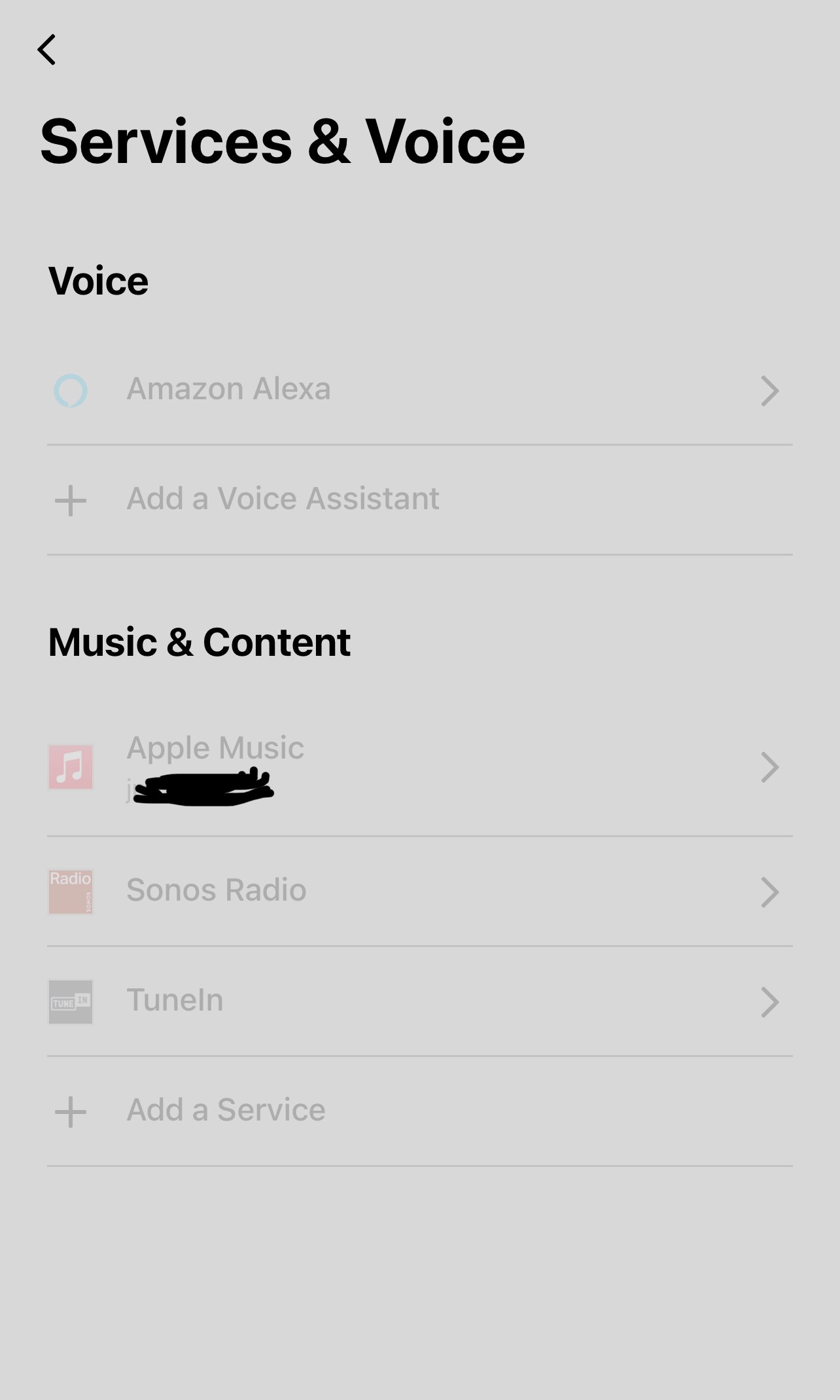To resolve the Alexa Voice Service Error, check if your device is not muted. Press the Action button to prompt a response from your Echo device.
Ensure Alexa can hear you by moving the device away from obstacles and background noise. Introducing this comprehensive guide to resolving the Alexa Voice Service Error will provide you with essential steps to troubleshoot the issue effectively. By understanding how to check if your device is muted and prompting a response from your Echo device, you can ensure that Alexa can hear and respond to your commands seamlessly.
Follow these simple yet crucial tips to troubleshoot and resolve the Alexa Voice Service Error efficiently.

Credit: www.geekwire.com
Common Issues With Alexa Voice Service
Resolve the Alexa Voice Service error by checking if your device is muted, moving it away from walls or background noise, and refreshing your Amazon speaker. You can also change Alexa’s voice by simply saying “Alexa, change your voice” and selecting a voice that you prefer.
If your Alexa device is not responding to voice commands, there are a few troubleshooting steps you can try:
- Check if your device is muted. The mute indicator light will be red when the device is muted. Press the Action button to see if your Echo device responds.
- Make sure Alexa can hear you by moving your device away from walls, other speakers, or background noise. This can help improve voice recognition.
- Ensure that your device has a stable internet connection. Poor internet connectivity can affect the device’s ability to respond to voice commands.
- Restart your Alexa device. Sometimes a simple restart can resolve any temporary issues.
If these steps do not resolve the issue, you may need to contact customer support for further assistance.
If your Alexa device is not understanding or responding to your requests, follow these steps:
- Check if your Alexa device is up to date. Ensure that both the Alexa app and the device have the latest software updates installed.
- Try refreshing your Alexa device. Open the Alexa app, tap the icon in the bottom-right, and follow the instructions to refresh the device.
- If the issue persists, you can try resetting the voice on your Alexa device. Simply say “Alexa, change your voice” and follow the prompts to select a new voice.
- If your Alexa device is still not understanding or responding to requests, there may be an issue with the device itself. Contact customer support for further assistance.
By following these troubleshooting steps, you should be able to resolve common issues with Alexa Voice Service and enjoy a seamless voice-controlled experience with your device.

Credit: github.com
Fixing Device Not Responding To Voice Commands
If your Alexa device is not responding to voice commands, it can be frustrating. However, there are some simple steps you can take to resolve this issue. In this section, we will explore some troubleshooting tips to help fix the problem.
Check If Device Is Muted
If your Alexa device is not responding to voice commands, the first thing to check is whether the device is muted. When the device is muted, the light indicator turns red. To check for a response, press the Action button on devices without a screen.
Move The Device Away From Walls And Background Noise
To ensure Alexa hears your voice commands clearly, it’s important to move the device away from walls, other speakers, or background noise. This can help prevent any interference that might be affecting the device’s ability to respond to your voice commands.
Try Refreshing The Amazon Speaker
If Alexa responds to taps in the app but not to voice commands, try refreshing your Amazon speaker. Here’s how you can do it:
- Open the Alexa app.
- Tap the icon in the bottom-right.
Refreshing the Amazon speaker can help resolve any issues that may be causing the device not to respond to voice commands.
Fixing Device Not Understanding Or Responding To Requests
If your device is not understanding or responding to requests on Alexa, try checking if it is muted or move it away from walls and background noise. You can also try refreshing your Amazon speaker by opening the Alexa app and tapping the icon in the bottom-right.
Additionally, make sure both the Alexa app and the device have the latest software updates.
Resetting The Voice On Alexa
Solve Alexa’s voice recognition issues by following the steps below:
- Go to your Alexa device and state, “Alexa, change your voice.”
- Alexa will present you with various voice options.
- Listen to the examples and choose a voice you prefer.
- Confirm your selection with Alexa, and you’re all set!
Changing Alexa’s Voice
Quickly change Alexa’s voice with these easy instructions:
- Visit your Alexa device and say, “Alexa, change your voice.”
- Test and choose from the voice options Alexa offers.
- When you find a voice you like, confirm it with Alexa.
Check If The Microphone Is Turned On
If Alexa is not responding, check the microphone status:
| Issue | Solution |
|---|---|
| Red light indicator on the device | Press the microphone button to turn it on. |
| No response to voice commands | Ensure the microphone is not muted in settings. |
Troubleshooting Software And Installation Issues
When encountering the Alexa Voice Service error, resolving software and installation issues can often remedy the situation. Here are some steps to troubleshoot and address these common problems:
Ensure The Alexa App And Device Have Latest Software Updates
It is crucial to keep both the Alexa app and the device it’s installed on updated regularly to avoid compatibility issues.
Uninstall And Reinstall The Alexa App
If you are facing persistent errors, uninstalling the Alexa app, briefly powering off the device, and then reinstalling it can help resolve any underlying software glitches.
Troubleshooting Alexa Voice Service Error Messages
When encountering specific error messages, it is essential to troubleshoot each issue individually to pinpoint the root cause and resolve it effectively.
Resolving Other Common Alexa Voice Service Errors
When it comes to using Alexa, you might encounter various voice service errors that can hinder its functionality. Some of these errors are relatively simple to resolve, while others may require more troubleshooting. Here are a few common Alexa voice service errors and how you can resolve them:
Can’t Set Up Alexa Voice Id
If you’re having trouble setting up your Alexa Voice ID, ensure that your device is connected to the internet and that the Alexa app is updated to the latest version. Follow these steps to set up your Alexa Voice ID:
- Open the Alexa app on your mobile device.
- Navigate to the settings and select “Your Voice.”
- Follow the prompts to record and save your voice.
Restarting The Alexa Device
Restarting the Alexa device can often resolve various voice service errors. Here’s how you can restart your Alexa device:
- Unplug the device from the power source.
- Wait for at least 30 seconds before plugging it back in.
- Allow the device to restart and reconnect to the internet.
Checking Language And Voice Command Settings
Ensure that your language and voice command settings are configured correctly to avoid voice service errors. Follow these steps to check and adjust these settings:
- Open the Alexa app and navigate to the settings.
- Select the language and ensure it matches your preferred language.
- Check the voice command settings and make any necessary adjustments.

Credit: www.youtube.com
Conclusion
If you encounter any difficulties with the Alexa Voice Service, following these simple steps can help resolve the issue. By ensuring that your device is not muted, resetting the voice settings, or refreshing the device, you can troubleshoot and fix the problem.
Additionally, stay updated by installing the latest software updates for the Alexa app and devices. These proactive measures can ensure smooth functionality and uninterrupted user experience with Alexa.