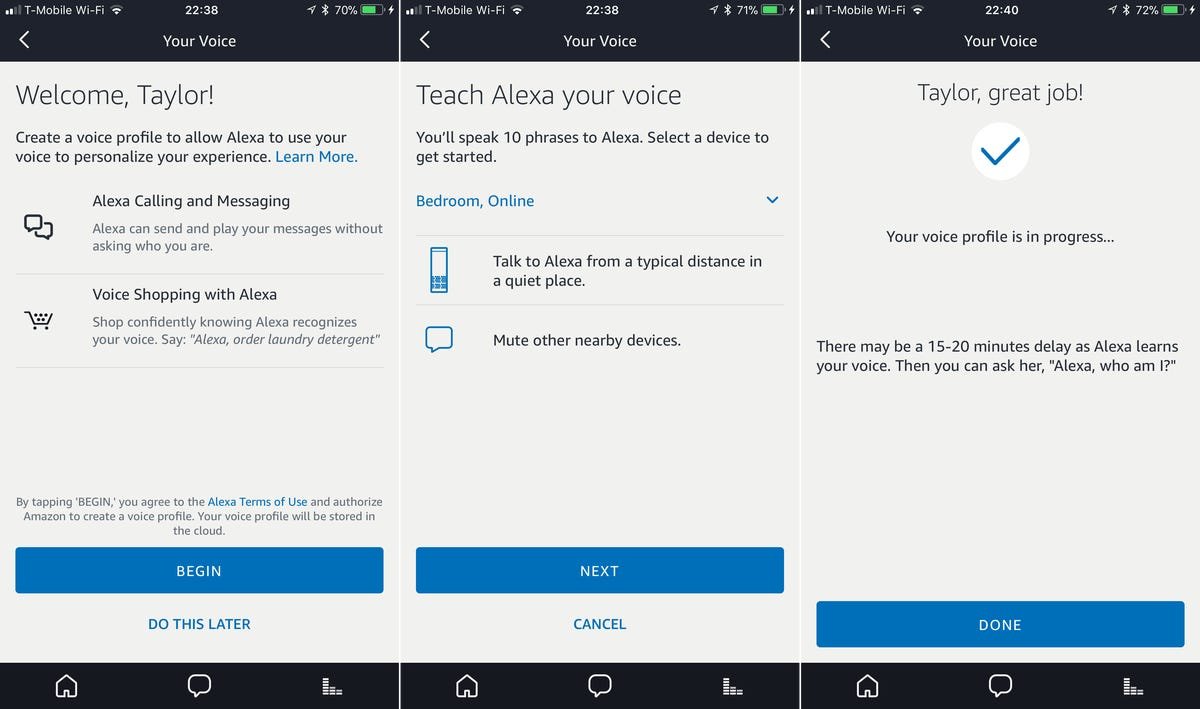To set voice profiles on Amazon Alexa devices, open the Alexa app or go to alexa.amazon.com, navigate to Settings, tap Your Voice, and select either Edit your voice or Forget my voice. By following these steps, you can personalize your Alexa experience with voice profiles easily.
Introducing voice profiles on Amazon Alexa devices allows users to customize their experience. By setting up voice profiles, users can enable Alexa to recognize different users within a household, providing tailored responses and preferences for each individual. This feature enhances the overall user experience and makes interacting with Alexa more personalized and convenient.
Setting up voice profiles on Amazon Alexa devices is a simple process that can be done through the Alexa app or on a web browser, making it accessible to all users.

Credit: developer.amazon.com
Setting Up Alexa Profiles
Setting up voice profiles on Amazon Alexa devices is easy. Navigate to the Alexa app, select your profile, and add your voice. With voice recognition, everyone in the household can enjoy a personalized experience.
Setting Up Alexa ProfilesSetting up voice profiles on Amazon Alexa devices allows each member of your household to personalize their experience with Alexa, ensuring that everyone receives tailored responses and access to their own personalized content. With voice profiles, Alexa can recognize who is speaking and respond accordingly, providing a more personalized and convenient experience for everyone in your household. In this article, we will guide you through the process of setting up Alexa profiles using the Amazon Alexa app and alexa.amazon.com in a browser.Using The Amazon Alexa App
To set up Alexa profiles using the Amazon Alexa app, follow these simple steps:- Open the Amazon Alexa app on your Android or iOS device.
- Tap the hamburger button in the top left corner to expand the menu.
- Select “Settings” from the menu.
- Under the “Accounts” section, tap on “Your Voice”.
- Choose either “Edit your voice” or “Forget my voice” to manage your voice profile.
Using Alexa.amazon.com In A Browser
If you prefer to set up Alexa profiles using a browser, you can use alexa.amazon.com. Here’s how:- Open a browser and go to alexa.amazon.com.
- Sign in using your Amazon account that is connected to your Alexa devices.
- Select the hamburger button in the top left corner to expand the menu.
- Click on “Settings” from the menu.
- Under the “Accounts” section, click on “Your Voice”.
- Choose either “Edit your voice” or “Forget my voice” to manage your voice profile.
:max_bytes(150000):strip_icc()/001-use-alexa-voice-recognition-4783115-538d2a1517324cf7b3a54bf98533aaeb.jpg)
Credit: www.lifewire.com
Managing Alexa Voice Profiles
Editing voice profiles allows you to customize your Alexa experience, ensuring that the assistant recognizes and responds to your voice accurately. Meanwhile, deleting voice profiles offers the flexibility to remove outdated or unused profiles. Additionally, switching between profiles on an Alexa device allows different members of your household to access personalized content and settings.
Editing Voice Profiles
Editing voice profiles is a simple process that can be done through the Alexa app or website. Simply navigate to the voice settings and select the profile you wish to edit. From there, you can update the name of the profile, retrain Alexa to recognize your voice more accurately, or make any necessary adjustments to the settings associated with that profile.
Deleting Voice Profiles
Deleting voice profiles is a straightforward process that can be completed within the Alexa app or website. Navigate to the voice settings, select the profile you want to remove, and follow the prompts to delete it. This can help declutter your Alexa device and ensure that only relevant voice profiles are active.
Switching Between Profiles On An Alexa Device
Switching between profiles enables each member of your household to access their personalized content and settings on an Alexa device. By simply instructing Alexa to switch profiles, the assistant will seamlessly transition to recognizing the voice and preferences of the designated user. This ensures a tailored experience for each user without any interference from other profiles.
Creating Voice Profiles
Setting up voice profiles on Amazon Alexa devices enhances personalization. Adding voice to an Alexa profile and enrolling in voice ID are pivotal steps in creating a unique and tailored user experience.
Adding Voice To An Alexa Profile
- Open the Alexa app on your device.
- Access the More section and select Settings.
- Choose Your Profile & Family to add your voice.
- Follow the on-screen instructions to complete the process.
Enrolling In Voice Id
- Open the Alexa app.
- Navigate to Settings under Your Profile & Family.
- Proceed to add your voice by confirming your identity.
- Follow the prompts to finalize the voice ID enrollment process.
By setting up voice profiles, users can enjoy a more customized and intuitive interaction with their Amazon Alexa devices. Taking the time to personalize your voice profile ensures that Alexa recognizes and responds to your commands accurately.
Setting Up Alexa Voice Profiles For Multiple Users
Setting up voice profiles for multiple users on Amazon Alexa devices allows everyone in the household to personalize their experience. Each user can have their own settings, preferences, and access to their individual content.
Adding Other Voices
- Open the Amazon Alexa app on your device.
- Go to Settings and select Your Voice under Accounts.
- Click on Add a New Person and follow the prompts to set up another voice profile.
Testing Voice Recognition
- Once the new voice profile is added, ask Alexa to recognize the new user’s voice.
- Have the user speak simple commands to test the voice recognition accuracy.
- Make any necessary adjustments in the settings to improve voice recognition.
Enabling Alexa For Multiple Users
- To enable multiple-user access, go to the Alexa app and select Household Profiles.
- Add each user to the Household Profile to grant them access to their personalized content.
- Each user can switch profiles by saying “Switch account” to access their specific settings and preferences.
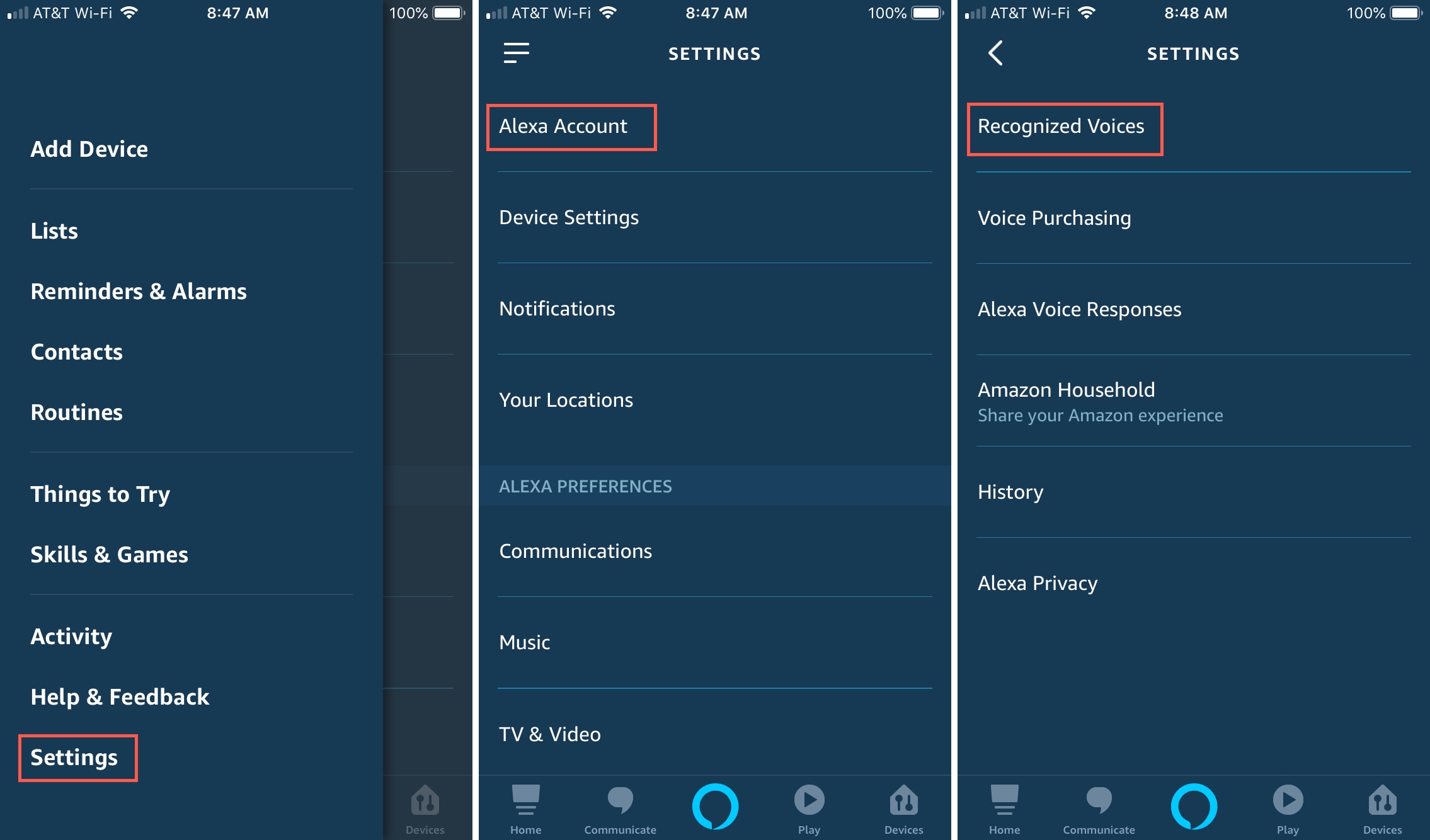
Credit: www.idownloadblog.com
Conclusion
Setting voice profiles on Amazon Alexa devices is a convenient way to personalize your experience. By following the simple steps outlined in this guide, you can ensure that Alexa recognizes your voice and delivers a tailored experience for you and your family members.
With voice profiles, you can enjoy a seamless and personalized interaction with your Alexa device.