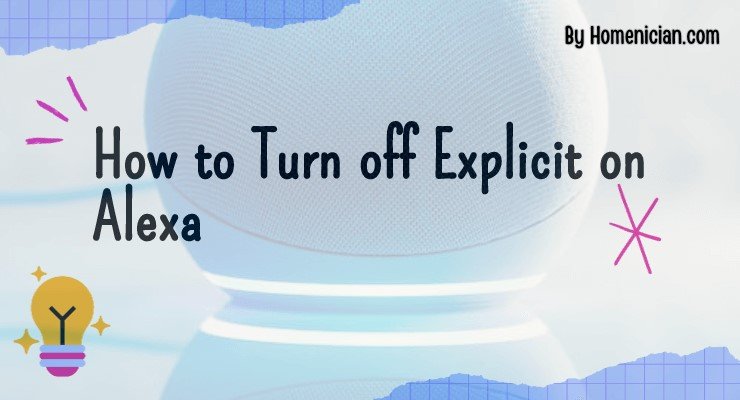To turn off explicit mode on Alexa, open the Alexa app, select “More,” then “Settings,” followed by “Music & Podcasts,” and finally “Explicit Language Filter.” Switch the feature off to disable explicit filtering.
If you want to disable explicit mode on your Alexa device, you can easily do so by following a few simple steps in the Alexa app. Firstly, open the app and navigate to the “More” section, then select “Settings. ” From there, go to “Music & Podcasts” and choose the “Explicit Language Filter” option.
Finally, toggle the feature off to turn off explicit filtering. This will ensure that Alexa does not play any content with explicit language. Enjoy a family-friendly experience with Alexa by disabling explicit mode.
Understanding The Explicit Filter On Alexa
When it comes to enjoying music on your Alexa device, it’s important to have control over the content that is being played, especially when little ears are around. That’s where the Amazon Music Explicit Filter comes in. This handy feature allows you to block songs that contain explicit words or phrases, ensuring a more family-friendly listening experience. In this blog post, we’ll explore the concept of the explicit filter on Alexa, how it works, and, most importantly, how to turn it off if desired.
What Does Explicit Mean On Alexa?
Explicit content refers to songs that contain profane or offensive language. With the Amazon Music Explicit Filter, you have the option to prevent these songs from being played on your Alexa device. It’s important to note that the explicit filter does not bleep out or remove explicit lyrics from within a song. Instead, it blocks songs that contain common explicit words and phrases, ensuring a more family-friendly listening experience.
How Does the Amazon Music Explicit Filter Work?
The Amazon Music Explicit Filter uses a database of songs and their associated explicit content to determine which songs should be blocked. This database is constantly updated and maintained to ensure that the filter is effective. When a song is flagged as explicit, it is prevented from playback, giving you peace of mind that explicit content won’t be played through your Alexa device.
To turn off the Amazon Music Explicit Filter, you can follow these simple steps:
- Open the Alexa app on your smartphone or tablet.
- Tap on “More” at the bottom right corner of the screen.
- Select “Settings.”
- Scroll down and tap on “Music & Podcasts.”
- Tap on “Explicit Language Filter.”
- Toggle the switch to turn off the filter.
By following these steps, you can easily disable the explicit filter and enjoy your music without any restrictions. Keep in mind that turning off the filter means that explicit songs may be played, so make sure to enable it again if you want to maintain a family-friendly listening experience.
In conclusion, the Amazon Music Explicit Filter is a valuable feature that allows you to control the content being played on your Alexa device. Whether you want to block explicit songs or enable them, understanding how the filter works and how to turn it off gives you the flexibility to customize your listening experience. So go ahead and explore your favorite music on Alexa with confidence!
Methods For Turning Off Explicit On Alexa
If you want to ensure that explicit content is not played on your Alexa device, there are two main methods you can use: either through the Alexa app or by using voice commands. Let’s explore these methods further to help you turn off explicit content on your Alexa device.
Using The Alexa App
To turn off explicit content using the Alexa app, follow these simple steps:
- Open the Alexa app on your smartphone or tablet.
- Select the “Devices” option from the menu.
- Choose “Echo & Alexa” and then select the specific device you want to configure.
- Tap on the settings icon and scroll down to find the “Amazon Kids” option.
- Toggle the “Amazon Kids” feature on or off according to your preference.
- If you choose to turn on Amazon Kids, you will be prompted to create a new profile or select an existing one.
Using the Alexa app to control explicit content settings gives you greater control and customization options to ensure a safe and appropriate listening experience on your Alexa device.
Using Voice Commands
Turning off explicit content using voice commands is another convenient option. Simply follow these steps:
- Activate your Alexa device by saying the wake word.
- Use the command “Block explicit songs” to turn on explicit filtering.
- If you want to turn off the feature, just say, “Stop blocking explicit songs.”
Using voice commands allows for quick and easy access to turning off explicit content, giving you control over the content played on your Alexa device without accessing the app.
Troubleshooting And Common Issues
To turn off explicit language on Alexa, open the Alexa app, go to Settings, select Music & Podcasts, and then turn off the explicit language filter. This will ensure that explicit content is not played on your Alexa device.
Explicit Filter Won’t Turn Off
If you’ve been trying to turn off the explicit filter on your Alexa device but have been unsuccessful, don’t worry; you’re not alone. Many users have encountered this issue, and there are a few things you can try to troubleshoot the problem.
First, ensure that you are using the latest version of the Alexa app. Sometimes, outdated versions of the app can cause issues with certain features and settings. Update the app from the respective app store, and then try turning off the explicit filter again.
If that doesn’t work, you can also try restarting your Alexa device. Simply unplug it from the power source, wait for a few seconds, and then plug it back in. This can sometimes resolve minor software glitches that may be preventing the filter from turning off.
Additionally, double-check your internet connection. Alexa relies on a stable internet connection to access and apply settings. If your connection is weak or intermittent, it may cause issues with turning off the explicit filter. Make sure that your Wi-Fi signal is strong and stable before attempting to make any changes to the filter settings.
If none of these steps work, it’s possible that there may be an issue with the device itself. Reach out to Amazon customer support for further assistance, and they will be able to provide you with specific troubleshooting steps or arrange a replacement if necessary.
Explicit Lyrics Filter Isn’t Working On Echo Dot
If you’re experiencing issues with the explicit lyrics filter on your Echo Dot, you’re not alone. Many users have reported similar problems, and there are a few steps you can take to address this issue.
First, double-check the filter settings in the Alexa app. Open the app, go to “Settings,” then “Music & Podcasts,” and finally “Explicit Language Filter.” Ensure that the filter is turned on and set to the appropriate level of strictness. Sometimes, settings can get accidentally changed or reset, so it’s always a good idea to verify them.
If the filter settings are correct, try disabling and re-enabling the filter. Sometimes, this can reset any temporary glitches or issues that may be preventing the filter from working properly.
If the problem persists, it may be helpful to restart your Echo Dot. Simply unplug it from the power source, wait for a few seconds, and then plug it back in. This can sometimes resolve software issues that may be affecting the filter.
If none of these steps work, it’s possible that there may be an issue with the device itself. Contact Amazon customer support for further assistance. They will be able to provide you with specific troubleshooting steps or arrange a replacement if necessary.
Censored or Uncensored Settings
In addition to turning on or off the explicit filter, you also have the option to choose between censored and uncensored settings for music playback on your Alexa device. The censored setting will automatically bleep out any explicit lyrics in songs, while the uncensored setting will allow explicit lyrics to be played as intended.
To change these settings, open the Alexa app and go to “Settings.” From there, select “Music & Podcasts” and then “Explicit Language Filter.” Here, you can choose between “Clean” and “Explicit” options. Selecting “Clean” will enable the censored setting, while selecting “Explicit” will enable the uncensored setting.
It’s important to note that these settings only apply to Amazon Music songs and not to other streaming services like Spotify or Apple Music. Each streaming service may have its own explicit filter and censoring options. Make sure to check the settings within the specific music app to ensure the desired level of censorship.
Frequently Asked Questions
How Do I Turn Off Explicit Mode On Alexa?
To turn off explicit mode on Alexa, open the Alexa app, go to Settings, select Music & Podcasts, then click on Explicit Language Filter. Simply switch the feature off to disable explicit filtering.
How Do I Turn Off Explicit Filter?
To turn off the explicit filter on Alexa, open the Alexa app, go to Settings, and select Music & Podcasts. Then, navigate to the Explicit Language Filter and switch the feature off.
What Does Explicit Mean On Alexa?
The explicit filter on Alexa blocks songs with explicit words and phrases. It doesn’t bleep or remove explicit lyrics but prevents playback. To turn off the filter, go to the Alexa app, select Music & Podcasts, and then Explicit Language Filter. Switch the feature on or off.
How Do I Turn Off the Kids Filter On Alexa?
To turn off the kids filter on Alexa, open the Alexa app, select Devices, and then your device. Tap the settings icon and choose Amazon Kids. From there, you can turn Amazon Kids on or off. Follow the on-screen prompts to create or select a profile.
How Do I Turn Off Explicit Mode On Alexa?
To turn off explicit mode on Alexa, you can go to the settings in your Alexa app and disable the explicit filter.
Conclusion
To summarize, turning off explicit content on your Alexa device is a straightforward process that ensures a safer audio experience for you and your family. By following the instructions provided in this blog post, you can easily navigate the Alexa app settings and disable the explicit language filter.
Whether you want to limit explicit lyrics or create a more family-friendly environment, taking control of your Alexa’s explicit content settings is a simple and effective solution. Enjoy your music without worrying about inappropriate content.