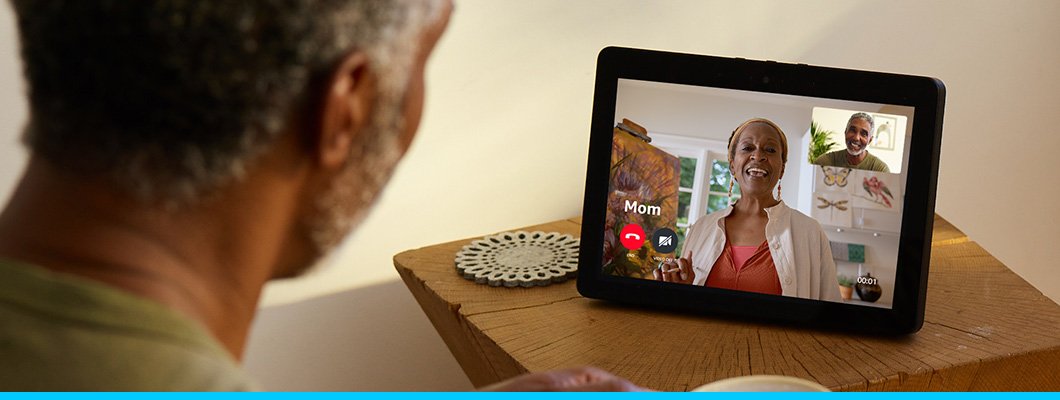To use Alexa Drop In on Alexa Echo, open the Alexa app, select Devices, choose Echo & Alexa, then Communications, and finally Drop In to manage permissions. This feature allows two-way communication with Alexa-enabled devices discreetly.
Are you looking to effortlessly connect with your Alexa-enabled devices using the Drop In feature? Drop In feature allows for seamless intercom-like communication on your Echo devices. By following simple steps in the Alexa app, you can manage permissions and establish two-way communication with added privacy.
Stay connected and use this convenient feature to stay in touch with your loved ones or check in on different rooms in your home effortlessly.
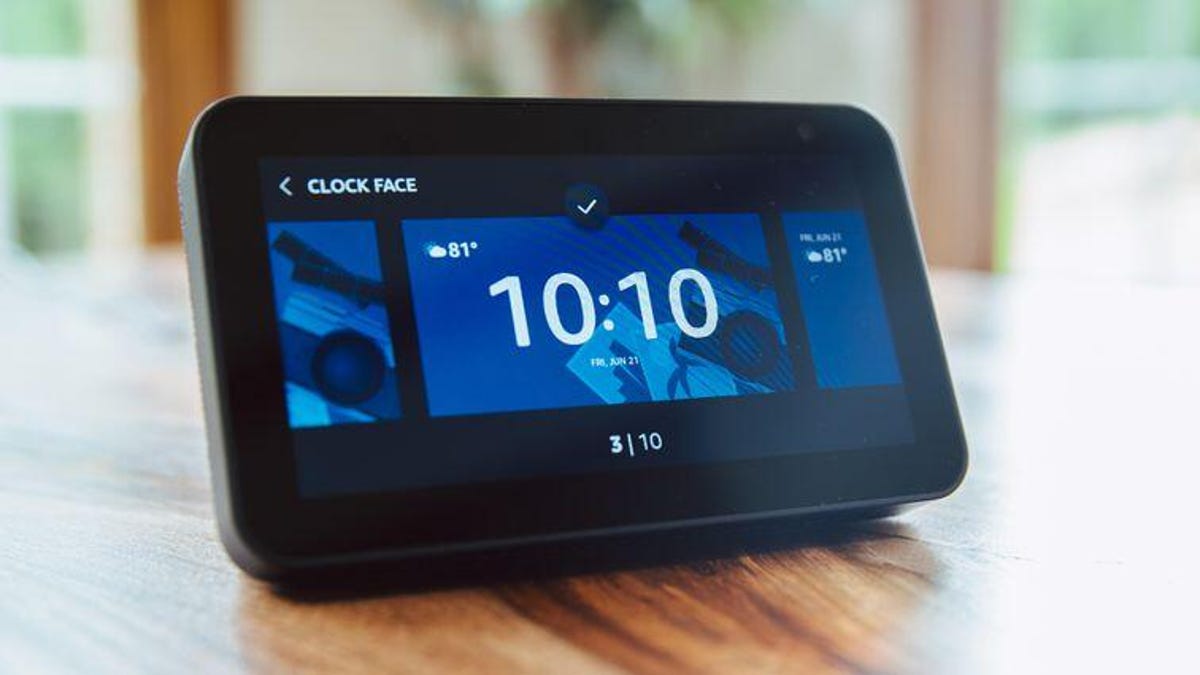
Credit: www.cnet.com
Introduction To Drop In On Alexa Echo
Are you ready to take your communication with your Alexa Echo device to a whole new level? Drop In on Alexa Echo is an exciting feature that allows you to connect instantly with your contacts or other Alexa-enabled devices. This feature is incredibly convenient, whether you want to check in on a family member, have a quick chat, or simply listen in on another Echo device. In this guide, we will walk you through the process of using Drop In on your Alexa Echo device, starting with understanding what Drop In is and how to set it up. Let’s get started!
What Is Drop In?
Drop In is a feature available on Alexa Echo devices that enables you to create a direct audio connection with your contacts or other Echo devices. It’s like having a real-time intercom system in your home. With Drop In, you can instantly communicate with your loved ones, no matter where they are. It’s perfect for sharing important news, checking in on someone, or simply having a conversation without the need for phone calls or messaging apps.
Downloading The Alexa App
Before you can start using Drop In, you need to download the Alexa app on your smartphone or tablet. The Alexa app is available for both iOS and Android devices and can be easily found in the respective app stores. Once you have downloaded and installed the app, log in with your Amazon account credentials, and you’re ready to go.
Setting Up Drop In
Setting up Drop In on your Alexa Echo device is a simple process. Follow these steps:
- Open the Alexa app
- Go to the “Devices” tab
- Select your Echo device
- Tap on “Communications”
- Choose “Drop In”
- Select the permissions you want to enable or disable
By following these steps, you will successfully set up Drop In on your Echo device and be ready to start using it to connect with your contacts or other Echo devices.
Enabling Drop In For Contacts
Once you have set up Drop In on your Echo device, you can enable it for specific contacts. This allows them to drop in on your device and start a conversation without you needing to accept the call. To enable Drop In for contacts:
- Open the Alexa app
- Go to the “Communications” tab
- Select “Contacts”
- Choose the contact you want to enable Drop In for
- Toggle on the “Drop In” option
Now, the contact you have enabled Drop In for can simply say, “Alexa, drop in on [your name or device name],” and they will be instantly connected to your Echo device.
Manually Allowing Drop-ins
If you prefer to have more control over who can drop in on your Echo device, you can manually allow or block drop-ins on a case-by-case basis. Here’s how:
- Ask the contact to send a Drop In request
- Wait for the request to appear in the Alexa app or hear the request audibly
- Approve or deny the request
By manually allowing drop-ins, you can ensure that you always have control over who can connect with your Echo device and when.
Now that you have a good understanding of what Drop In is and how to use it on your Alexa Echo device, you’re ready to bring your communication to the next level. Start dropping in on your contacts or other Echo devices and enjoy the convenience of instant communication at your fingertips.
Using Drop In On Alexa Echo
Drop In is a feature that allows you to instantly connect to a compatible Alexa-enabled device, such as an Echo, with just a simple voice command or tap on your smartphone. Whether you want to check in on your family, communicate with someone in another room, or simply listen to what’s happening in a different location, Drop In provides a seamless and convenient way to stay connected within your home. In this guide, we’ll explore how to use Drop In on Alexa Echo, and how this feature can enhance your smart home experience.
How To Drop Into Another Echo Device
To drop in on another Echo device, simply follow these steps:
1. Open the Alexa app on your smartphone.
2. Tap on the Communication icon.
3. Select the Drop In icon.
4. Choose the specific Echo device from the list of contacts.
5. Initiate the drop-in by saying “Alexa, drop in on [device name].”
Using The Alexa App On Your Phone
Leveraging the Alexa app on your phone allows you to remotely access and control your Echo devices. Here’s how to use the Alexa app for Drop In:
1. Open the Alexa app on your smartphone.
2. Select the Communication icon.
3. Tap on the Drop In icon.
4. Choose the contact or Echo device you want to connect to.
5. Initiate the drop-in with a simple voice command or by tapping the “Drop In” button.
Privacy And Security Of Drop In
You may be concerned about the privacy and security implications of using Drop In on your Alexa Echo devices. Let’s explore how you can ensure your privacy and security while using this feature.
How To Know If Someone Is Dropping In On Alexa
If someone is dropping in on your Alexa device, you will notice a green light indicator pulsing on your Echo, along with an odd sound notification. This alerts you to an ongoing drop-in session and ensures you are aware of the connection.
Can You Drop In On Echo Show Without Them Knowing?
While you can’t drop in on Alexa devices without others knowing, you can drop in on them discreetly. During a drop-in session, the receiving device will display a persistent green light and emit a sound notification, ensuring transparency and awareness of the connection.
Using Drop In As An Intercom
With Alexa Drop In, you can transform your Echo devices into a seamless intercom system, allowing easy communication within your home.
dropping In On Specific Contacts
When you want to reach a specific contact, Alexa Drop In makes it simple and instant.
ensuring Privacy
Privacy is essential when using Drop In. Alexa notifies the receiving device with a green light indicator to maintain transparency and confidentiality.
Utilizing Drop In as an intercom provides convenience and connectivity, making communication effortless with your Alexa Echo devices.
Setup And Troubleshooting
Learn how to use Alexa Drop In on your Alexa Echo device with this step-by-step guide. Set up and troubleshoot any issues you may encounter along the way to ensure a seamless experience. Stay connected and communicate effortlessly with Alexa Drop In.
How To Set Up Drop In
Setting up Drop In on your Alexa Echo is a straightforward process. Follow these steps to enable and configure this feature:
- Launch the Alexa app on your mobile device.
- Select the “Communicate” tab at the bottom of the screen.
- Tap on “Drop In.”
- After selecting “Drop In,” you will have the option to enable it for specific contacts or for all household members.
- Choose the appropriate settings based on your preferences.
- Once completed, Drop In will be ready for use on your Alexa Echo.
Enabling Drop In For Your Household
If you want to enable Drop In for your household, follow these simple steps:
- Open the Alexa app and select “Communicate.”
- Choose the “Drop In” option.
- Toggle the setting to allow Drop In for your household members.
- Now, everyone in your household will be able to use Drop In on their Alexa devices.
Troubleshooting Common Issues
Encountering issues with Drop In? Here are some common troubleshooting steps:
- Ensure that your Alexa devices are connected to the internet and are online.
- Check the settings in the Alexa app to confirm that Drop In is enabled for the devices you want to use it on.
- If you are experiencing audio or connection issues during Drop In sessions, try restarting your devices and routers.
- If you are unable to use Drop In even after following the setup steps, contact Amazon customer support for further assistance.
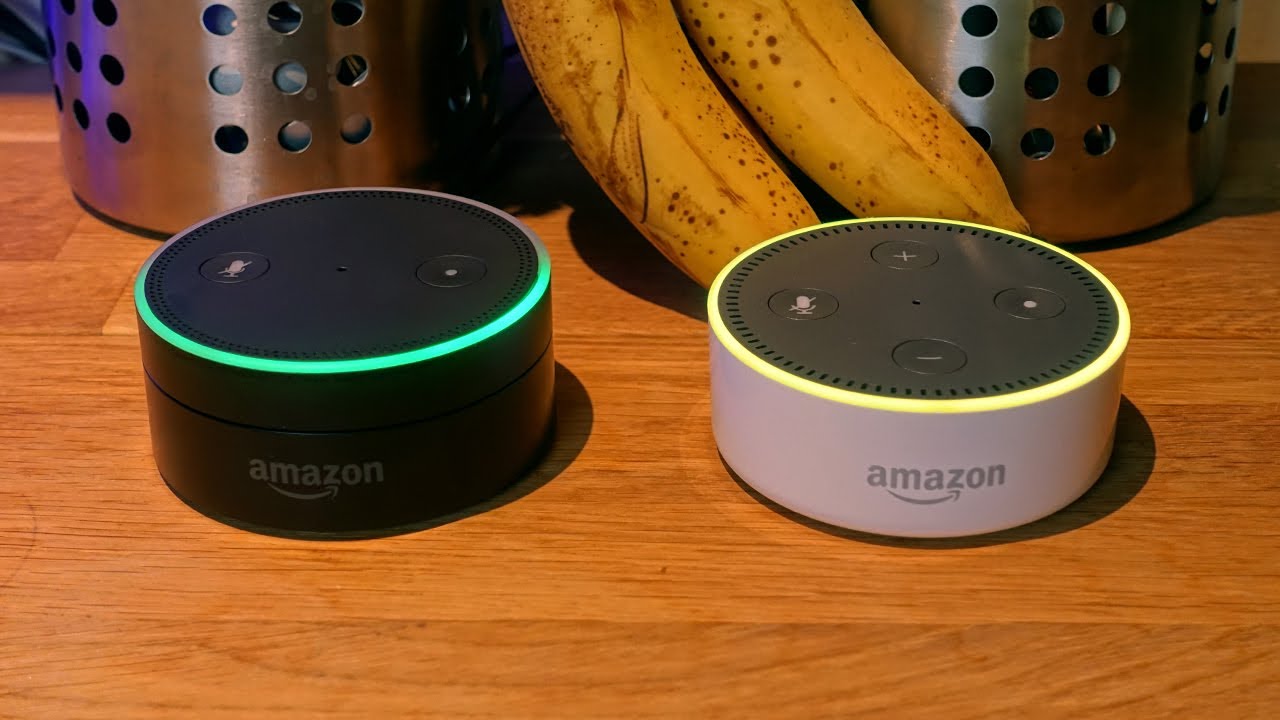
Credit: m.youtube.com
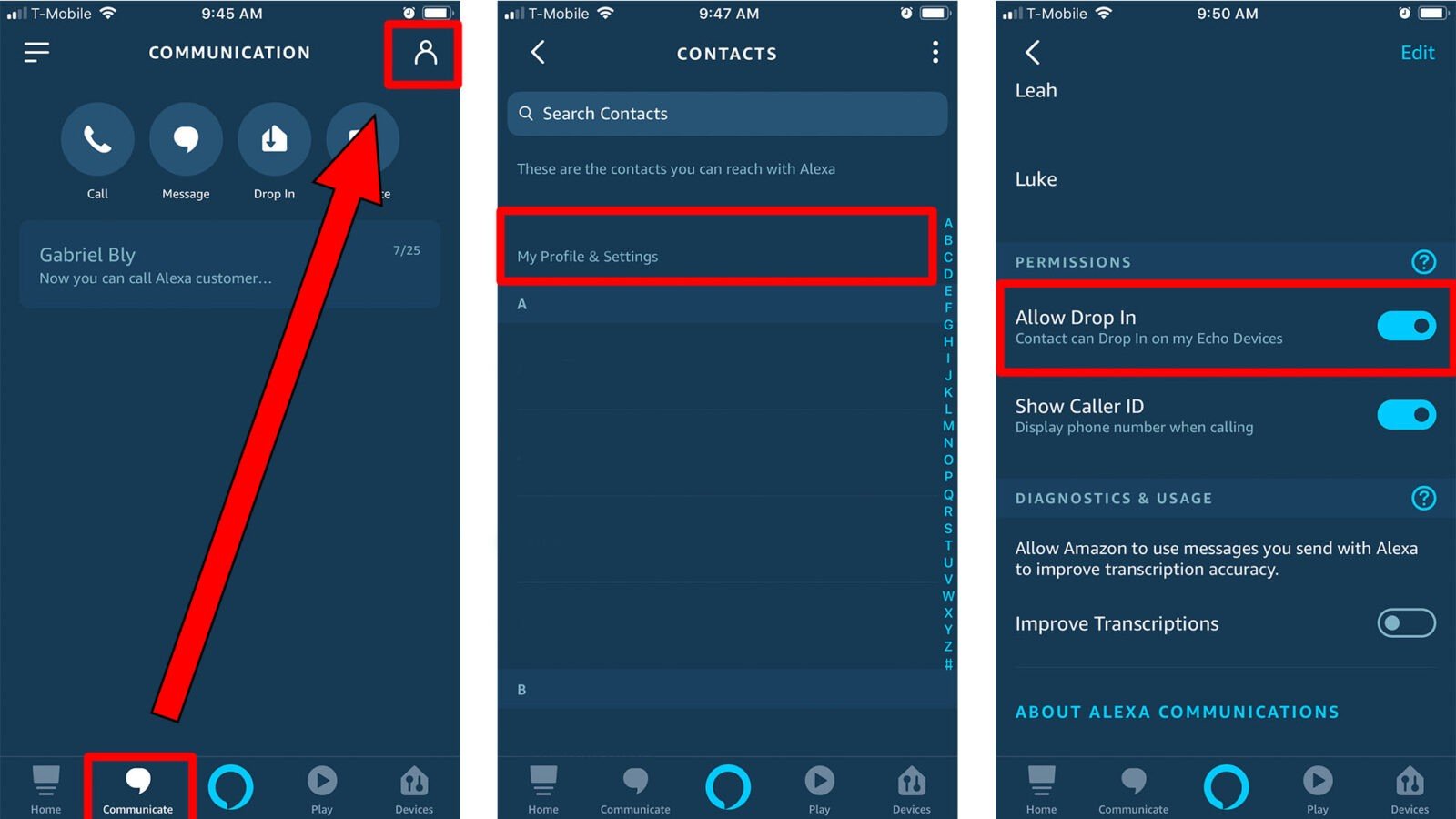
Credit: www.hellotech.com
Conclusion
Using Alexa Drop In on Alexa Echo can greatly enhance communication and connectivity. By following the simple steps outlined in this post, you can easily enable this feature and enjoy seamless communication with your contacts. With the ability to connect with loved ones and monitor your home, Alexa Drop In offers a convenient and efficient way to stay connected.
Embrace the convenience and ease of use that Alexa Drop In provides, and enjoy a more connected and accessible living experience.