For an important fix with Alexa not working, check device power and software updates. Troubleshoot wifi, microphone, batteries, and wake word issues for solutions.
An essential aspect of owning a smart home device like Alexa is ensuring it functions properly. However, you may encounter issues where Alexa is not responding, understanding commands, or controlling your smart devices effectively. In such cases, it is crucial to address these problems promptly to enjoy a seamless smart home experience.
By following some troubleshooting steps and identifying the root cause of the issue, you can resolve any connectivity or software-related issues affecting your Alexa device. This article highlights key fixations for addressing Alexa not working problems effectively.
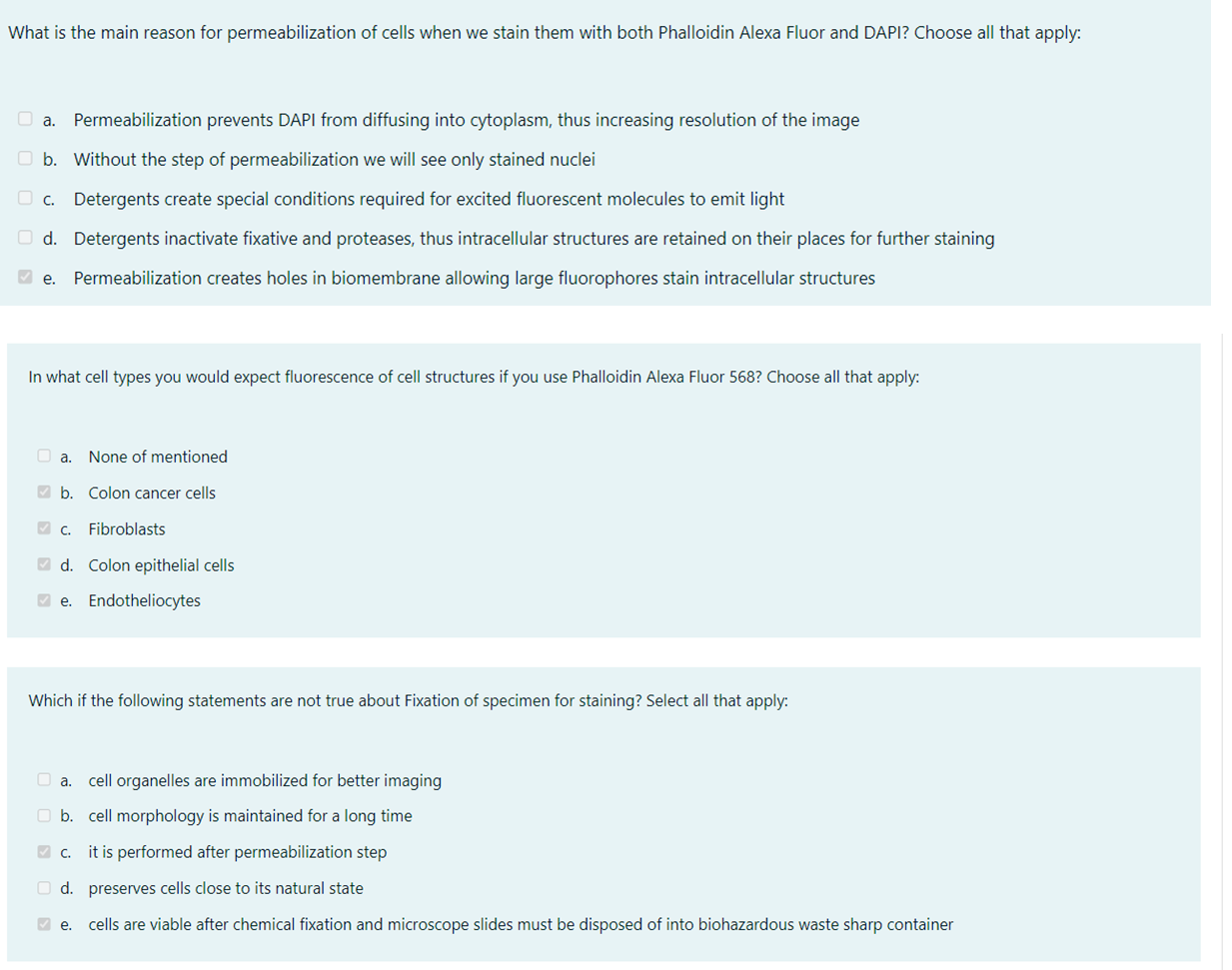
Credit: www.chegg.com
Possible Causes Of Alexa Not Working
If you are facing issues with your Alexa device and it is not working properly, there could be several possible causes. Understanding these causes can help you troubleshoot and fix the problem. The most common causes of Alexa not working are:
Trouble Understanding User Commands
One possible cause for Alexa not working is trouble understanding user commands. The “I’m having trouble understanding you” error occurs when the Amazon Echo device has difficulty contacting the Amazon servers to decipher and understand what you’re saying. This can happen if there is a loss of wireless connection or if your internet service is down. It could also be an issue on Amazon’s end. To fix this, ensure that your internet connection is stable and try using Alexa again.
Issues With The Alexa Device Or App
Another possible cause for Alexa not working is issues with the Alexa device itself or the Alexa app. If your Alexa device or app is not updated with the latest software version, it may not function properly. Make sure to check for any available software updates and install them if necessary. Additionally, check the microphone on your device to ensure it is not blocked or damaged. If you are still experiencing issues, try restarting your device or changing the wake word to see if that resolves the problem.
Connection Or Network Problems
Connection or network problems can also cause Alexa to stop working. If your device is not connected to the internet or if there are problems with your Wi-Fi strength, Alexa may not function correctly. Check your Wi-Fi connection and make sure it is stable and connected to the correct network. If necessary, restart your Wi-Fi router or move your Alexa device closer to the router to improve the signal strength.
By understanding these possible causes of Alexa not working, you can troubleshoot and resolve the issue more effectively. Take the necessary steps to address any trouble with user commands, issues with the Alexa device or app, and connection or network problems to get your Alexa up and running smoothly again.
Fixes For Alexa Not Responding
Alexa not responding can be frustrating, but there are several troubleshooting steps that can help resolve the issue. Below are some important fixations to consider:
Restarting The Alexa-enabled Device
One of the initial steps to try when Alexa is not responding is to restart the Alexa-enabled device. Turning it off and on again can resolve minor software glitches.
Repositioning The Alexa Device
Placing the Alexa device in an optimal location can enhance its responsiveness. Make sure it is placed away from obstructions and electronic devices that may cause interference.
Updating The Alexa Device Or App
Ensuring the Alexa device and the accompanying app are running on the latest software version is crucial. Updating the software can address compatibility issues and improve functionality.
Resetting The Alexa Device And Smart Home Devices
If other fixes don’t work, resetting the Alexa device and associated smart home devices can help in resolving unresponsive behavior. This can clear any persistent issues within the devices.
Checking Microphone And Wi-fi Strength
Verifying the microphone functionality and Wi-Fi strength is essential. Weak Wi-Fi signals or a malfunctioning microphone can lead to unresponsiveness. Ensure proper functioning for seamless performance.
Fixes For Alexa Not Listening
When Alexa is not listening to your voice commands, there are several troubleshooting steps you can take to resolve the issue. Below are some essential fixations to ensure Alexa responds accurately.
Ensuring Clear Voice Command
Speak clearly and directly towards your Alexa device to ensure it understands your voice commands accurately.
Changing The Wake Word
If Alexa is not responding, try changing the wake word to see if that resolves the issue. Sometimes, a different wake word can improve responsiveness.
Repositioning The Alexa Device
Place your Alexa device in a central location, away from obstructions and interference, to improve its listening capabilities.
Checking The Alexa Ring Light
Ensure that the Alexa ring light is functioning properly. A flashing orange light may indicate connectivity issues or other problems that need attention.
“`Important Fixations for Alexa Not Working Issue 1. Speak clearly towards Alexa 2. Try changing the wake word 3. Reposition the device centrally 4. Check the Alexa ring light for issues
Credit: www.amazon.com
Fixes For Alexa App Issues
Having trouble with your Alexa app? Don’t worry, we’ve got you covered. Our guide provides important fixes for Alexa not working issues, helping you troubleshoot and resolve any glitches you may be experiencing. From checking for software updates to restarting your device, these simple solutions can get your Alexa app up and running smoothly again.
Reinstalling The Alexa App
Reinstalling the Alexa app can resolve various issues. Whether you are using an iOS or Android device, simply delete the app and visit the App Store or Play Store to download the Alexa app again.
Checking For Software Updates
Ensure your Alexa app has the latest software version. Keeping your software up-to-date can address compatibility and performance issues.
Ensuring Stable Internet Connection
A stable internet connection is crucial for Alexa to function properly. Check your Wi-Fi strength and ensure the device has a reliable connection for seamless operation.
Checking For Server Issues
Verify for any server-related problems that may be affecting Alexa. Sometimes, server downtime can impact the functionality of your Alexa device, leading to communication errors.
Fixes For Connection Or Network Problems
If you are encountering issues with your Alexa device, such as connectivity problems, it can be quite frustrating. Fortunately, there are several fixations for connection or network problems that can help resolve these issues. Below are some effective methods to address the connectivity issues you may be experiencing with your Alexa device.
Checking Bluetooth Speaker Pairing
One of the first steps to troubleshoot connectivity problems with your Alexa device is to check the Bluetooth speaker pairing. Ensure that the Alexa device is properly paired with the Bluetooth speaker by navigating to the Alexa app settings and verifying the connection status. If there are any issues with the pairing, re-establish the connection to resolve potential connectivity problems.
Minimizing Sources Of Interference
It is essential to minimize sources of interference that could disrupt the connectivity of your Alexa device. Keep electronic devices such as routers, microwaves, and cordless phones away from the Alexa device to reduce potential interference. Additionally, positioning the Alexa device in an open area away from obstructions can help improve the network connection and minimize interference.
Resetting The Wi-fi Network
If you are experiencing connectivity issues with your Alexa device, consider resetting the Wi-Fi network to resolve any potential network-related problems. Power cycle the router by unplugging it for a few minutes and then plugging it back in. After the router restarts, reconnect the Alexa device to the Wi-Fi network to establish a fresh connection and address any network-related issues.
Verifying Device And Network Compatibility
Ensure that your Alexa device is compatible with the Wi-Fi network by verifying the network compatibility and ensuring that the device supports the network specifications. Compatibility issues can lead to connectivity problems, so it is crucial to confirm that the Alexa device and the network are compatible to maintain a stable connection.

Credit: www.aliexpress.com
Conclusion
Troubleshooting Alexa issues can be straightforward with a few simple fixes. Ensure your device and app have the latest software, check for battery or connectivity issues, and review your Wi-Fi strength. If these steps don’t work, try resetting your Alexa device and smart home devices to resolve any connectivity problems.
By following these fixations, you can enjoy a seamless Alexa experience.

