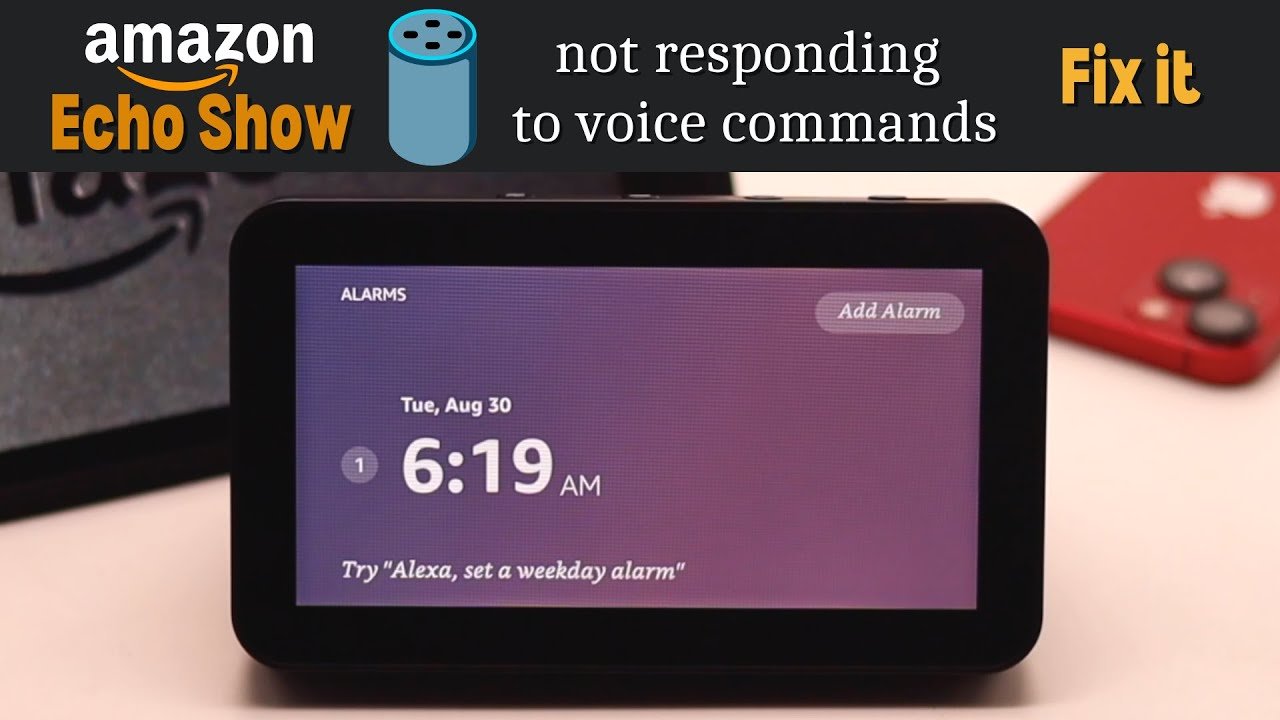Is your Alexa not responding to voice commands? Check the microphone for any issues.
Ensure your device is plugged in and powered on for proper functionality. You can troubleshoot by power cycling your Echo, restarting your router, changing the wake word, or factory resetting your Echo Show. In some instances, Alexa may not recognize voice commands due to microphone malfunctions or incorrect settings.
By following simple steps, you can resolve unresponsiveness issues and enjoy seamless interactions with your Alexa device. Let’s delve into effective solutions for troubleshooting an unresponsive Alexa and optimizing voice command recognition.
Common Reasons For Alexa Not Responding
If your Alexa is not responding to voice commands, there may be a few common reasons behind it. Understanding these reasons can help you troubleshoot the issue and get your Alexa back to its responsive self.
Micrphone Issue
A microphone issue is often a leading cause of Alexa not responding. When the microphone malfunctions, Alexa fails to recognize your voice commands and respond correctly. To check if this is the problem, ensure that your Alexa device is plugged in and powered on. If the issue persists, you may need to reset your device and set it up again.
Wi-fi Connection Problems
Another common reason for Alexa not responding is a Wi-Fi connection problem. Alexa relies on a stable and strong Wi-Fi connection to function properly. If your Wi-Fi connection is weak or intermittent, it can disrupt the communication between your Alexa and the Amazon servers. To resolve this, try restarting your router or moving your Alexa device closer to the router to ensure a strong and stable connection.
Wake Word Configuration
Incorrect wake word configuration can also lead to Alexa not responding. The wake word is the phrase used to activate Alexa, such as “Alexa,” “Echo,” or “Computer.” If you have changed the default wake word or if Alexa is not recognizing the chosen wake word, it may not respond to your voice commands. To fix this, you can change the wake word in the device settings through the Alexa app.
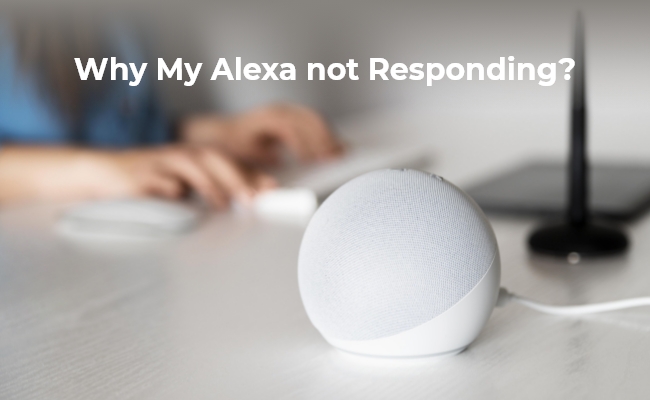
Credit: reolink.com
Troubleshooting Steps To Fix Alexa Not Responding
If your Alexa device is not responding to voice commands, it can be a frustrating experience. However, the good news is that there are some simple troubleshooting steps you can take to try and resolve the issue. Below are some steps you can take to troubleshoot and fix the problem when Alexa is not responding.
Check The Microphone
If your Alexa is not responding to commands, it could be due to an issue with the microphone. This can cause Alexa to not recognize your voice commands or respond correctly. To check if this is the case, you should first make sure that your Alexa device is plugged in and powered on. Additionally, you can also check if there are any physical obstructions or dirt on the microphone that may be affecting its functionality.
Resetting Your Alexa
If checking the microphone does not resolve the issue, you can try resetting your Alexa device. This can often help in resolving software-related issues that may be causing Alexa to not respond. To reset your Alexa device, you can follow the manufacturer’s instructions for performing a soft or hard reset. This process can vary depending on the specific model of the Alexa device you are using.
Ensure Active Wi-fi Connection
Another common reason for Alexa not responding is a poor or inactive Wi-Fi connection. Ensure that your Alexa device is connected to a stable and active Wi-Fi network. If you suspect that the Wi-Fi connection may be the issue, try restarting your Wi-Fi router and reconnecting your Alexa device to the network.
How To Make Alexa Learn Your Voice
Are you facing issues with Alexa not responding to your voice commands? Learning how to make Alexa recognize your voice can enhance your user experience. Follow the steps below to ensure Alexa learns and responds to your voice accurately.
Launch The Alexa App
Begin the process by launching the Alexa app on your smartphone or mobile device. This step is essential to access the settings required to personalize Alexa’s response to your voice commands.
Go To Settings
Once you have launched the Alexa app, navigate to the Settings section. This is where you can customize and manage various aspects of your Alexa device, including voice recognition settings.
Tap Recognized Voices
In the Settings menu, locate the Recognized Voices option. This feature allows you to train Alexa to recognize and respond to specific voices. Tap on this setting to proceed with the voice recognition setup.
- Turn on the Automatically Recognized Voices toggle
- Tap Your Voice
- Click on BEGIN to initiate the voice training process
By following these steps, you can make Alexa learn and distinguish your voice from others, ensuring a more personalized experience with your smart assistant.

Credit: www.groovypost.com
Additional Tips To Fix Alexa Not Responding
If your Alexa is not responding to voice commands, there are a few additional tips you can try. First, check the microphone to ensure it’s working properly. Power cycling your Echo, restarting your router, and changing the wake word on your Echo can also help.
If all else fails, you may need to factory reset your Echo Show.
Change The Wake Word
If Alexa is not responding, changing the wake word might help. Simply select a new wake word to trigger Alexa’s attention and responsiveness. Make sure to choose a word that is distinct and easy for Alexa to recognize.
Reset Alexa To Factory Defaults
Resetting Alexa to factory defaults can sometimes resolve unresponsiveness issues. This process will restore Alexa to its original settings, eliminating any potential glitches that may be causing it to not respond to voice commands. Refer to your device’s manual for instructions on how to perform a factory reset.
Ensure Proper Power Adapter
Check the power adapter to ensure it is properly connected and functioning. A faulty power source can lead to Alexa not responding to voice commands. Try using a different power adapter to see if the issue persists.
By following these additional tips, you can troubleshoot and fix the issue of Alexa not responding to voice commands effectively.
When All Else Fails
If your Alexa is not responding to voice commands, it may be due to an issue with the microphone. Ensure that your Alexa device is plugged in and powered on, and check if the microphone is working properly. If the problem persists, consider trying different troubleshooting methods such as resetting the device or changing the wake word.
If you have exhausted all troubleshooting methods and your Alexa device remains unresponsive, do not lose hope. There are still a few options you can consider to address the issue. Below are some additional steps to take when all else fails.
Contact Amazon Support
If you have attempted all possible solutions and your Alexa is still not responding to voice commands, it may be time to seek assistance from Amazon Support. You can reach out to their customer support team for further guidance and troubleshooting advice tailored to your specific situation.
Consider Echo Device Replacement
If your Alexa device continues to be unresponsive despite your efforts, you may need to contemplate the possibility of replacing the Echo device. Sometimes, technical issues cannot be resolved, and a replacement may be the most effective solution to restore functionality.
Remember, if you’ve tried all the troubleshooting steps and your Alexa still isn’t responding to voice commands, don’t hesitate to reach out to Amazon Support for assistance or consider the option of replacing your Echo device.
Do let us know in the comments if you found these tips helpful or if there are any other topics you’d like us to cover in the future.

Credit: m.youtube.com
Conclusion
If your Alexa is not responding to voice commands, there are several troubleshooting steps you can take to resolve the issue. From checking the microphone to power cycling your device, these quick fixes can help address the problem and restore your Alexa’s functionality.
By following these steps, you can ensure that your Alexa responds accurately to voice commands, enhancing your smart home experience.