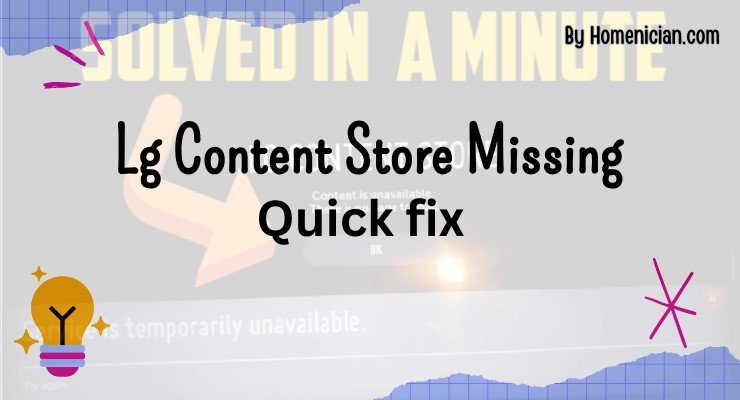If your LG Content Store is missing on your smart TV, it may be due to a lost internet connection. To fix this issue, check your internet connection and restart your TV by unplugging it from the power outlet for a few minutes before turning it back on.
Additionally, ensure that your TV’s firmware is updated, and try uninstalling and reinstalling the TV app. By following these steps, you should be able to resolve the issue and regain access to the LG Content Store on your LG Smart TV.
Introduction To Lg Content Store
The LG Content Store is a digital platform built into LG Smart TVs that provides users with access to a wide range of apps and content. Think of it as an app store specifically designed for LG TVs. With the LG Content Store, users can easily download and install apps, games, and other digital content to enhance their TV viewing experience. Whether you want to stream your favorite movies and TV shows, play games, or explore educational and lifestyle apps, the LG Content Store has something for everyone.
What is the Lg Content Store?
The LG Content Store is a built-in app store on LG Smart TVs that allows users to browse and download a variety of apps and content. It acts as a centralized hub for all your entertainment needs, offering a wide selection of streaming services, games, utility apps, and more. With the LG Content Store, you can easily find and install popular apps like Netflix, YouTube, Hulu, and Amazon Prime Video, as well as discover new and exciting content to enjoy on your TV.
Where Is My Lg Content Store?
If you’re wondering where to find the LG Content Store on your LG Smart TV, don’t worry; it’s easy to access. To open the LG Content Store, simply navigate to the home screen on your LG Smart TV by pressing the Home button on your remote control. Once you’re on the home screen, you can find the LG Content Store by scrolling through the available apps or using the search function to locate it. Once you’ve found the LG Content Store, you can start exploring and downloading apps to enhance your TV viewing experience.
Troubleshooting Lg Content Store Missing
If you are experiencing issues with the LG Content Store missing on your LG smart TV, don’t worry! There are several troubleshooting steps you can take to resolve this issue. In this article, we will walk you through each step to help you get your LG Content Store back up and running.
Check Internet Connection
If your internet connection is not stable or not working, it could prevent the LG Content Store from loading. To check your internet connection:
- Make sure your TV is connected to the internet.
- If you are using a wireless connection, ensure that your TV is within range of your Wi-Fi router.
- Restart your internet router.
Update Apps
Outdated apps can sometimes cause issues with the LG Content Store. To update your apps:
- Navigate to the LG Content Store on your TV.
- Select the “Updates” tab.
- Check for any available updates for your installed apps.
- Select the apps you want to update and follow the on-screen instructions.
Change DNS
Changing your DNS settings can help resolve issues with the LG Content Store not showing up. To change your DNS settings:
- On your TV remote, press the “Settings” button.
- Select “Network” and then “Network Connection”.
- Choose your connection type (wired or wireless).
- Select “Set Expert” to access advanced network settings.
- Scroll down and select “DNS” settings.
- Choose “Manual” and enter the DNS address provided by your internet service provider.
- Select “Save” to apply the changes.
Enter Google Public DNS
Using Google Public DNS can sometimes help resolve issues with the LG Content Store missing. To enter Google Public DNS:
- On your TV remote, press the “Settings” button.
- Select “Network” and then “Network Connection”.
- Choose your connection type (wired or wireless).
- Select “Set Expert” to access advanced network settings.
- Scroll down and select “DNS” settings.
- Choose “Manual” and enter the following DNS addresses:
| Preferred DNS | Alternate DNS |
|---|---|
| 8.8.8.8 | 8.8.4.4 |
Testing Content Store
To test if the LG Content Store is working properly, try the following steps:
- Press the “Smart Home” button on your remote control.
- Navigate to the LG Content Store.
- If the LG Content Store opens successfully, try searching for and installing a new app to confirm that it is working properly.
Updating Youtube
If you are specifically having issues with YouTube on your LG smart TV, try updating the YouTube app:
- Open the LG Content Store.
- Navigate to the “My Apps” section.
- Select the YouTube app.
- If an update is available, select “Update” to download and install the latest version of YouTube.
By following these troubleshooting steps, you should be able to resolve the issue of the LG Content Store missing on your LG smart TV. If the issue persists, it is recommended to contact LG support for further assistance.
Fixing Lg Content Store Missing
If you own an LG Smart TV and are experiencing the frustration of the LG Content Store missing, you’re not alone. Many users have encountered this issue where the LG Content Store, which is the gateway for downloading and accessing various apps on your TV, suddenly disappears. But before you panic, there are some simple troubleshooting steps you can take to fix this problem and get your LG Content Store back up and running.
How To Fix Lg Content Store Missing On Lg Smart TV
If you find that the LG Content Store is missing from your LG Smart TV, here are some steps you can follow to resolve the issue:
- Check your internet connection: Ensure that your TV is connected to the internet and that the connection is stable. If there are any issues with your internet connection, it can prevent the LG Content Store from loading.
- Update your apps: Go to the Settings menu on your LG TV and navigate to the “Update” section. Check for any available updates for your apps and install them. Sometimes, outdated apps can cause the Content Store to go missing.
- Change DNS settings: Access the network settings on your TV and navigate to the DNS section. Change the DNS settings to the Google Public DNS (Primary: 8.8.8.8, Secondary: 8.8.4.4). This can help resolve any DNS-related issues that might be affecting the Content Store.
- Factory reset: As a last resort, you can perform a factory reset on your LG Smart TV. Keep in mind that this will erase all your settings and personal data, so make sure to back up any important information before proceeding. To perform a factory reset, go to the Settings menu, navigate to the “General” section, and select “Reset to Initial Settings.”
Lg TV – Troubleshooting Premium Apps
In addition to the Content Store going missing, some LG Smart TV users have also reported issues with their Premium Apps. If you’re experiencing problems with these apps, here are some troubleshooting steps you can try:
- Check for firmware updates: Ensure that your TV’s firmware is up to date. Outdated firmware can sometimes cause issues with Premium Apps.
- Uninstall and Reinstall the app: If a specific Premium App is not working, try uninstalling it and then reinstalling it from the Content Store.
- Accept user agreements: Some Premium Apps require you to accept user agreements before you can use them. Make sure to go through the app settings and accept any agreements if necessary.
- Perform a factory reset: Similar to fixing the Content Store, a factory reset can also help resolve issues with Premium Apps. Just remember to back up your data before proceeding.
Why Won’t My LG TV Download Apps?
If you’re having trouble downloading apps on your LG TV, here are some possible reasons and solutions:
- Check internet connection: Ensure that your TV is connected to the internet and that the connection is stable.
- Update firmware: Make sure that your TV’s firmware is updated to the latest version. Outdated firmware can sometimes cause issues with app downloads.
- Uninstall and reinstall the app: If you’re unable to download a specific app, try uninstalling it (if already installed) and then reinstalling it from the Content Store.
- Factory reset: Performing a factory reset can help resolve any software issues that might be preventing app downloads. Remember to back up your data before proceeding.
Why Is My LG App Store Not Working?
There can be several reasons why your LG App Store is not working. Here are some troubleshooting steps you can take:
- Restart your TV: Power off your LG TV and unplug it from the power outlet. Wait for a few minutes, then plug it back in and turn it on. This can help reset the TV and clear any temporary issues.
- Check internet connection: Ensure that your TV is connected to the internet and that the connection is stable.
- Update firmware: Make sure that your TV’s firmware is updated to the latest version. Outdated firmware can sometimes cause issues with the App Store.
- Contact LG support: If none of the above steps resolve the issue, it’s best to reach out to LG support for further assistance.
How To Fix LG TV Content Or App Store Not Working
If you’re facing issues with the LG TV Content Store or App Store not working, try the following solutions:
- Check internet connection: Ensure that your TV is connected to the internet and that the connection is stable.
- Update firmware: Make sure that your TV’s firmware is updated to the latest version. Outdated firmware can sometimes cause issues with the Content or App Store.
- Perform a soft reset: Power off your TV and unplug it from the power outlet. Wait for a minute, then plug it back in and turn it on. This can help clear any temporary issues.
- Contact LG support: If the issue persists, it’s recommended to reach out to LG support for further assistance.
What To Do If Lg Content Store Is Missing From Lg Smart Tv?
If you’re facing the issue of the LG Content Store missing from your LG Smart TV, try the following steps to resolve it:
- Check internet connection: Ensure that your TV is connected to the internet and that the connection is stable.
- Update firmware and apps: Make sure that both your TV’s firmware and apps are up to date. Outdated software can sometimes cause the Content Store to go missing.
- Change DNS settings: Access the network settings on your TV and change the DNS settings to the Google Public DNS (Primary: 8.8.8.8, Secondary: 8.8.4.4).
- Perform a factory reset: As a last resort, you can perform a factory reset on your LG Smart TV to restore the Content Store. Remember to back up your data before proceeding with the reset.
By following these troubleshooting steps, you should be able to fix the issue of the LG Content Store missing on your LG Smart TV. If the problem persists, it’s recommended to reach out to LG support for further assistance.
Frequently Asked Questions
Where Is My Lg Content Store?
The LG Content Store can be found on your LG Smart TV. If you can’t locate it, check your internet connection, update apps, change DNS, or enter Google Public DNS. You can also refer to the LG USA Support YouTube channel for assistance.
How Do I Install Content Store On My Lg Smart Tv?
To install Content Store on your LG Smart TV, follow these steps:1. Check your internet connection. 2. Ensure your TV’s firmware is updated. 3. Uninstall and reinstall the TV app. 4. Accept the user agreements. 5. If the issue persists, try a factory reset.
These steps should help you install the Content Store on your LG Smart TV.
Why Won’t My LG TV Download Apps?
To fix the issue of your LG TV not downloading apps, try the following steps: 1. Check your internet connection. 2. Ensure that your TV’s firmware is updated. 3. Uninstall and reinstall the TV app. 4. Accept any user agreements.
5. Factory reset your TV if necessary.
Why Is My LG App Store Not Working?
If your LG App Store is not working, it may be due to an unstable or non-functioning internet connection. To fix it, power off your TV, unplug it from the power outlet, wait for a few minutes, then plug it back in and turn it on. This can help reset the TV and clear any temporary issues.
What Is Lg Content Store And How Does It Work?
LG Content Store is a platform on LG Smart TVs where you can download and install various apps, games, and entertainment content for your TV.
Conclusion
If you’re experiencing the issue of the LG Content Store missing on your LG Smart TV, there are a few potential solutions to consider. First, check your internet connection and ensure it is stable. Restarting your TV and clearing any temporary issues may also help.
Additionally, make sure your TV’s firmware is updated, and try uninstalling and reinstalling the TV app. If these steps don’t resolve the issue, it may be due to a network problem or incorrect DNS configuration. By troubleshooting these potential causes, you can hopefully regain access to the LG Content Store and enjoy your favorite apps on your TV.