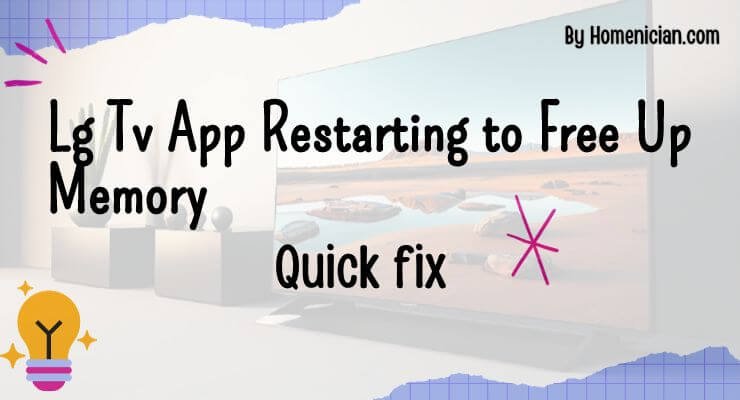To free up memory on your LG TV, you can restart the app that is causing the issue. By doing this, the app will close, and its associated data will be cleared from memory, allowing the TV to allocate more space for other apps and processes.
Why Does Your LG TV App Restart To Free Up Memory?
When your LG TV app restarts to free up memory, it’s usually because the app is experiencing a memory leak or needs to refresh its data. This helps optimize the performance of your TV and allows it to allocate more memory for other apps and processes.
Causes Of App Restarts
There are several reasons why your LG TV app may restart to free up memory. Understanding these causes can help you troubleshoot and prevent the issue. Here are some common causes:
- Memory limitations: LG TVs have limited internal memory, and when it becomes full, the system automatically restarts apps to free up memory. This is done to ensure the smooth functioning of the TV.
- Memory leaks: Memory leaks are a common software issue that can occur on any electronic device, including LG TVs. When an app has a memory leak, it consumes more memory than it should, leading to performance issues. To address this, the TV forcibly restarts the app to clear the memory leak and free up memory.
- Resource-intensive apps: Some apps, especially those that are graphics-intensive or require a lot of processing power, can quickly consume memory on your LG TV. When the available memory reaches a certain threshold, the TV may automatically restart these apps to optimize performance.
Impact Of App Restarts
The app restarts on your LG TV and has several impacts, both positive and negative. Let’s explore them:
- Improved performance: By restarting apps, your LG TV can free up memory and optimize performance. This ensures that the apps run smoothly and respond quickly to user inputs.
- Prevention of crashes: Restarting apps helps prevent crashes and freezes caused by memory overload. By freeing up memory, the TV reduces the chances of app crashes and improves overall stability.
- Interruption of user experience: While app restarts are necessary for memory management, they can sometimes interrupt your viewing experience. If you are in the middle of using an app, it may restart abruptly, causing temporary disruptions.
- Potential data loss: In some cases, when an app restarts, you may lose any unsaved data or progress within that app. Therefore, it’s important to regularly save your work or game progress in apps to minimize potential data loss.
Common Apps Affected
The app restarts on your LG TV and can impact a variety of apps. While there’s no definitive list, some commonly affected apps include:
| Streaming apps | Social media apps | Web browsers |
|---|---|---|
| Netflix | Google Chrome | |
| Amazon Prime Video | Firefox | |
| Disney+ | Safari | |
| Hulu | TikTok | Opera |
Note that these are just examples, and app restarts can occur in any app installed on your LG TV, depending on its memory usage and resource requirements.
How To Fix App Restarts And Free Up Memory On Your LG TV
To fix app restarts and free up memory on your LG TV, start by updating the TV software and restarting the TV. Clearing web browser data and disabling QuickStart can also help. Additionally, deleting unused apps and updating or reinstalling the problematic app can resolve the issue.
Lastly, running the memory optimizer can optimize the TV’s memory usage.
be frustrating when using your LG TV. App restarts and memory issues can hinder your viewing experience, causing frustration and inconvenience. Fortunately, there are several simple steps you can take to fix app restarts and free up memory on your LG TV. In this post, we will discuss seven effective techniques to resolve these issues.
1. Update The Tv Software
Keeping your LG TV software up-to-date is crucial for optimal performance and fixing various issues, including app restarts and memory problems. To update the TV software:
- Press the Settings button on your TV remote.
- Navigate to All Settings and select General.
- Scroll down and click on About This TV.
- Choose Software Update and select Check for Updates.
- If an update is available, follow the on-screen instructions to install it.
2. Restart The Tv
A simple restart can often fix app restarts and free up memory on your LG TV. To restart your TV:
- Press and hold the power button on the TV remote until the TV turns off.
- Unplug the TV from the power outlet and wait for at least 30 seconds.
- Plug the TV back in and press the power button to turn it on.
3. Clear Web Browser Data/enable Private Browsing
If you are experiencing app restarts while using the web browser on your LG TV, clearing the browser data or enabling private browsing can help free up memory. To clear web browser data or enable private browsing:
- Open the web browser on your LG TV.
- Press the Settings button on the web browser.
- Navigate to the Privacy & Security section.
- Choose either Clear Browsing Data or Enable Private Browsing, depending on your preference.
- Follow the on-screen instructions to complete the process.
4. Disable Quickstart
QuickStart is a feature on LG TVs that allows for faster startup and app launches. However, it can consume more memory and cause the app to restart. To disable QuickStart:
- Press the Settings button on your TV remote.
- Navigate to All Settings and select General.
- Scroll down and click on QuickStart+.
- Toggle the switch to Off.
5. Delete Unused Apps
Having too many apps installed on your LG TV can lead to memory congestion and app restarts. It is advisable to regularly delete unused apps to free up memory. To delete unused apps:
- Press the Settings button on your TV remote.
- Navigate to More Apps.
- Highlight the app you want to delete and press the OK button on your remote.
- Select Delete and confirm the deletion when prompted.
6. Update or re-install Problematic Apps
Outdated or problematic apps can often cause app restarts and memory issues on your LG TV. To update or re-install problematic apps:
- Press the Home button on your TV remote to go to the home screen.
- Navigate to the app that is causing issues.
- Highlight the app and press the OK button on your remote.
- Select Update or Re-install and follow the on-screen instructions.
7. Run The Memory Optimizer
LG TVs come with a built-in Memory Optimizer tool that can help free up memory and improve performance. To run the memory optimizer:
- Press the Settings button on your TV remote.
- Navigate to All Settings and select General.
- Scroll down and click on Additional Settings.
- Choose Memory and select Memory Optimizer.
- Follow the on-screen instructions to initiate the memory optimization process.
By following these simple steps, you can effectively fix app restarts and free up memory on your LG TV. Incorporate these troubleshooting techniques into your routine maintenance and enjoy uninterrupted viewing on your LG TV.
Additional Tips And Resources
If you’re experiencing your LG TV app restarting to free up memory, there are several tips and resources you can try. Update the TV software, clear web browser data, disable QuickStart, delete unused apps, and run the memory optimizer to resolve the issue.
Now that you know how to restart your LG TV app to free up memory and improve its performance, here are some additional tips and resources to help you manage your TV’s memory more effectively.
How To Free Up Memory On Lg Smart Tv
If you’re running out of memory on your LG Smart TV, there are a few things you can do to free up space and ensure smooth operation. Here are some steps you can take:
- Delete unused apps: Go to the app management section on your TV and uninstall any apps that you no longer use or need. This will free up valuable memory space.
- Close unused apps running in the background: Press the home button on your remote control, and then use the arrow keys to navigate to the app you want to close. Press the “X” button on your remote to close the app.
- Clear cache and app data: Some apps may store temporary files and data that can take up space. To clear the cache and app data on your LG Smart TV, follow these steps:
- Press the home button on your remote control.
- Navigate to “Settings” and select “Storage & Reset.”
- Choose the app you want to clear the cache and data for.
- Select “Clear cache” and “Clear data.”
- Move content to an external storage device: If your LG Smart TV has a USB port, you can connect an external storage device, such as a USB drive, to free up memory. Move any photos, videos, or other media files to the external storage device.
- Reset your TV to factory settings: If all else fails, you can reset your LG Smart TV to its factory settings. However, this will erase all your settings and data, so make sure to back up any important files beforehand. To reset your TV, navigate to “Settings,” select “Advanced settings,” and choose “Factory data reset.”
How To Clear Cache On LG
Clearing the cache on your LG TV can help improve its performance and free up memory. Here’s how you can do it:
- Press the home button on your remote control.
- Navigate to “Settings” and select “Storage & Reset.”
- Choose the app you want to clear the cache for.
- Select “Clear cache.”
Other Solutions From Lg Users’ Experiences
LG TV users have shared their experiences and solutions for memory-related issues. Here are a few suggestions from the LG community:
- Update your TV software: Keeping your TV’s software up to date can help improve performance and fix any known memory-related issues.
- Disable QuickStart: Some users have reported that disabling the QuickStart feature on their LG TV helped free up memory.
- Run the Memory Optimizer: The Memory Optimizer feature on LG Smart TVs can help optimize memory usage and improve performance. You can find this feature in the “Settings” menu.
- Contact LG Customer Support: If you’re still experiencing memory issues with your LG TV, reach out to LG Customer Support for further assistance. They may be able to provide specific troubleshooting steps or firmware updates to address the issue.
By following these tips and taking advantage of the resources available, you can ensure that your LG Smart TV runs smoothly and efficiently, with ample memory for your favorite apps and content.
Frequently Asked Questions
How Do I Free Up Memory On My Lg Smart Tv?
To free up memory on your LG Smart TV, follow these steps:
1. Update the TV software.
2. Restart the TV.
3. Clear web browser data or enable private browsing.
4. Disable QuickStart.
5. Delete unused apps.
6. Update or reinstall the app causing issues.
7. Run the memory optimizer.
Why Is My Netflix Restarting To Free Up Memory?
Netflix restarts on your LG TV to free up memory because the app needs to refresh the data stored on the device. To fix this issue, follow these steps: update the TV software, restart the TV, clear browser data, disable QuickStart, delete unused apps, update or reinstall the problematic app, and run the memory optimizer.
By doing this, you can resolve the memory issue and prevent the app from restarting repeatedly.
Why Does My TV Keep Saying Out Of Memory?
If your TV keeps saying “out of memory,” you can free up memory by managing TV apps, moving content to external storage, or resetting your TV to factory settings. This problem occurs when data stored on the device needs to be refreshed.
Follow these steps to resolve the issue.
How Do I Clear The Cache On My LG TV?
To clear the cache on your LG TV, follow these steps:
1. Update the TV software.
2. Restart the TV.
3. Clear web browser data or enable private browsing.
4. Disable QuickStart.
5. Delete unused apps.
6. Update or reinstall the app causing issues.
7. Run the Memory Optimizer.
These steps will help free up memory and resolve any issues with your LG TV.
How Do I Free Up Memory On My LG Smart TV?
To free up memory on your LG Smart TV, you can manage TV apps by uninstalling unused apps, closing apps running in the background, and clearing cache and app data. You can also move content to an external storage device or reset your TV to factory settings.
Conclusion
To resolve the issue of your LG TV app restarting to free up memory, follow the steps mentioned in this blog post. By updating the TV software, restarting the TV, clearing web browser data, disabling QuickStart, deleting unused apps, updating or reinstalling problematic apps, and running the memory optimizer, you can effectively free up memory and prevent the app from restarting.
These simple solutions will ensure a smooth viewing experience on your LG TV without any memory-related interruptions.