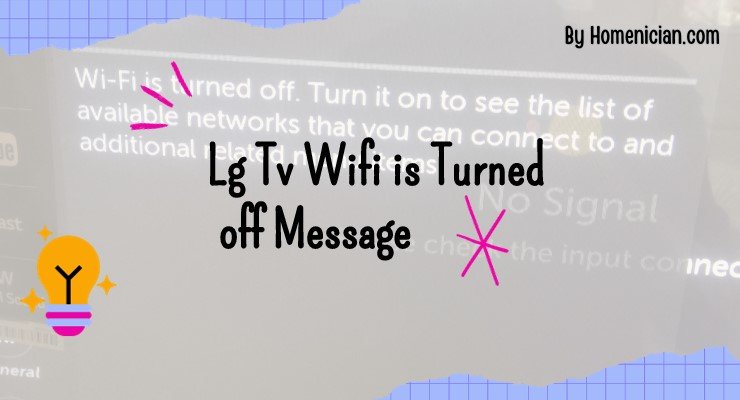To fix the “LG TV wifi is turned off” message, make sure your router is functioning correctly and that the TV is within range of the router’s signal. Power off and unplug your TV for a few minutes, then plug it back in and power it on to reset any temporary issues or glitches.
Additionally, check the network settings on your TV to ensure that the WiFi option is enabled and that it is set to connect to your desired network. If necessary, update the firmware on your LG TV to resolve any connectivity problems.
Reasons For LG TV WiFi Being Turned Off
There can be several reasons why your LG TV wifi is turned off. In this section, we will explore some common causes for this issue and possible solutions.
Malfunctioning Wi-fi Router
If your LG TV WiFi is turned off, one possible reason could be a malfunctioning Wi-Fi router. Here are a few things you can do to troubleshoot this issue:
- Restart your Wi-Fi router by unplugging it from the power source for a few seconds and then plugging it back in.
- Check if other devices connected to the same Wi-Fi network are facing any issues. If they are, then it’s likely that the problem lies with the router.
- Contact your internet service provider (ISP) for assistance if the router continues to have issues.
TV Out Of Range Of Router’s Signal
Another reason why your LG TV wifi may be turned off is if it is out of range of the router’s signal. Here are a few steps you can take to resolve this:
- Ensure that your LG TV is within the range of your Wi-Fi router. If it is too far away, the signal strength may be weak, resulting in connectivity issues.
- Try moving your router closer to your TV or using a Wi-Fi extender to enhance the signal strength.
- Check if there are any physical obstacles, such as walls or large objects, blocking the Wi-Fi signal between the router and the TV. Clearing obstructions can help improve the connection.
Temporary Issues Or Glitches
Temporary issues or glitches can also cause the wifi on your LG TV to be turned off. Here are a few steps you can take to address this:
- Restart your LG TV by powering it off and unplugging it from the power source for a few minutes. Then, plug it back in and power it on. This can help reset any temporary issues or glitches that may be affecting the wifi.
- Check for any firmware updates for your LG TV. Outdated firmware can sometimes cause connectivity issues. Updating the firmware can potentially resolve the problem.
- If the issue persists, consider performing a factory reset on your LG TV. However, keep in mind that this will erase all settings and preferences, so make sure to back up any important data before proceeding.
By addressing these potential reasons for your LG TV wifi being turned off, you can enhance your chances of getting your wifi connection up and running smoothly again.
Solutions To Fix LG TV WiFi Being Turned Off
If your LG TV displays a message saying that the Wi-Fi is turned off, you can easily fix it by power cycling your TV and making sure it is within range of the router’s signal. Restart your TV by unplugging it from the power source for a few minutes and then plugging it back in.
This will help reset any temporary issues. Additionally, check that your Wi-Fi router is functioning correctly.
Solutions to fix LG TV wifi being turned off
If your LG TV is displaying a message that says “Wifi is turned off,” don’t panic. There are several solutions you can try to get your wifi back up and running. In this article, we will explore various troubleshooting steps to help you resolve this issue.
1. Restart the TV and unplug it for a few minutes
The first step you should take is to restart your LG TV. To do this, power off your TV and unplug it from the power source. Leave it unplugged for a few minutes, then plug it back in and power it on. This simple step can often resolve temporary issues or glitches that might be causing the wifi to be turned off.
2. Check network settings and enable Wi-Fi
Navigate to the network settings menu on your LG TV. Look for a section related to network or Wi-Fi settings. Ensure that the Wi-Fi option is enabled. Additionally, verify that the TV is set to connect to your desired Wi-Fi network. Sometimes, the wifi may be turned off due to a simple setting change.
3. Ensure the latest firmware is installed
Outdated firmware can sometimes cause connectivity issues, including turning off the wifi on your LG TV. To fix this, make sure that your LG TV has the latest firmware installed. You can do this by checking for updates in the TV’s settings menu or visiting the LG support website for firmware downloads.
4. Power cycling the TV and changing location settings
Another troubleshooting step you can try is power cycling your TV and changing the location settings. Power off your TV, unplug it from the power source and wait for a few minutes. Then, plug it back in and power it on. Additionally, check the TV’s location settings and ensure that they are set correctly.
5. Restarting the router
Sometimes, issues with the Wi-Fi router can cause the TV’s wifi to be turned off. To rule out this possibility, restart your router. Simply power off the router, wait for a few minutes, then power it back on. Once the router has restarted, check if the LG TV’s wifi is now enabled.
6. Checking date, time, and country settings
Incorrect date, time, or country settings on your LG TV can also impact the wifi connectivity. Navigate to the TV’s settings menu and look for the section related to date, time, and country settings. Ensure that these settings are correct according to your location. Making the necessary adjustments can help resolve the issue.
7. Updating DNS settings
If your LG TV’s wifi is still turned off, you can try updating the DNS (Domain Name System) settings. DNS settings translate website addresses into IP addresses, allowing your TV to connect to the internet. Consult your internet service provider or router manufacturer’s instructions for updating DNS settings specific to your network.
8. Disabling Quick Start Mode
Quick Start Mode is a feature that allows the TV to turn on faster. However, it can sometimes interfere with the WiFi connection. Disabling Quick Start Mode can help resolve this issue. Navigate to the TV’s settings menu, look for the section related to power settings or Quick Start Mode, and disable it.
By following these troubleshooting steps, you should be able to fix the LG TV wifi being turned off issue. Start with the first solution and work your way down the list until the problem is resolved. If none of these solutions work, it may be worth contacting LG customer support for further assistance.
Troubleshooting LG TV Wifi Connection
If you’re experiencing issues with your LG TV wifi connection and seeing the “Wifi is Turned Off” message, there are several troubleshooting steps you can take to resolve the problem. In this article, we’ll explore some common solutions to help you get your LG TV connected to your WiFi network.
Checking Wi-fi Settings
The first step in troubleshooting your LG TV’s wifi connection is to check the Wi-Fi settings on the TV. Here’s how you can do it:
- Turn on the TV and press the “Settings” button on your TV remote.
- Select “All Settings” in the “Settings” menu.
- Select “Network” in the “General” section.
- Select “Wi-Fi Connection” in the “Internet Connection” section.
- Select the desired router you wish to connect to in the “Wi-Fi Connection” menu.
- Enter the password for the selected Wi-Fi network and press “Enter.”.
Resetting Network Settings
If checking the Wi-Fi settings didn’t solve the issue, you can try resetting the network settings on your LG TV. This can help resolve any temporary issues or glitches. Here’s how you can do it:
- Go to the TV’s settings menu and look for a section related to network or Wi-Fi settings.
- Find an option to reset network settings.
- Select the option to reset network settings and confirm the action.
Rebooting And Repositioning Wi-fi
In some cases, the issue might be related to the positioning of your Wi-Fi router. Try the following steps:
- Power off your LG TV and unplug it from the power source.
- Wait for a few minutes before plugging it back in.
- Power on the TV and check if the Wi-Fi connection is working.
- Additionally, consider repositioning your Wi-Fi router closer to the TV to ensure a stronger signal.
Checking Quick Start And Live Plus Settings
If none of the previous troubleshooting steps resolved the issue, you can check the Quick Start and Live Plus settings on your LG TV. Here’s how:
- Go to the TV’s settings menu and find the section related to QuickStart and Live Plus settings.
- Ensure that these settings are enabled, as they can affect the TV’s ability to connect to the Wi-Fi network.
By following these troubleshooting steps, you should be able to resolve the issue with the “Wifi is turned off” message on your LG TV. If the problem persists, it’s recommended to contact LG support for further assistance.
Frequently Asked Questions
Why Does My LG TV Say The Wi-Fi Is Off?
If your LG TV says the Wi-Fi is off, make sure your Wi-Fi router is working properly and that the TV is within the router’s range. Restart your TV by unplugging it from the power source for a few minutes and then plugging it back in. This may resolve temporary issues or glitches.
How Do I Turn The Wi-Fi Back On My LG TV?
To turn on Wi-Fi on your LG TV, follow these steps: 1. Press the [Settings] button on your TV remote. 2. Select [All Settings] in the [Settings] menu. 3. Go to [Network] in [General]. 4. Choose [Wi-Fi Connection] in [Internet Connection]. 5. Select the desired router and enter the password.
Why won’t my LG TV let me turn the Wi-Fi on?
To turn on Wi-Fi on your LG TV, go to the network settings menu and make sure the Wi-Fi option is enabled. Also, check if your TV is set to connect to your desired Wi-Fi network. If the issue persists, try power cycling your TV and ensuring that it has the latest firmware installed.
How Do I Turn On Wi-Fi On My LG Smart TV?
To turn on Wi-Fi on your LG Smart TV, first ensure that your Wi-Fi router is functioning properly and that the TV is within range. Power off and unplug the TV for a few minutes, then plug it back in and power it on.
This can help reset any temporary issues. Also, check the network settings on your TV to make sure Wi-Fi is enabled and that it is set to connect to your desired network. Keep your TV’s firmware updates up-to-date, as outdated firmware can cause connectivity issues.
Why Does My LG TV Say The Wi-Fi Is Off?
Make sure the Wi-Fi router is functioning correctly and that the TV is within range of the router’s signal. Restart your TV. Power off your LG TV and unplug it from the power source for a few minutes. Then, plug it back in and power it on. This can help reset any temporary issues or glitches.
Conclusion
If your LG TV is displaying the “WiFi is turned off” message, there are a few simple fixes you can try. First, make sure your WiFi router is functioning correctly and that your TV is within range. Next, power off your TV and unplug it from the power source for a few minutes before plugging it back in and turning it on.
This can help reset any temporary issues. Additionally, check your network settings menu to ensure that WiFi is enabled and your desired network is selected. Finally, make sure your TV has the latest firmware installed. By following these steps, you should be able to resolve the issue and get your LG TV connected to WiFi again.