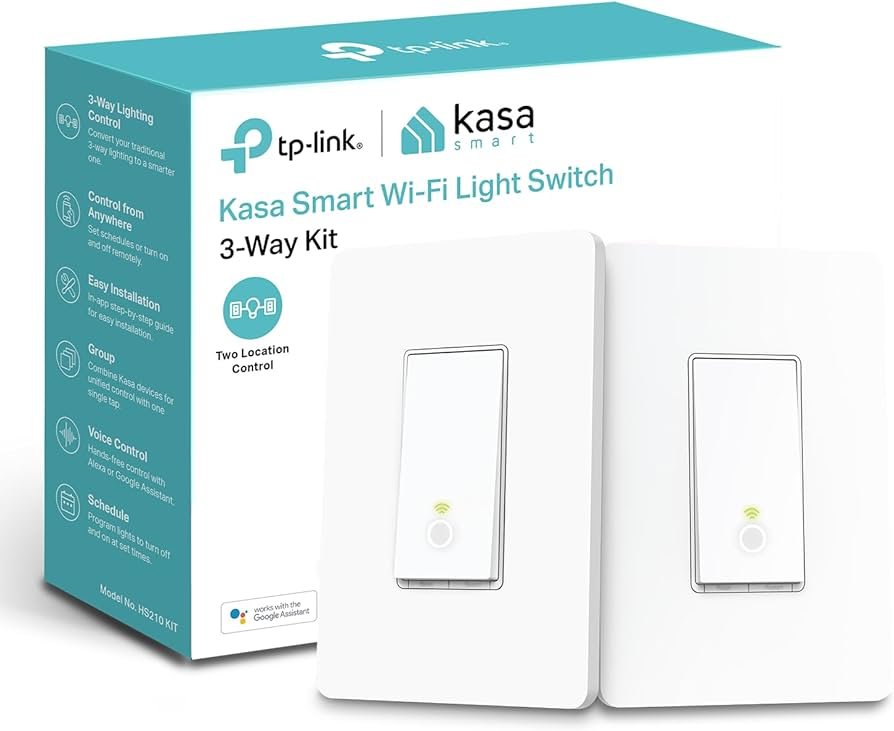To troubleshoot Amazon Echo, check Wi-Fi connection, reduce congestion, ensure Wi-Fi range, restart Echo, modem, and router. Troubleshooting an Echo device involves verifying the Wi-Fi connection, reducing congestion, ensuring Wi-Fi range, restarting the Echo, modem, and router.
If your Echo device is not responding, ensure you are using the correct power adapter, have an active internet connection, and that the device is not muted. Additionally, check the compatibility with Echo Connect and update the Alexa app for setup.
With these steps, you can quickly resolve common issues encountered with your Amazon Echo device.
Checking Wi-fi Connection
One of the most common troubleshooting steps for Amazon Echo is checking the Wi-Fi connection. If your device is having trouble connecting to the internet, there are a few necessary steps you can take to resolve the issue. These steps include resetting the Wi-Fi, reducing Wi-Fi congestion, and checking the Wi-Fi range.
Resetting Wi-fi
If your Amazon Echo is having trouble connecting to the Wi-Fi network, resetting the Wi-Fi might help resolve the issue. To reset the Wi-Fi, follow these steps:
- Unplug your Wi-Fi router and modem from the power source.
- Wait for at least 30 seconds before plugging them back in.
- Allow the router and modem to fully restart.
- Once they are fully restarted, reconnect your Amazon Echo to the Wi-Fi network.
By resetting the Wi-Fi, you can refresh the connection and potentially resolve any issues that were preventing your Amazon Echo from connecting to the internet.
Reducing Wi-fi Congestion
Wi-Fi congestion can also cause connectivity issues for your Amazon Echo. If you have multiple devices connected to your Wi-Fi network or if you live in an area with a lot of Wi-Fi networks nearby, it’s possible that the congestion is affecting your Amazon Echo’s connection. Here are a few steps you can take to reduce Wi-Fi congestion:
- Move your Amazon Echo closer to your Wi-Fi router.
- Disconnect devices that are not in use from your Wi-Fi network.
- Change the Wi-Fi channel on your router to a less congested one.
By reducing Wi-Fi congestion, you can improve the signal strength and stability of your Wi-Fi connection, which can help your Amazon Echo connect to the internet more efficiently.
Checking Wi-fi Range
Another crucial aspect when troubleshooting the Wi-Fi connection of your Amazon Echo is checking the Wi-Fi range. Ensure that your Amazon Echo is within the range of your Wi-Fi network. If your device is too far away from the router, it may have trouble connecting to the network. Try moving your Amazon Echo closer to the router to see if it improves the connection.
It’s important to note that other factors like thick walls or interference from other electronic devices can also affect the Wi-Fi range. If you suspect that these factors are causing the connection issue, try moving your Amazon Echo to a different location or using a Wi-Fi extender to extend the range of your Wi-Fi network.
By following these necessary steps for checking the Wi-Fi connection of your Amazon Echo, you can effectively troubleshoot any issues and ensure a reliable connection to the internet.
:max_bytes(150000):strip_icc()/amazon-alexa-design-speakers-977296-5bafee06c9e77c002603bf5c.jpg)
Credit: www.lifewire.com
Restarting Echo
Restarting your Amazon Echo can often resolve many issues you may encounter. Whether it’s a connectivity problem, unresponsiveness, or any other glitches, restarting your Echo can be the first step towards troubleshooting its performance.
Using The Alexa App
- Open the Alexa app on your mobile device.
- Tap on the Devices tab at the bottom.
- Select your Echo device from the list of available devices.
- Tap the option to restart your Echo from the app.
Unplugging And Plugging Back In
- Locate the power adapter of your Amazon Echo.
- Unplug the power adapter from the power outlet and the Echo device.
- Wait for at least 30 seconds before plugging it back in.
- Once plugged in, wait for the Echo to power up and reconnect to the internet.
Checking Power And Internet Connection
When troubleshooting issues with your Amazon Echo, one of the first steps is to ensure that both power and internet connections are functioning correctly. Below are essential steps to follow for effective troubleshooting.
Using The Correct Power Adapter
- Always utilize the power adapter that came with your Amazon Echo device.
- Check if the power adapter is properly connected to both the Echo device and a power source.
- If there are any signs of damage on the power adapter, consider replacing it to avoid potential issues.
Ensuring Active Internet Connection
- Verify that your Wi-Fi network is operational and that the Echo device is within range of the network signal.
- If there are connectivity issues, restart your modem and router to refresh the internet connection.
- Ensure that the Echo device is not muted, as indicated by a red light on the device.
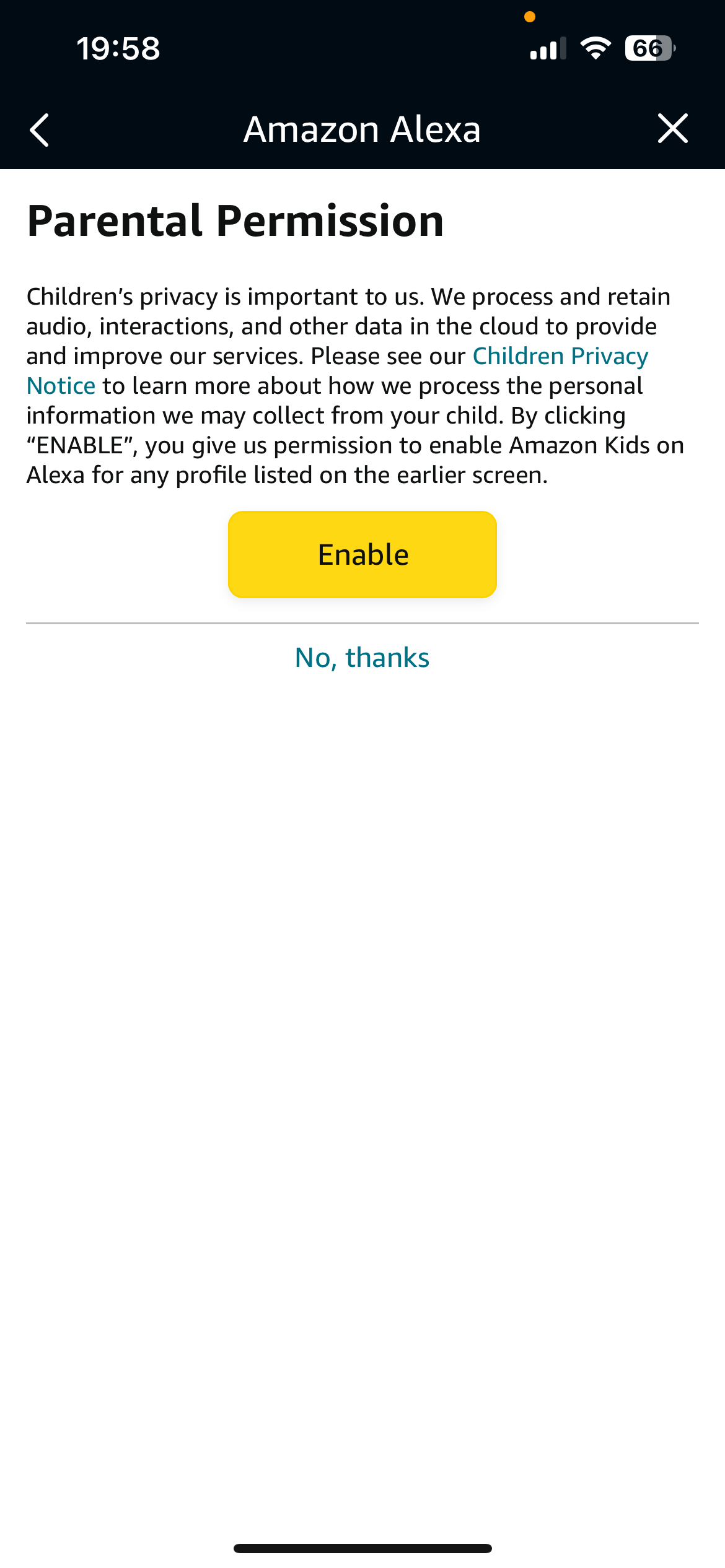
Credit: uk.amazonforum.com
Troubleshooting Echo Connect
If you are experiencing issues with your Echo Connect, follow these necessary steps to troubleshoot:
Updating Alexa App
Ensure you have the latest version of the Alexa app installed on your mobile device.
Compatibility With Echo Connect
Make sure your Echo device is compatible with Echo Connect to avoid any connectivity issues.
Restarting Echo Connect
To restart Echo Connect, unplug the power adapter from the back of the device and plug it back in.
Checking Wi-fi Credentials
Verify that your Wi-Fi credentials are correct to ensure a stable connection between Echo Connect and your network.
“`Whether it’s updating the Alexa app, checking compatibility with Echo Connect, restarting the device, or verifying Wi-Fi credentials, these troubleshooting steps will help you resolve any connectivity issues with your Echo Connect effortlessly. By following these simple steps, you can ensure seamless operation of your Echo Connect device.Fixing Alexa Not Responding
When your Amazon Echo device isn’t responding to your voice commands, it can be frustrating. However, troubleshooting the issue and following necessary steps can help get your Echo device back on track. Below are some essential steps to fix the Alexa not responding problem.
Re-enabling Skills
If your Alexa is not responding, it could be due to disabled skills. Follow these steps to re-enable skills on your Alexa device:
- Open the Alexa app on your mobile device.
- Go to the “Skills & Games” section.
- Search for the disabled skill and select it.
- Click on “Enable Skill” to re-enable it.
- Repeat the process for any other disabled skills that you want to re-enable.
Resetting Echo Device
If re-enabling skills doesn’t solve the issue, you can try resetting your Echo device. Here’s how to reset your Echo device:
- Locate the reset button on your Echo device.
- Use a small pin or paperclip to press and hold the reset button for about 5-10 seconds.
- Wait for the device to reset, and then set it up again using the Alexa app on your mobile device.
Following these steps can often resolve the problem of Alexa not responding. If the issue persists, you may want to reach out to Amazon customer support for further assistance.

Credit: www.facebook.com
Conclusion
In troubleshooting your Amazon Echo, following these necessary steps for a smooth functioning device is crucial. Whether it’s ensuring a stable Wi-Fi connection or restarting your device and network hardware, each step plays a key role. By carefully addressing these issues, you can enjoy a seamless experience with your Amazon Echo.