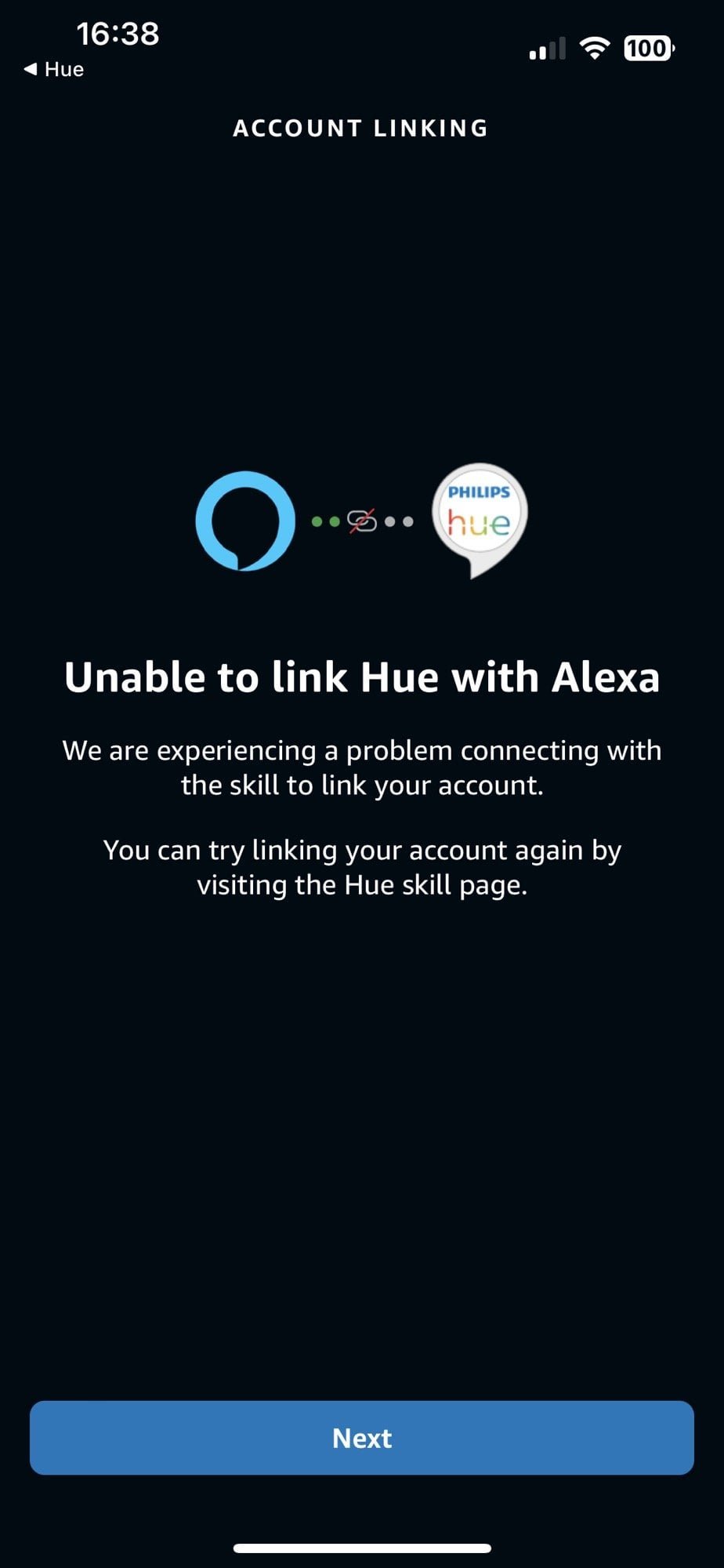If your Philips Hue won’t connect to Alexa, try disabling and re-enabling the Alexa Skill in the Alexa app. Go to More, Skills & Games, search for Hue, and tap Disable Skill.
Then re-enable it to establish the connection. Having trouble connecting your Philips Hue to Alexa can be frustrating. Various issues could be causing this problem, such as skill conflicts or network connectivity problems. By following these simple steps to disable and re-enable the Hue Skill in the Alexa app, you can troubleshoot and resolve the connection issue efficiently.
Let’s explore some common solutions to get your Philips Hue lights synced up with Alexa seamlessly.

Credit: www.amazon.com
Troubleshooting Philips Hue Connection With Alexa
Experiencing issues with your Philips Hue lights connecting to Alexa? Don’t worry, we’ve got you covered. In this troubleshooting guide, we’ll walk you through the possible causes and solutions for fixing the connection between Philips Hue and Alexa.
Possible Causes
- Check your Wi-Fi connection to ensure it is stable and working properly.
- Ensure both your Philips Hue Bridge and Alexa device are connected to the same Wi-Fi network.
- Verify that your Philips Hue lights are properly installed and functioning correctly.
Reconnecting The Alexa Skill
If your Hue lights are not connecting to Alexa, it may be due to a lost connection with the Alexa Skill. Here’s how you can easily fix it:
- Open the Alexa app on your device.
- Tap on “More” at the bottom right corner of the screen.
- Select “Skills & Games” from the menu.
- Tap on the search icon at the top right corner.
- Type “Philips Hue” in the search bar and select it from the results.
- Disable the skill by tapping on “Disable Skill”.
- After disabling, enable the skill again by tapping on “Enable to use”.
- Follow the prompts to reconnect your Philips Hue lights to Alexa.
Checking Power Outlet And Adapter
One of the common causes for Philips Hue lights not connecting to Alexa is a problem with the power outlet or the adapter. Follow these steps to troubleshoot the issue:
- Ensure that the power outlet where your Philips Hue Bridge is plugged in is working properly.
- Check the adapter connection to ensure it’s securely plugged into the power outlet and the Hue Bridge.
- If the network light on the Hue Bridge is off, it indicates a power issue. Try plugging the adapter into a different outlet or using a different adapter if available.
Factory Resetting Smart Bulb
If all else fails, you can try factory resetting your Philips Hue smart bulbs. Please note that resetting the bulbs will remove any custom settings or configurations. Here’s how you can do it:
- Turn off the power to the Philips Hue bulbs for at least 5 seconds.
- Turn on the power and let the bulbs go through the normal startup process.
- Follow the manufacturer’s instructions to reset the bulbs to their factory settings.
- Reconnect the bulbs to the Hue Bridge and Alexa using the appropriate apps.
Contacting Support Center
If you have tried all the troubleshooting steps and your Philips Hue lights still won’t connect to Alexa, it’s time to reach out to the support center for further assistance. They have a team of experts who can help you resolve any complex issues you may be facing.
Don’t let the connectivity issues between Philips Hue and Alexa dim your smart lighting experience. Follow the steps mentioned above to troubleshoot and resolve the problem, ensuring your lights are back up and running in no time.
Connecting Philips Hue To Alexa Without A Bridge
Introductory ParagraphConnecting Philips Hue to Alexa without a Bridge
Setting up a Philips Hue lightSetting Up A Philips Hue Light
1. Connect the Philips Hue light to a power source using the provided adapter.
2. Download and open the Philips Hue Bluetooth app on your smartphone. Follow the app’s instructions to set up the light.
3. Ensure the light is connected to the same Wi-Fi network as your Alexa device.
Adding the Philips Hue strip to the Alexa appAdding The Philips Hue Strip To The Alexa App
1. Open the Alexa app on your smartphone and tap on the Devices tab at the bottom right corner.
2. Tap the “+” icon at the top right corner and select “Add Device.”
3. Choose “Light” and select “Philips Hue” from the list of brands. Follow the on-screen instructions to add the light strip to the Alexa app.
Discovering the Philips Hue deviceDiscovering The Philips Hue Device
1. In the Alexa app, navigate to Devices and select “Add Device.”
2. Wait for Alexa to discover the Philips Hue light strip. Once discovered, it will appear in the device list.
Adding the bulb to a groupAdding The Bulb To A Group
1. Create a new group or select an existing one in the Alexa app.
2. Tap on “Add Device” and select the Philips Hue light strip to add it to the group.
3. Follow the prompts to complete the setup and control the light strip with Alexa.
Steps To Connect Philips Hue To Amazon Alexa
Are you having trouble connecting your Philips Hue to your Amazon Alexa? Follow these simple steps below to get your smart lights up and running in no time!
Opening The Amazon Alexa App
Access the Amazon Alexa app on your device to start the setup process.
Navigating To Skills & Games
Click on the Skills & Games option within the app’s menu to search for the Philips Hue skill.
Searching For Philips Hue
Use the search bar in the Skills & Games section to find the Philips Hue skill.
Enabling The Skill
Enable the Philips Hue skill to initiate the linking process with your smart lights.
Linking The Hue Bridge
Select the Hue Bridge you want to connect and proceed with the linking process.
Agreeing And Continuing
Agree to the terms and conditions and continue to finalize the connection between your Philips Hue and Amazon Alexa.
Simple Fixes To Link Hue With Alexa
If you’re experiencing issues with your Philips Hue not connecting to Alexa, try these simple fixes. First, disable and re-enable the Alexa skill in the Alexa app. If that doesn’t work, check your power outlet and adapter, as well as your Ethernet cable and router.
Additionally, try restarting your Alexa or factory resetting your smart bulb.
Disabling And Re-enabling Phillips Hue Skill
To re-establish the connection between Philips Hue and Alexa, follow these steps:
- Open Alexa app and click on More
- Select Skills & Games
- Search for Hue and click on Disable Skill
- To re-enable, search for Hue again and click Enable
Retaining Account Credentials
Ensure seamless linking of devices by retaining account credentials:
- Open Alexa app and click on More
- Go to Settings and select Account Settings
- Verify and update your account information if needed
- Save changes and check the connection
Common Issues And Solutions
Having trouble connecting your Philips Hue to Alexa? Try removing and re-adding the Alexa skill to fix any connection issues. Additionally, make sure your power outlet and adapter are properly connected, and check your Ethernet cable and router for network connectivity problems.
Restarting The Hue Hub
If your Philips Hue doesn’t connect to Alexa, one common issue could be a glitch in the Hue Hub. Restarting the hub can help resolve connectivity problems. Here’s how to do it:
- Unplug the Hue Hub from the power outlet and wait for about 10 seconds.
- Plug it back in and wait for the lights on the hub to stabilize.
- Once restarted, try connecting your Hue lights to Alexa again.
Checking Network And Internet Connection
Another possible reason for the connectivity issue between Philips Hue and Alexa is network or internet problems. To troubleshoot this, follow these steps:
- Ensure that the power outlet and the adapter are connected properly.
- Check the network light on the Hue Bridge; if it’s off, re-examine the Ethernet cable and router connections.
- If your Hue Bridge isn’t connected to your local network, troubleshoot the Ethernet cable and router.
- To verify the internet connection, check the indicator on the Hue Bridge; if it’s not connected, review your internet settings.
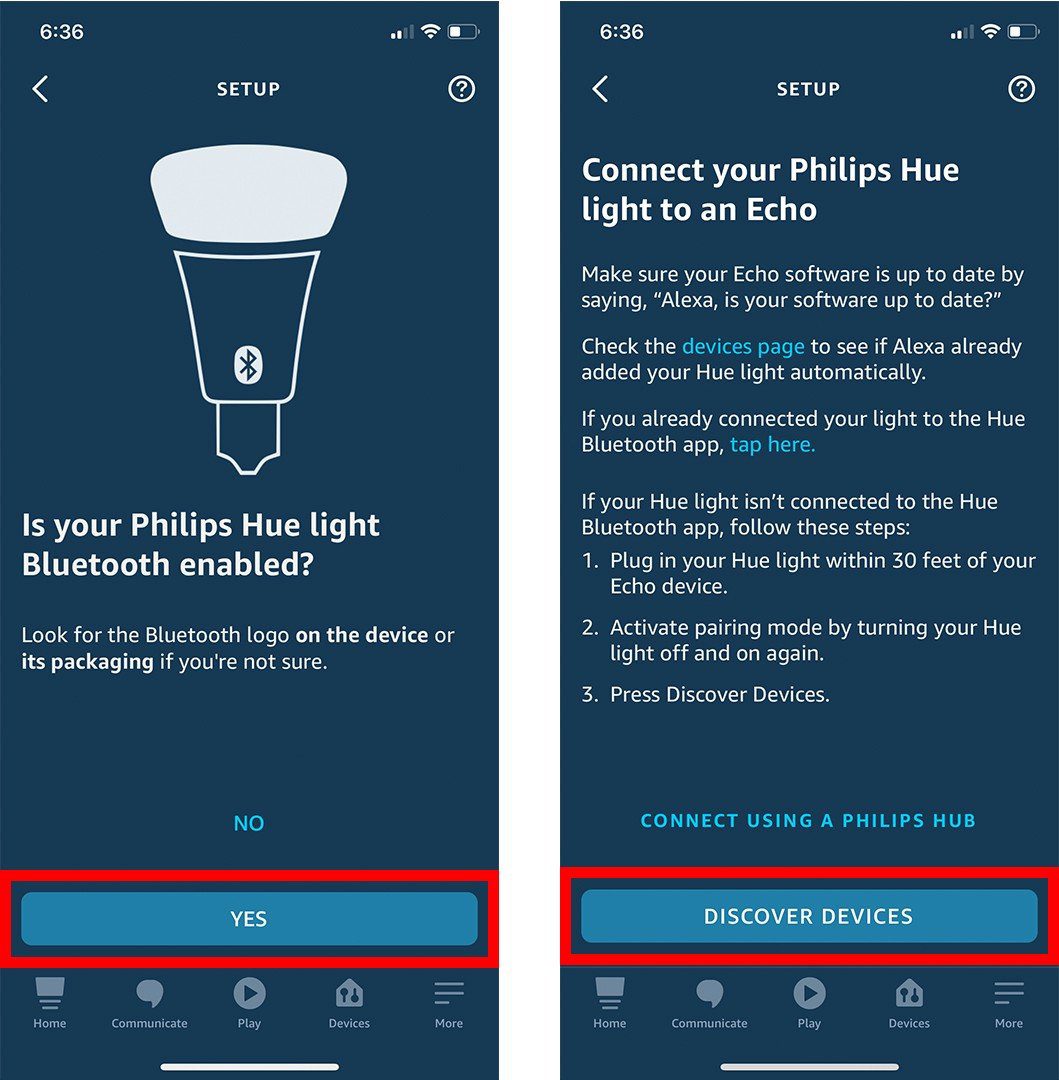
Credit: www.hellotech.com

Credit: www.philips-hue.com
Conclusion
Having trouble connecting your Philips Hue to Alexa? The solutions provided in this post are meant to help you address these issues efficiently. With clear steps and guidelines for troubleshooting, you can now resolve any connectivity problems with ease. Enjoy seamless integration and control of your Philips Hue lights with Alexa.