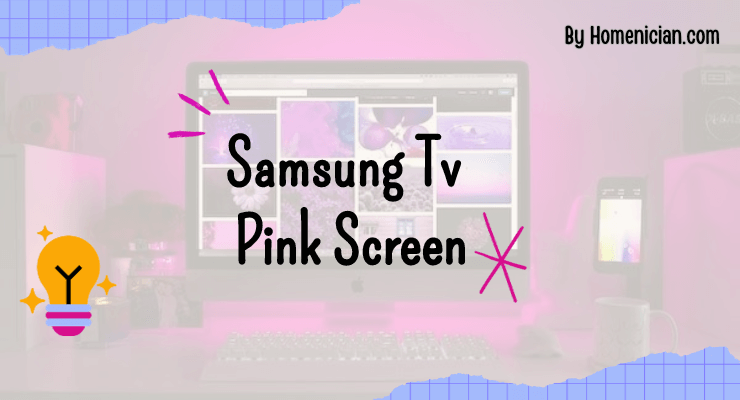If your Samsung TV is displaying a pink screen, it is likely due to a color space issue or a poorly seated cable causing signal noise. This can be fixed by adjusting the color space settings or ensuring that all cables are securely connected.
Additionally, check the HDMI cables for any connection problems, as they can also cause a pink screen. Updating the firmware for your Samsung TV may also resolve abnormal color issues. By following these steps, you can fix the pink screen problem on your Samsung TV.
Reasons For Samsung TV Pink Screen
If you have noticed a pink screen on your Samsung TV, there could be a few reasons behind this issue. Understanding these reasons can help you identify the problem and find the right solution. In this section, we will explore some common causes of the Samsung TV pink screen:
Color Space Issue
A color space issue is one of the main culprits behind a pink screen on your Samsung TV. This problem usually occurs due to incorrect settings related to the color format being sent by the source. When the color space is set to auto and the source chooses the wrong color space based on the EDID information, it can result in a pink or purple wash over the screen. To fix this, you need to adjust the color space settings on your TV to match the correct format.
Faulty Hdmi Connection
Another possible reason for a pink screen on your Samsung TV is a faulty HDMI connection. HDMI cables use RGB signaling to carry video data, and if there is a problem with the connection, it can affect the color display on your TV. To troubleshoot this issue, check the HDMI cable and ensure it is securely connected to both the TV and the source device. If the cable seems fine, you may also try using a different HDMI cable to see if that resolves the pink screen problem.
Poorly Seated Cable
In some cases, a pink screen can be caused by a poorly seated cable. If the cable connecting your TV to the source device is not properly inserted, it can result in a distorted color display. To fix this issue, make sure the cable is firmly and correctly connected on both ends. Disconnect and reconnect the cable, ensuring it is seated securely to eliminate any loose connections that may be causing the pink screen.
How To Fix Samsung TV Pink Screen
If you have a Samsung TV with a pink screen, there are a few potential causes and solutions to consider. In this guide, we will explore the steps you can take to resolve the pink screen issue on your Samsung TV.
1. Adjust Color Space Settings
To begin with, you can try adjusting the color space settings on your Samsung TV. Incorrect color space settings can lead to a pink screen display. Here’s how you can do it:
- Go to the main menu of your Samsung TV by pressing the Home button on your remote control.
- Navigate to the “Settings” option using the arrow buttons on your remote and select it.
- Scroll down and select “Picture” to access the picture settings.
- In the picture settings menu, look for an option called “Color space” or “Color format”.
- Select a different color space option, such as RGB or YCbCr, to see if it resolves the pink screen issue.
- If the pink screen persists, try switching to a different color space setting and see if it makes any difference.
2. Check And Fix HDMI Connection
An improper HDMI connection can also be a culprit behind the pink screen problem on your Samsung TV. Follow these steps to check and fix the HDMI connection:
- Inspect the HDMI cable connecting your TV to the source device, such as a cable box or gaming console.
- Ensure that the HDMI cable is securely plugged into both the TV and the source device.
- If the connection seems loose, unplug and reinsert the HDMI cable firmly.
- Try using a different HDMI port on your Samsung TV to connect the source device.
- If you have multiple HDMI cables available, try swapping them to rule out any cable-related issues.
- After checking and fixing the HDMI connection, check if the pink screen problem is resolved.
3. Ensure Cables Are Seated Properly
In some cases, a loose or faulty cable connection can result in a pink screen on your Samsung TV. Here’s what you can do to ensure the cables are seated properly:
- Inspect all the cables connected to your Samsung TV, including the power cord and any other external devices.
- Make sure that the cables are inserted securely into their respective ports.
- If you find any loose or damaged cables, replace them with new ones.
- Additionally, check if the cables are tangled or twisted, as this can also interfere with the proper video signal transmission.
- By ensuring that all cables are seated properly, you can eliminate any potential cable-related issues causing the pink screen problem.
By following these steps, you can troubleshoot and fix the pink screen issue on your Samsung TV. If the problem persists after trying these solutions, it is recommended to contact Samsung customer support for further assistance.
Additional Troubleshooting Tips
If your Samsung TV is displaying a pink screen, there are a few troubleshooting steps you can take to try and resolve the issue. Below, we’ve outlined some common solutions that can help fix the pink screen problem on your Samsung TV.
Update Firmware For Samsung TV
One possible reason for your Samsung TV to have abnormal colors or a pink screen is outdated firmware. To fix this issue, you can update the firmware for your Samsung TV. Here’s how you can do it:
- Visit the official Samsung website and navigate to the support section.
- Search for the latest firmware update for your specific TV model.
- Download the firmware onto a USB drive.
- Insert the USB drive into your Samsung TV.
- Navigate to the settings menu on your TV and select “Software Update”.
- Choose the “Update from USB” option.
- Select the firmware file from the USB drive and start the update process.
- Wait for the update to complete and then restart your TV.
Check HDMI cables For Damage
Another common reason for a pink screen on a Samsung TV is faulty HDMI cables. To check if your HDMI cables are causing the problem, follow these steps:
- Inspect the HDMI cables connecting your devices to the TV for any visible damage or loose connections.
- If you find any damaged cables or loose connections, replace them with new HDMI cables.
- Ensure that the HDMI cables are securely plugged into the correct ports on both your TV and the connected devices.
Reset Tv To Factory Settings
Resetting your Samsung TV to its factory settings can also help fix the pink screen issue. Here’s how you can do it:
- Open the settings menu on your Samsung TV.
- Navigate to the “Support” or “System” section.
- Look for the “Reset” or “Factory Reset” option.
- Select the option to reset your TV to its factory settings.
- Follow the on-screen prompts to confirm the reset.
- Wait for the TV to restart, and then reconfigure the settings as needed.
By following these troubleshooting tips, you can address the pink screen issue on your Samsung TV. Remember to update the firmware, check the HDMI cables, and reset the TV to factory settings if necessary. If the problem persists, it may be advisable to contact Samsung support for further assistance.
Frequently Asked Questions
Why Is My Samsung TV Showing Pink Color?
The pink color on your Samsung TV is likely due to a color space issue caused by the settings on your TV. This happens when the source sends the wrong color space to your TV. To fix this, adjust the color-space settings on your TV or the source device to match.
How Do I Fix My Pink Screen On My TV?
To fix the pink screen on your TV, first check the HDMI cable connection and make sure it is properly seated. If that doesn’t solve the problem, try cold-booting your TV by disconnecting the power for a few minutes and then plugging it back in.
If the issue persists, it may be a color space problem, and you should update your TV’s firmware.
How Do You Fix A Purple Screen On A Samsung TV?
To fix a purple screen on a Samsung TV, check the HDMI cable connection and ensure it is properly seated. If the issue persists, perform a cold boot of your TV.
Why Is My Samsung TV Color Messed Up?
The pink color on your Samsung TV might be due to a color space issue or a settings problem with the specific color format being sent by the source. To fix it, update the firmware for your TV either by downloading it from the website and updating it via USB or directly from the TV itself.
Additionally, check the HDMI cables for any connection problems.
Why Is My Samsung TV Showing a Pink Color?
There could be a color space issue causing the pink screen. It may be due to the color format being sent by the source, which can be fixed by adjusting the color space settings.
Conclusion
To fix a Samsung TV pink screen issue, you need to check the HDMI connection and ensure that the cables are properly seated. This can often cause signal noise, resulting in a pink screen. Another possible solution is to cold boot your TV, as this can resolve any temporary glitches.
By following these steps, you should be able to fix the pink screen problem on your Samsung TV and enjoy a clear and vibrant display once again.